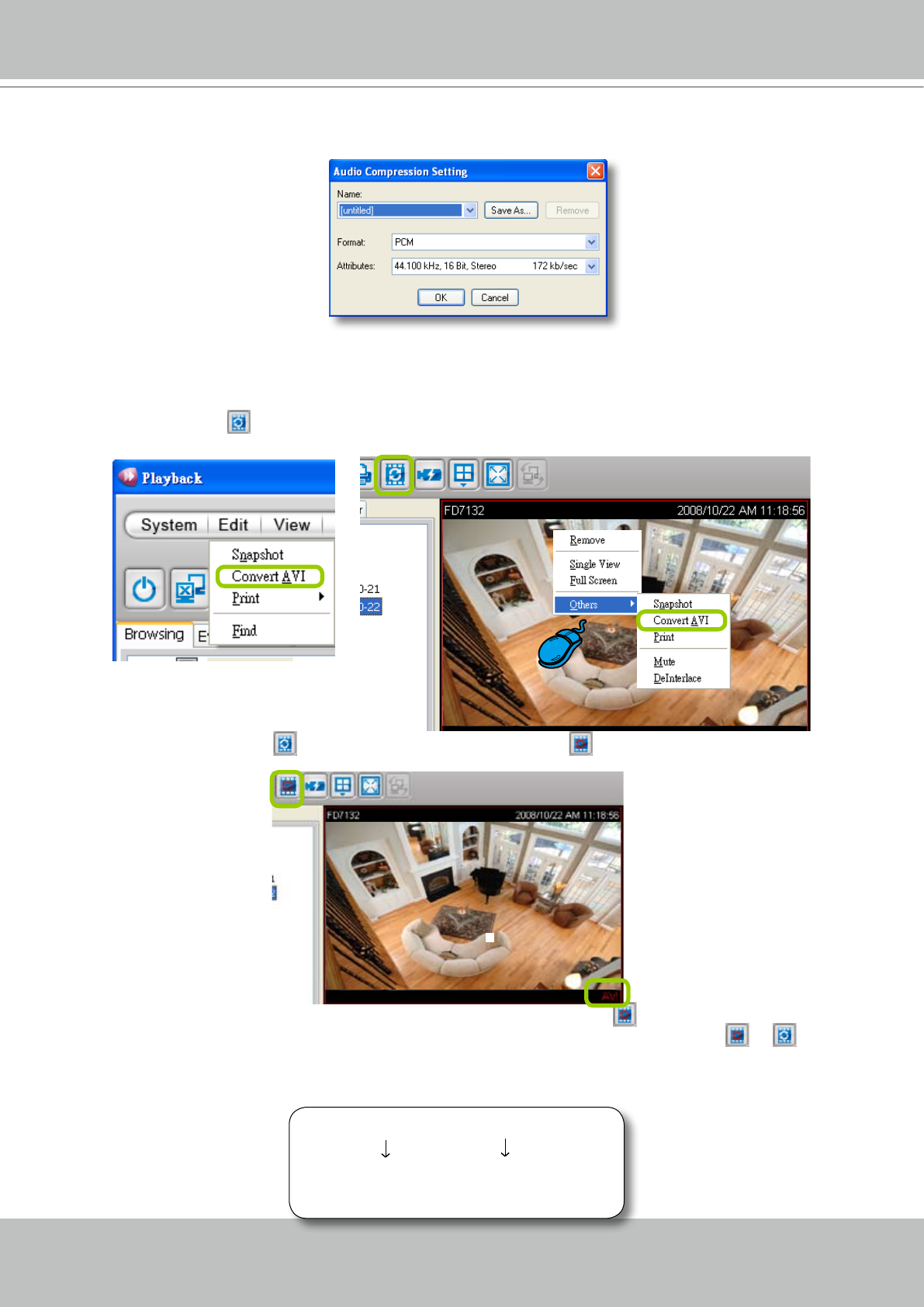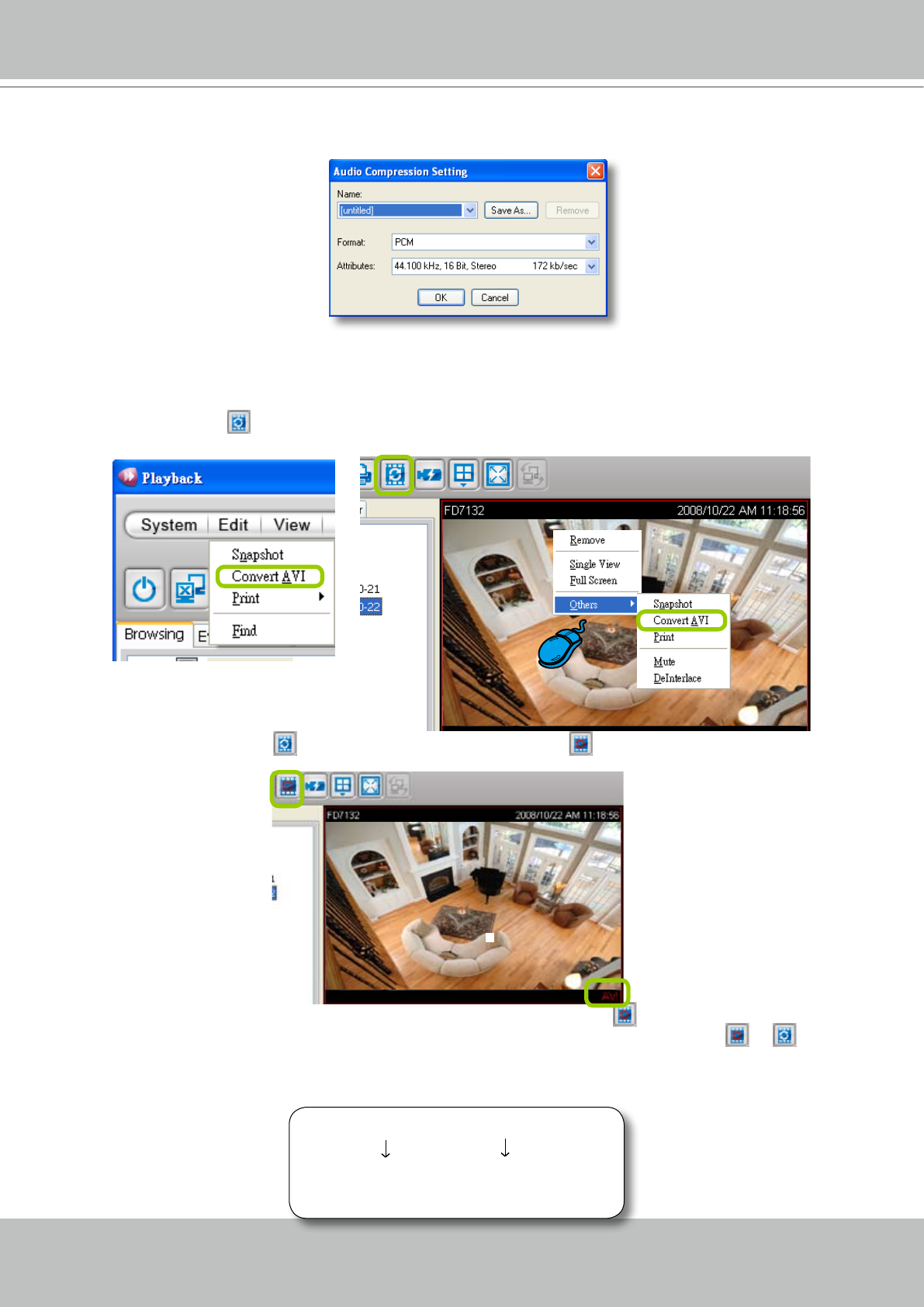
VIVOTEK - A Leading Provider of Multimedia Communication Solutions
User's Manual - 97
f� To modify the audio compression settings, click Audio Compression Setting to open the AVI Audio
Compression Setting window� Select the desired audio quality, format, and attributes in the
corresponding elds.
Convert an AVI File
Please follow the steps below to convert an AVI le of recorded video:
a. Select a video cell you want to convert an AVI le.
b� Click Convert AVI
on the quick access bar, or right-click the video cell and select Convert AVI in
the pop-up menu� You also can click Edit > Convert AVI on the menu bar�
c� The icon of Convert AVI
will then turns into Converting AVI , and a red AVI text string (AVI) will
show at the right-bottom of the video cell� Note that only one video channel can be exported at a time�
d� When you want to terminate the AVI converting, click Converting AVI
on the Quick Access Bar�
The exporting process will then terminate and the AVI Export button will change from
to � The
exported AVI les can be found in the storage folder on your local computer according to the AVI
convert settings�
Below is the le format of AVI les:
20080825_173015�avi
Date and time
(YYYYMMDD_hhmmss)
Video format