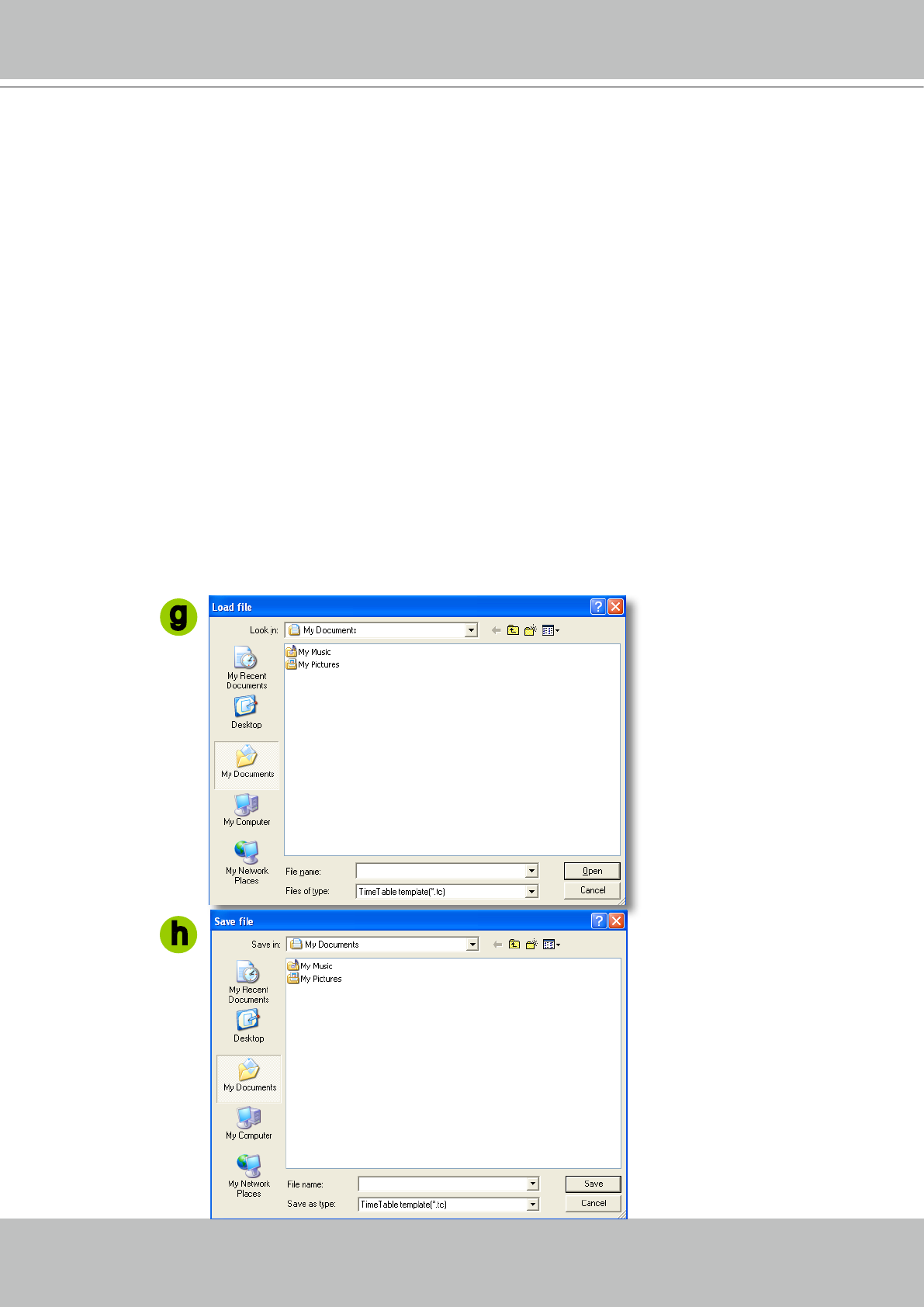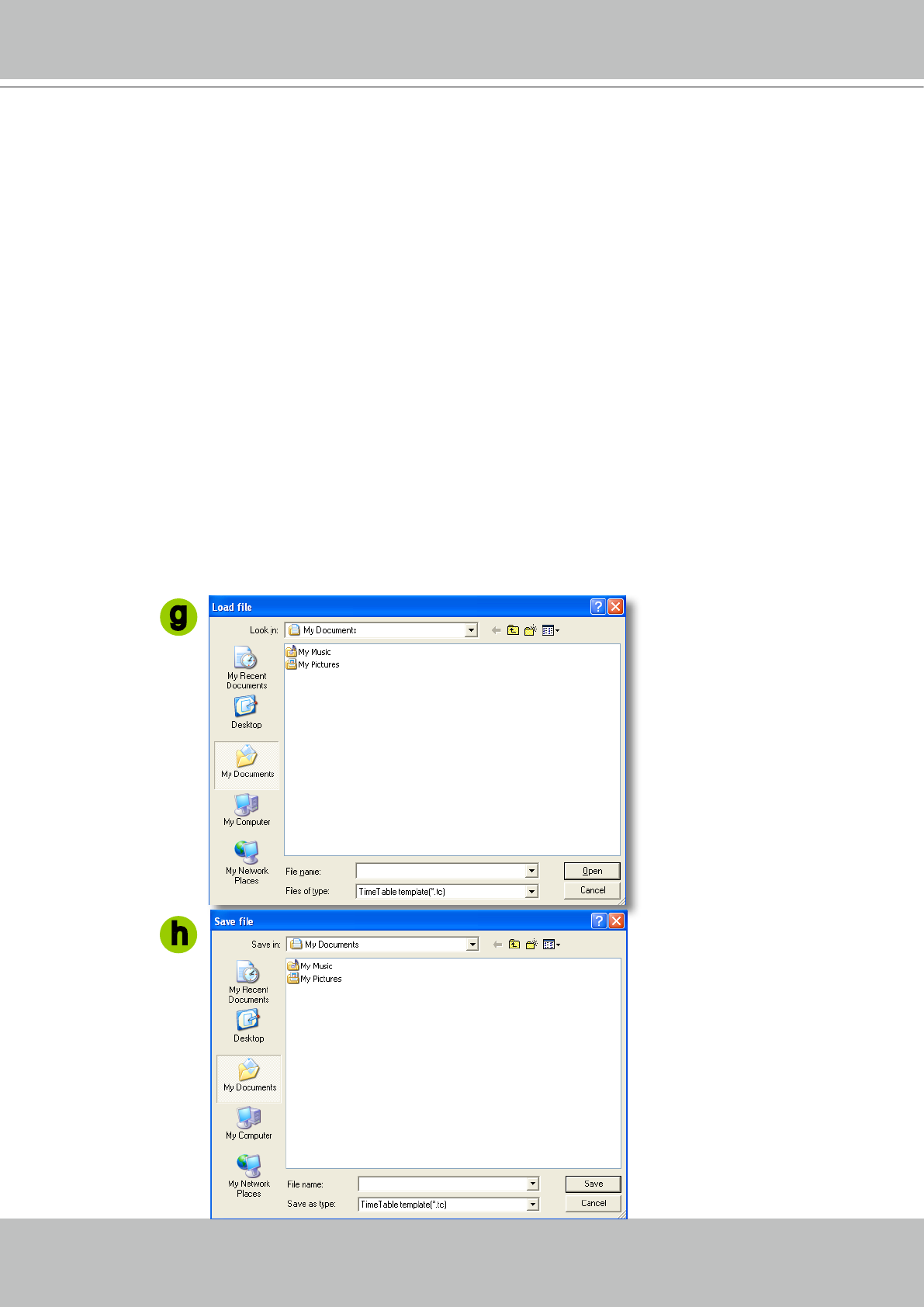
VIVOTEK - A Leading Provider of Multimedia Communication Solutions
42 - User's Manual
Add Schedules
d� To add a new recording schedule, click Add� A Schedule Name dialog will pop up for you to enter
a descriptive name for the new schedule� Click OK to conrm the settings or Cancel to discard the
settings� The new recording schedule will show up on the schedule drop-down list�
Rename Schedules
e� To rename an existent schedule, select the schedule on schedule drop-down list and click Rename� A
Schedule Name dialog will pop up for you to enter a descriptive name for the new schedule� Click OK
to conrm the settings or Cancel to discard the settings� The new recording schedule will show up on
the schedule drop-down list�
Delete Schedules
f� To delete an existent schedule, select the schedule on schedule drop-down list and click Delete�
A Remove Schedule dialog will pop up� Click OK to conrm the settings or Cancel to discard the
settings� The new recording schedule will show up on the schedule drop-down list�
Load/Save Schedule Templates
g� If you have a schedule template with time frames settings, you can upload it to ease the editing of
schedule� Click Load Template, a Load File dialog will pop up. Select the template le and click Open
to load it�
h� If you want to save a schedule as a template for future use, select the schedule on schedule drop-
down list and click Save as Template� A Save File dialog will pop up for you to save the template le.
g
h