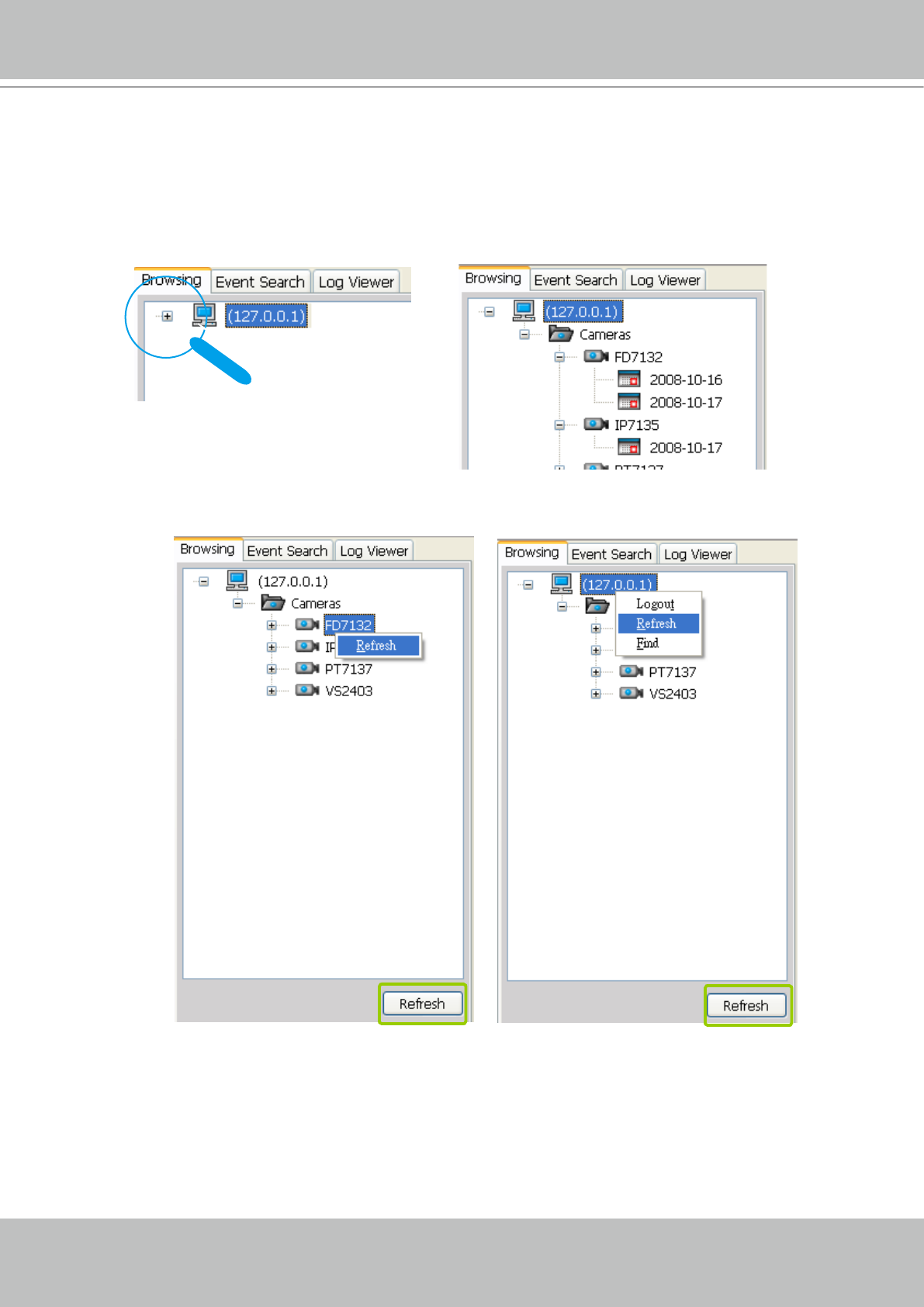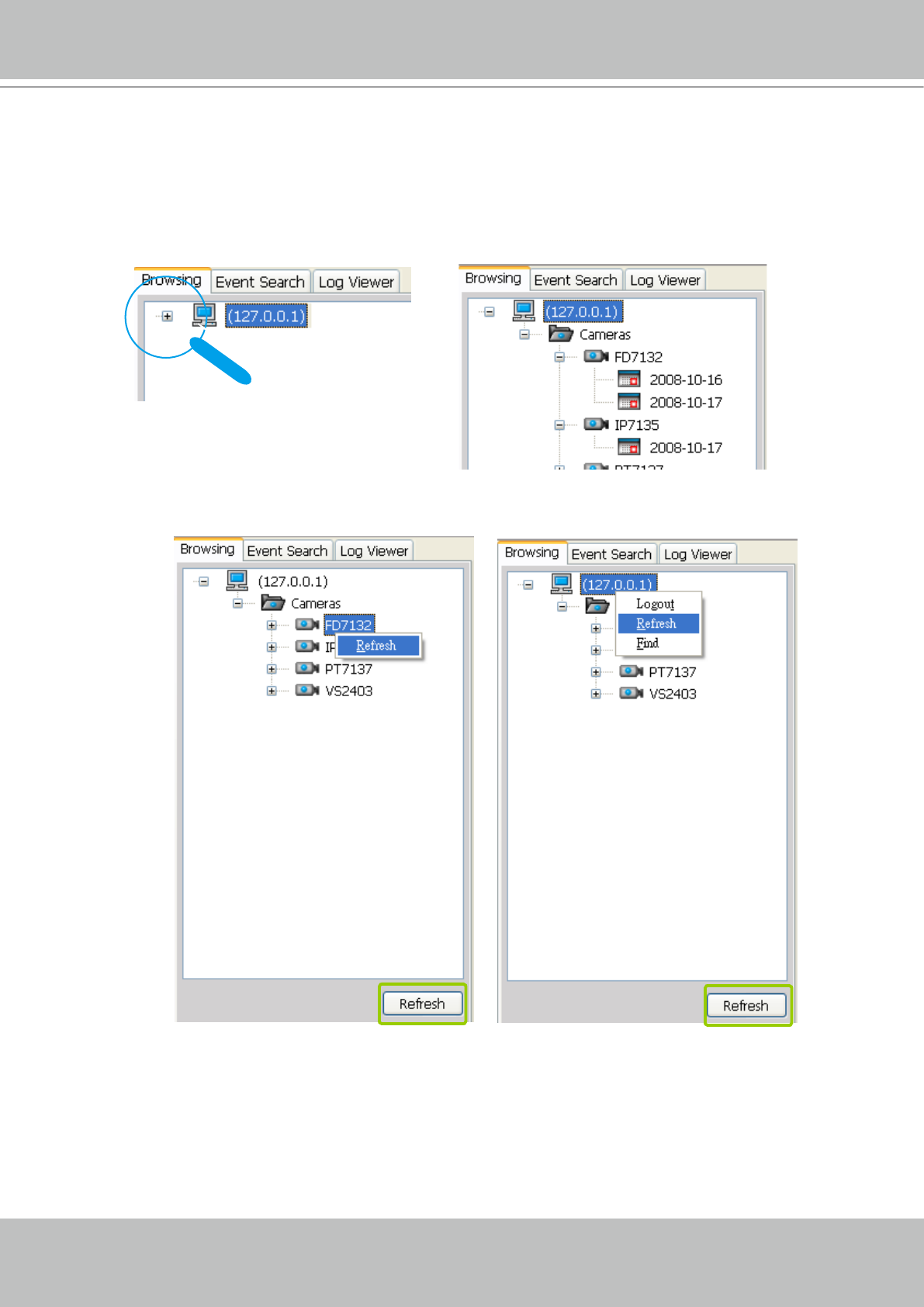
VIVOTEK - A Leading Provider of Multimedia Communication Solutions
76 - User's Manual
How to View Recorded Video
Select a Recorded Video Clip
Please follow the steps below to select a video clip:
1� In the Bowsing page, click the plus sign (+) to expand the device tree�
2� Right-click a device on the devices tree, and then click Refresh to display the recorded video clips� (or
click the item, and then click Refresh on the bottom of the browing page�)
Note that if you want to update all video clips of a station, click the station on the device tree and
Refresh it�
3� There are two ways to view the video clips of a date�
View one of the video clips of a date:
a� Click a date item on the device tree� The corresponding recorded video clips will be listed in the
video clip list window�
b� Select one video clip in video clip list window�
c� Double-click the video clip, it will start to play in an available video cell� (You can also directly
drag-and-drop the video clip to a desired video cell in recorded video playback window� The video
clip will start to play�)