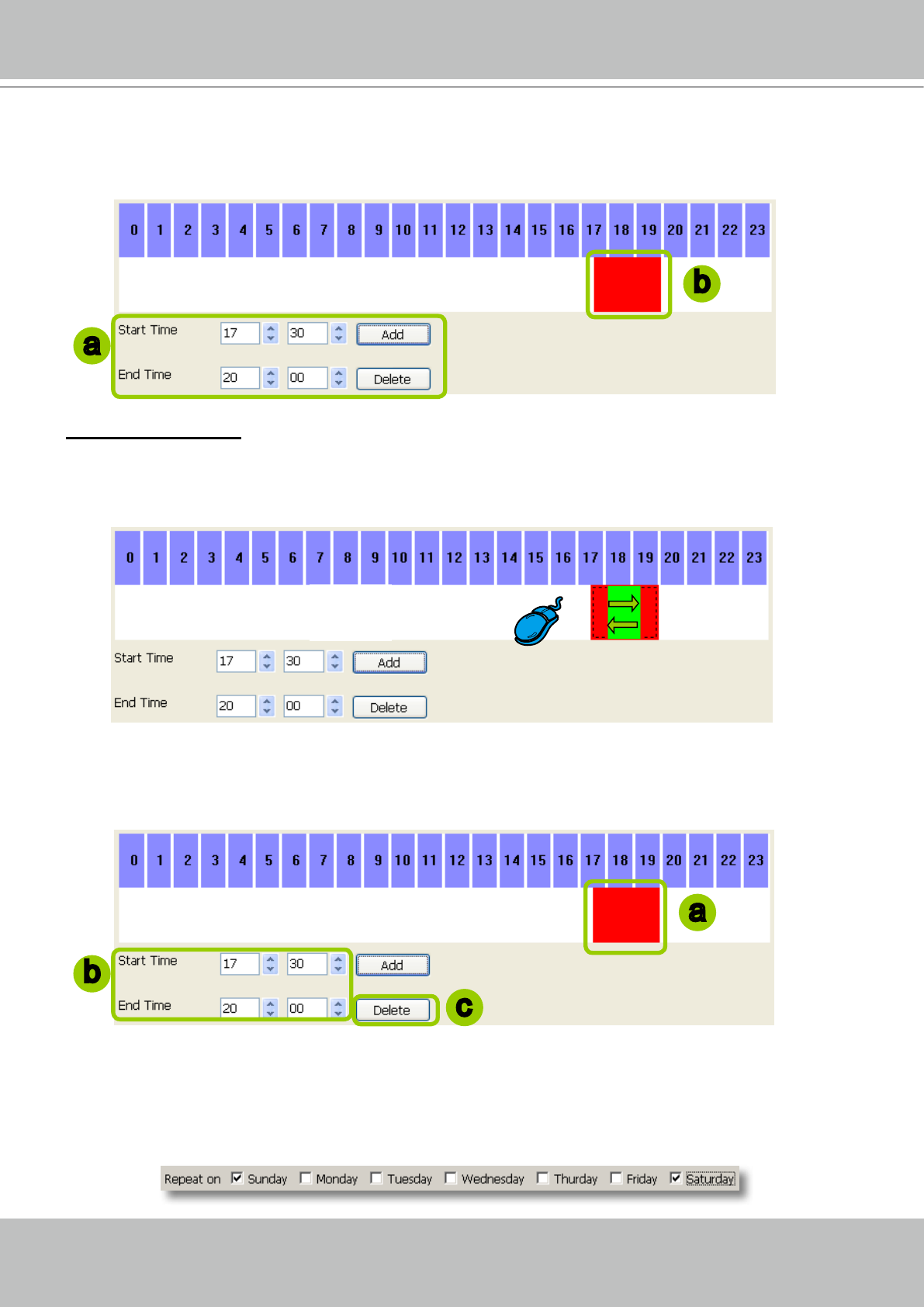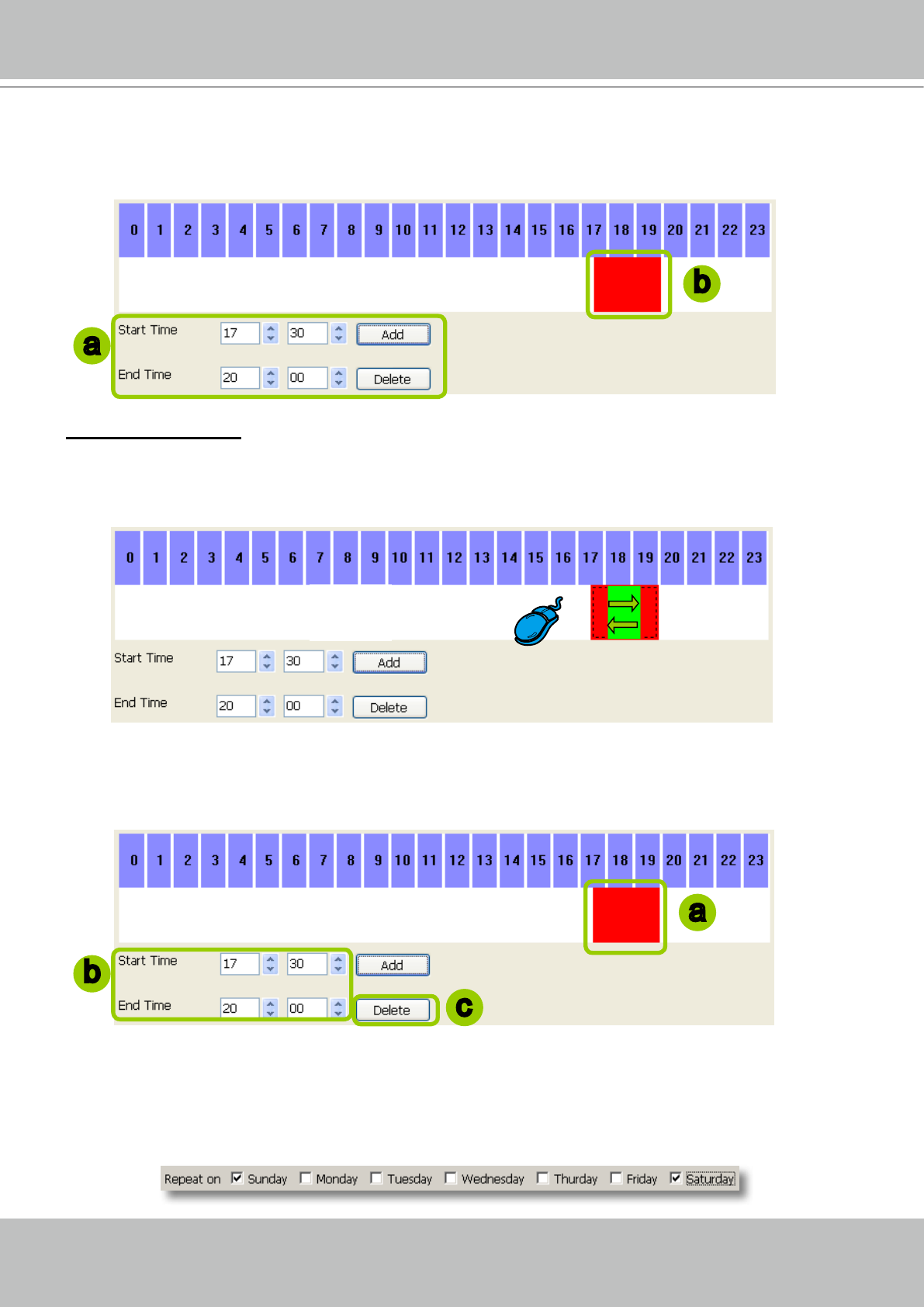
VIVOTEK - A Leading Provider of Multimedia Communication Solutions
User's Manual - 49
2� Enter precise Start Time and End Time:
a� Directly enter the value in Start Time and End Time fields, and then click Add�
b� The corresponding timeline bar will automatically show up�
Delete time segments: Choose either step 1 or step 2 to set up
1� Use mouse to roughly erase the timeline bar: Right-click on an existing timeline bar and drag the
mouse� A green timeline bar representing the deleted part of a time segment will erase the red timeline
bar� In the following illustrator, the green arrows show the dragging direction of the mouse� You can
drag it from left to right or from right to left�
2� Use delete button to remove the whole timeline bar:
a� Click an existing timeline bar�
b� The corresponding time segment will show up in the Start Time and End Time fields�
c� Click Delete, the selected timeline bar will disappear�
Set up applying days within a week
For repeat frequency--"Weekly-day", you can apply the time segments only on selected days of a week�
In the following example, only Sunday and Saturday are selected in the time frame�
a
b
a
b
c