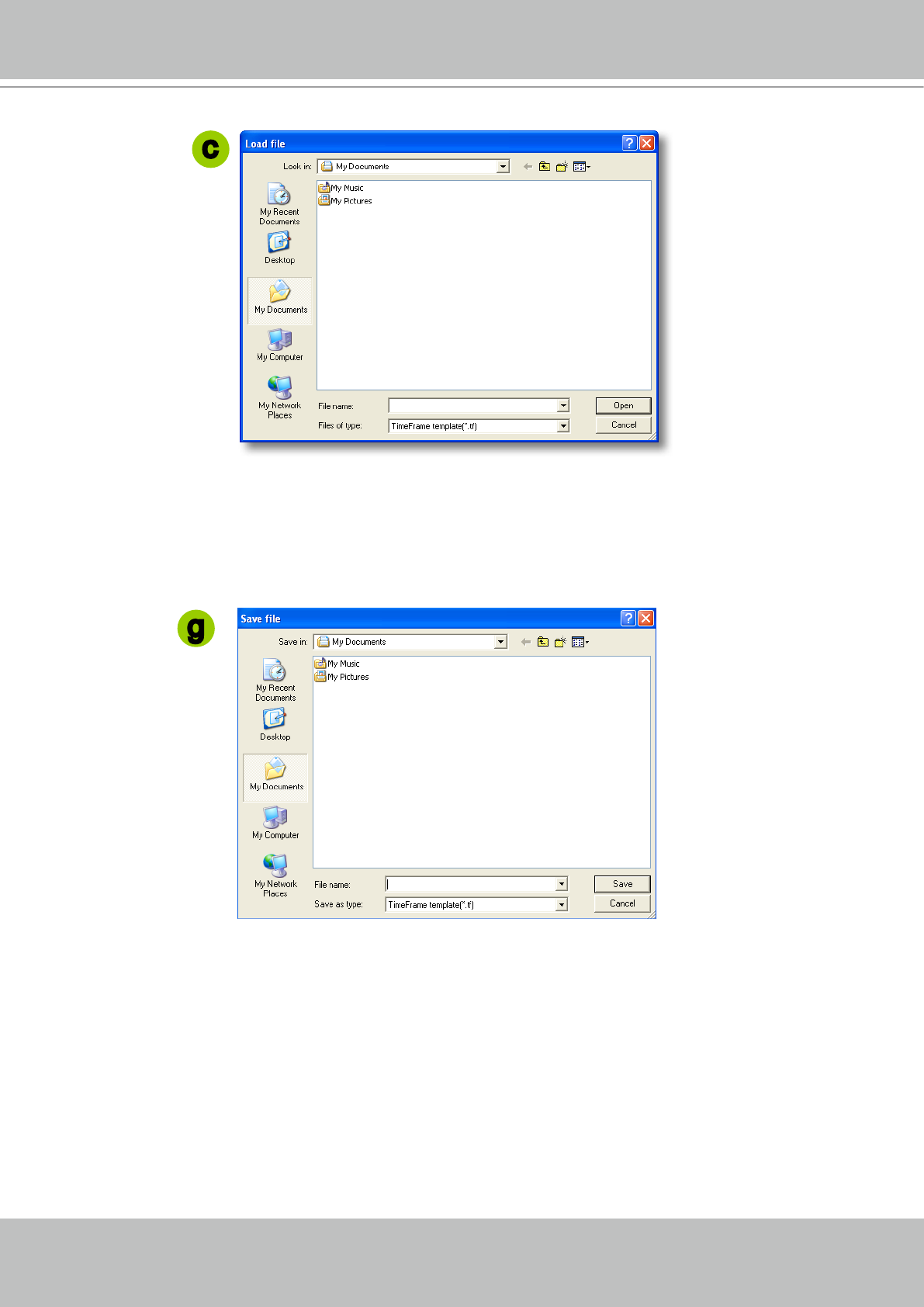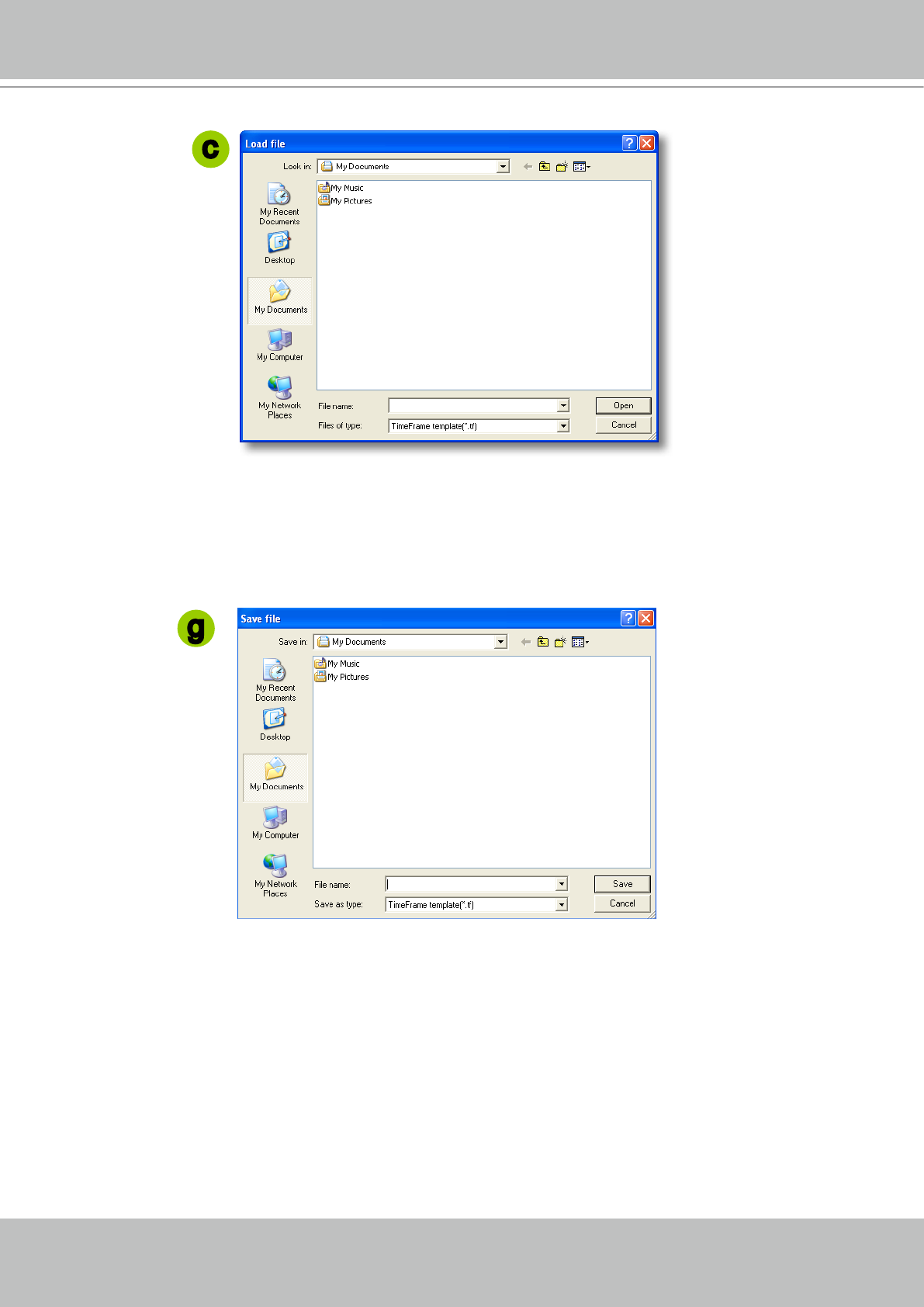
VIVOTEK - A Leading Provider of Multimedia Communication Solutions
46 - User's Manual
e� To edit the new time frame, select a Repeat Frequency (Weekly-DayBase or Weekly-WeekBase) on the
drop-down list and edit time segments, applying days, applying time range, and repeat time interval�
For the
detailed settings of each repeat frequency, please refer to The Concept of Repeat Frequency
on page 47�
f� Click Save to enable the settings�
g� If you want to save this time frame as a time-frame template for future use, click Save as Template� A
Save le dialog will pop up for you to save the template�
h� If you want to add more time frames to a schedule, repeat above steps�
i. Close the window when you nish the time frame settings.
j� Back to the Recording Schedule Settings window, the new time frame will show up in Time Frame List�
k� If you want to edit an existent time frame, select if on the Time Frame List and click Edit to set up�
l� If you want to delete an existent time frame, select if on the Time Frame List and click Delete�
m� If you want to change the priority of a time frame, select it on the Time Frame List and click Up or
Down to shift its position� The time frame on the top of the list would have the highest priority�
c
g