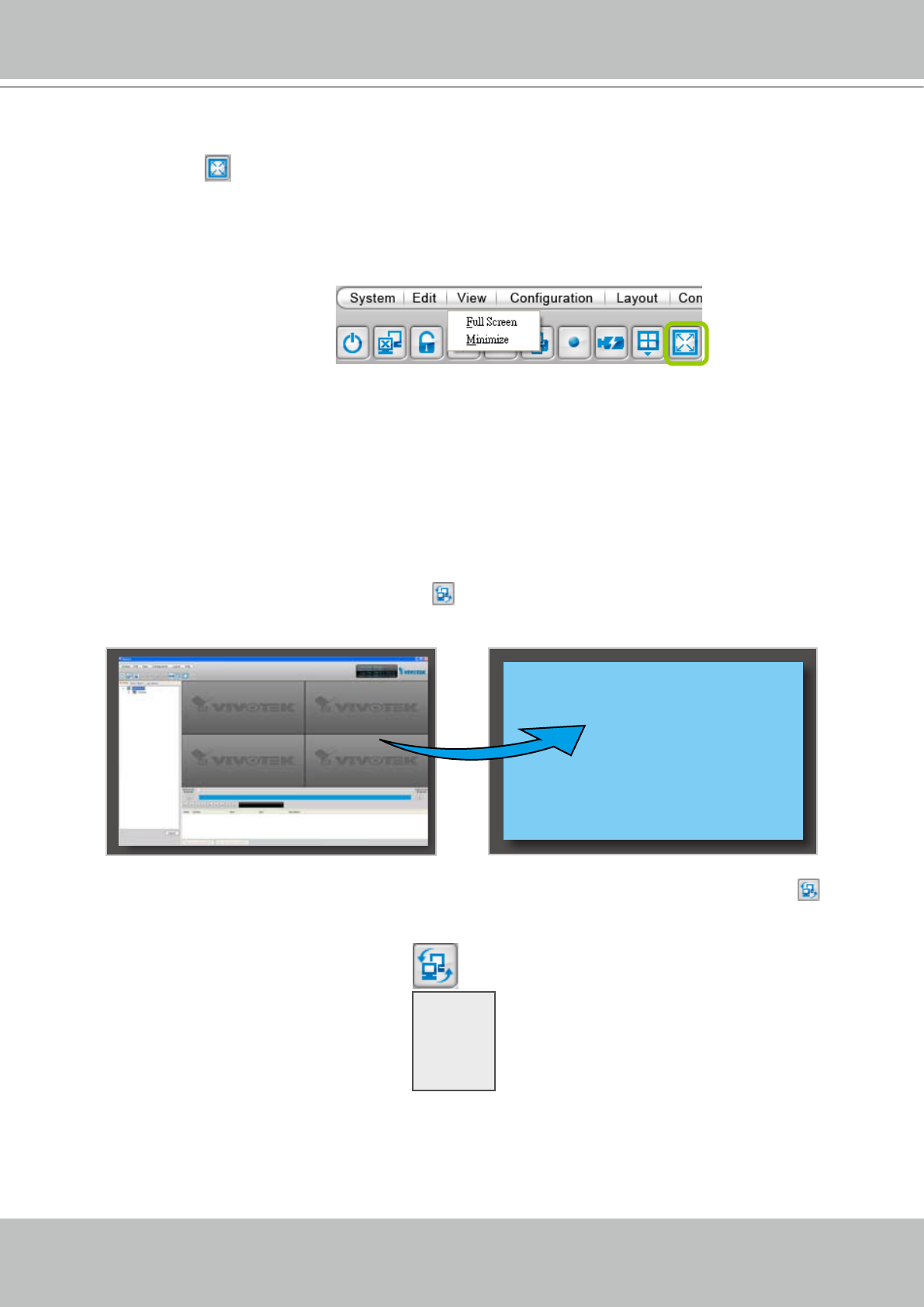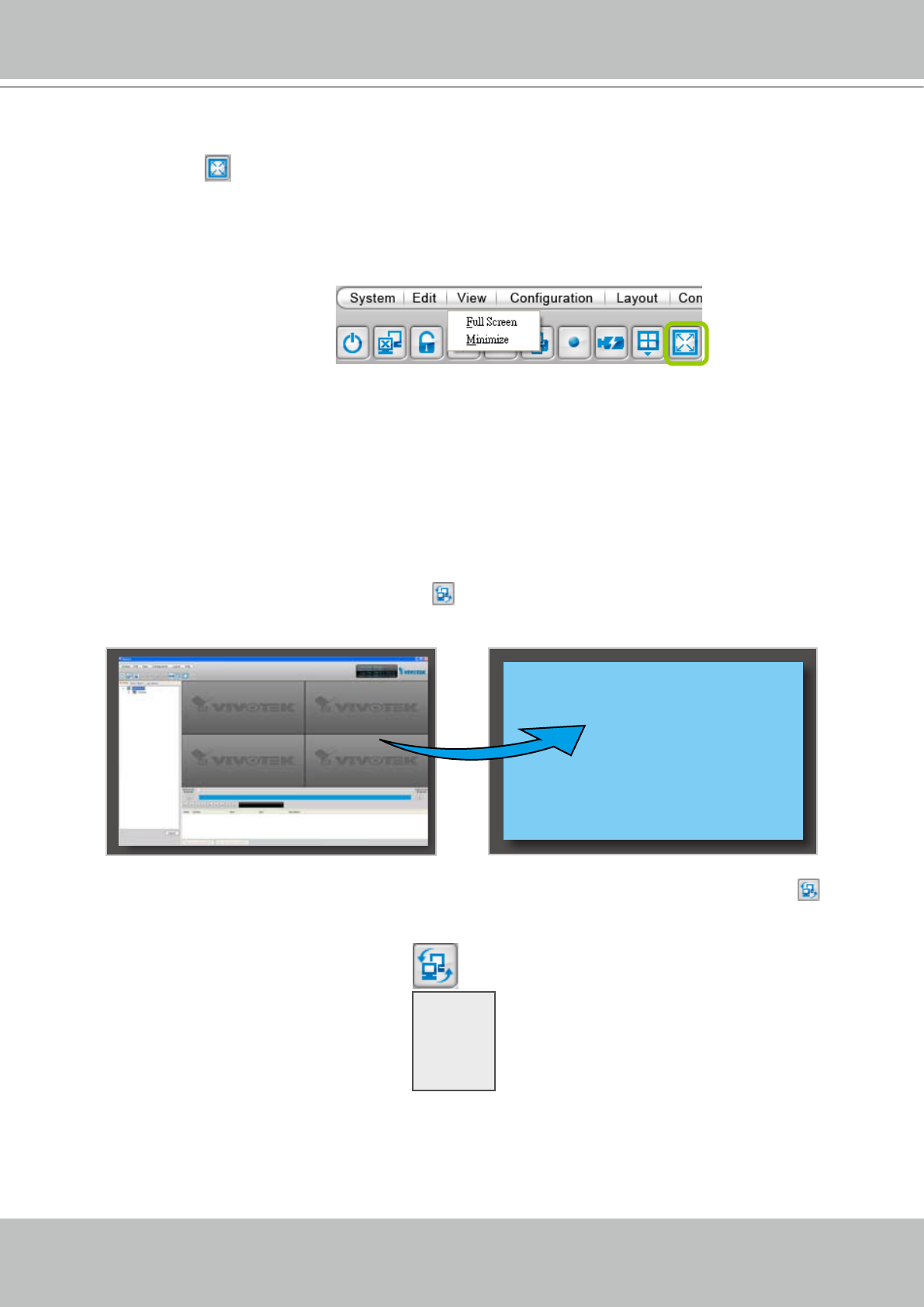
VIVOTEK - A Leading Provider of Multimedia Communication Solutions
User's Manual - 83
Full Screen: to maxmize the video playback window to the whole screen
Click Full Screen on the quick access bar or right-click the video cell and then check Full Screen�
In addition, you can also click View > Full Screen on the menu bar to maximize the recorded video
playback window�
To restore to the original layout, right-click the video cell and then uncheck Full Screen� You also can
click Esc button on the keyboard to leave the full screen mode�
Minimize:
If you click View > Minimize on the menu bar, the Playback window will minimize
to the Windows tool bar�
View Recorded Video with Multiple Monitors
If you have multiple screens in your monitoring center, you can switch the ST7501 Playback
Window among these screens�
If you have two monitors, click Switch Screen on the menu bar, the Playback window of monitor 1
will switch to monitor 2�
If you have three or more monitors, a drop-down list will display when you click Switch Screen
on the menu bar� The number of items on this list depends on the number of your screens� Select a
desired screen on the drop-down list, the Playback Window will then switch to the specied screen.
Monitor 1 Monitor 2
Monitor 1
Monitor 2
Monitor 3
......