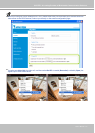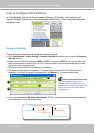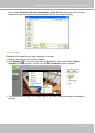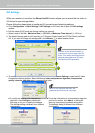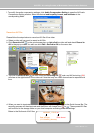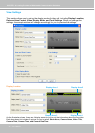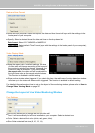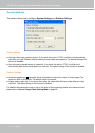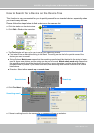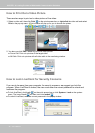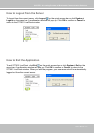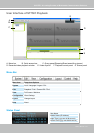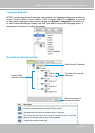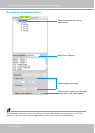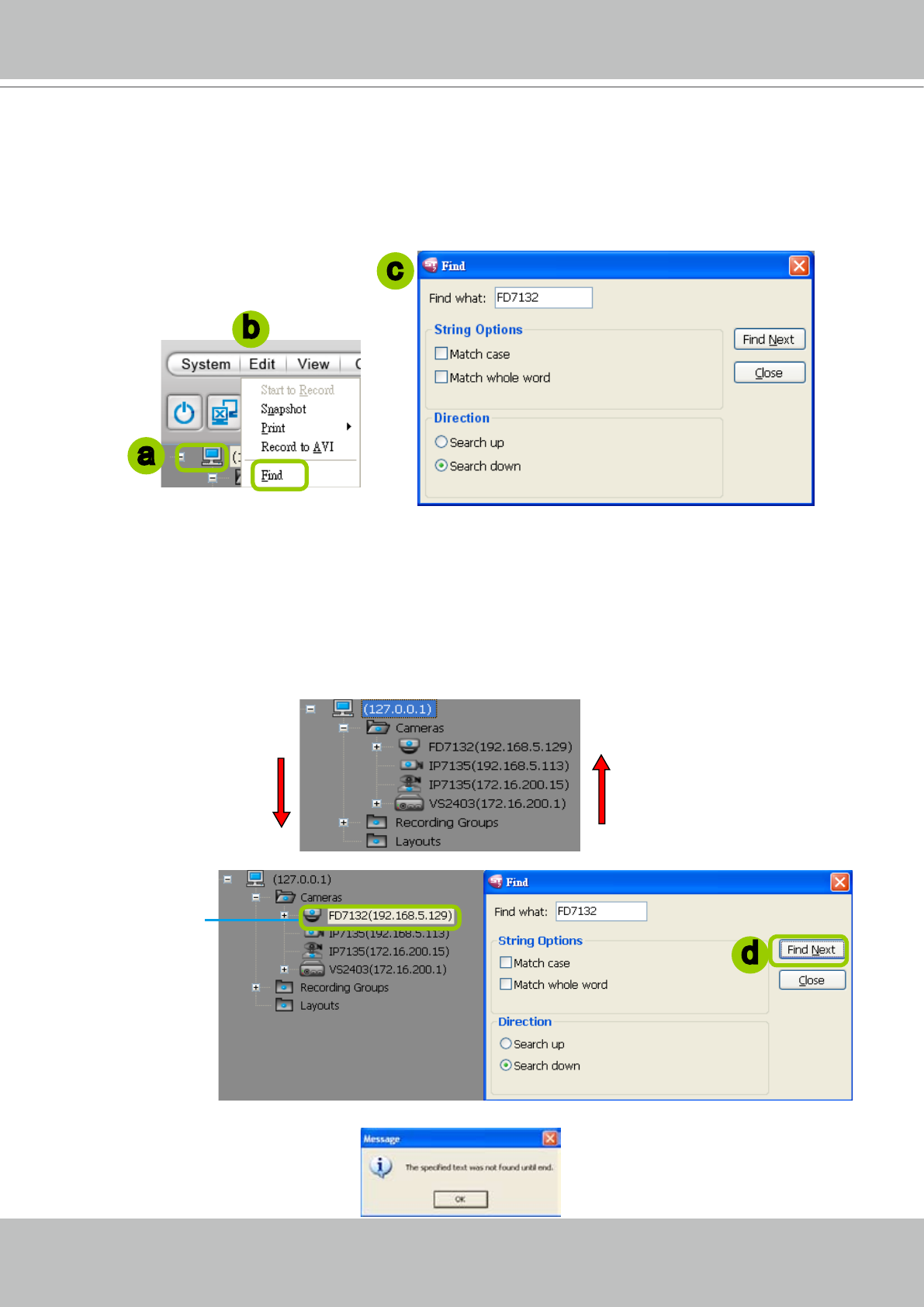
VIVOTEK - A Leading Provider of Multimedia Communication Solutions
User's Manual - 65
How to Search for a Device on the Device Tree
This function is very convenient for you to quickly search for an inserted device, especially when
you insert many devices�
Please follow the steps below to nd a device on the camera list:
a� Click the station on the device tree�
b� Click Edit > Find on the menu bar�
c�
The Find window will pop up for you to set up your searching criteria�
Find what: Enter a descriptive string in the blank� The string can be the full or partial name of the
device you want to search�
String Options: Match case means that the searching result should be identical to the string in lower-
case or upper-case letters, and the string can be part of a word� Match whole word only means that
the searching result should be identical to the string in every characters, and the string should be a
complete word or phrase� If you select both items, the searching result should conform to all criteria
listed above�
Direction: Select either search up or search down�
d� Click Find Next, the seaching result will be marked as below�
e� If there is nothing found in the camera list, a message will pop up as below:
Search upSearch down
a
b
c
Searching result
d