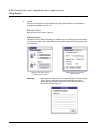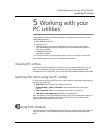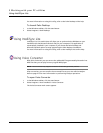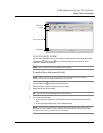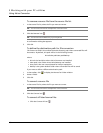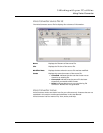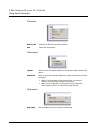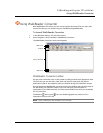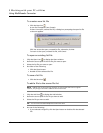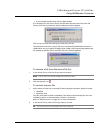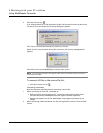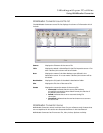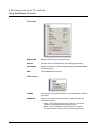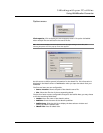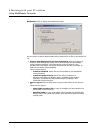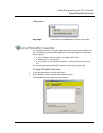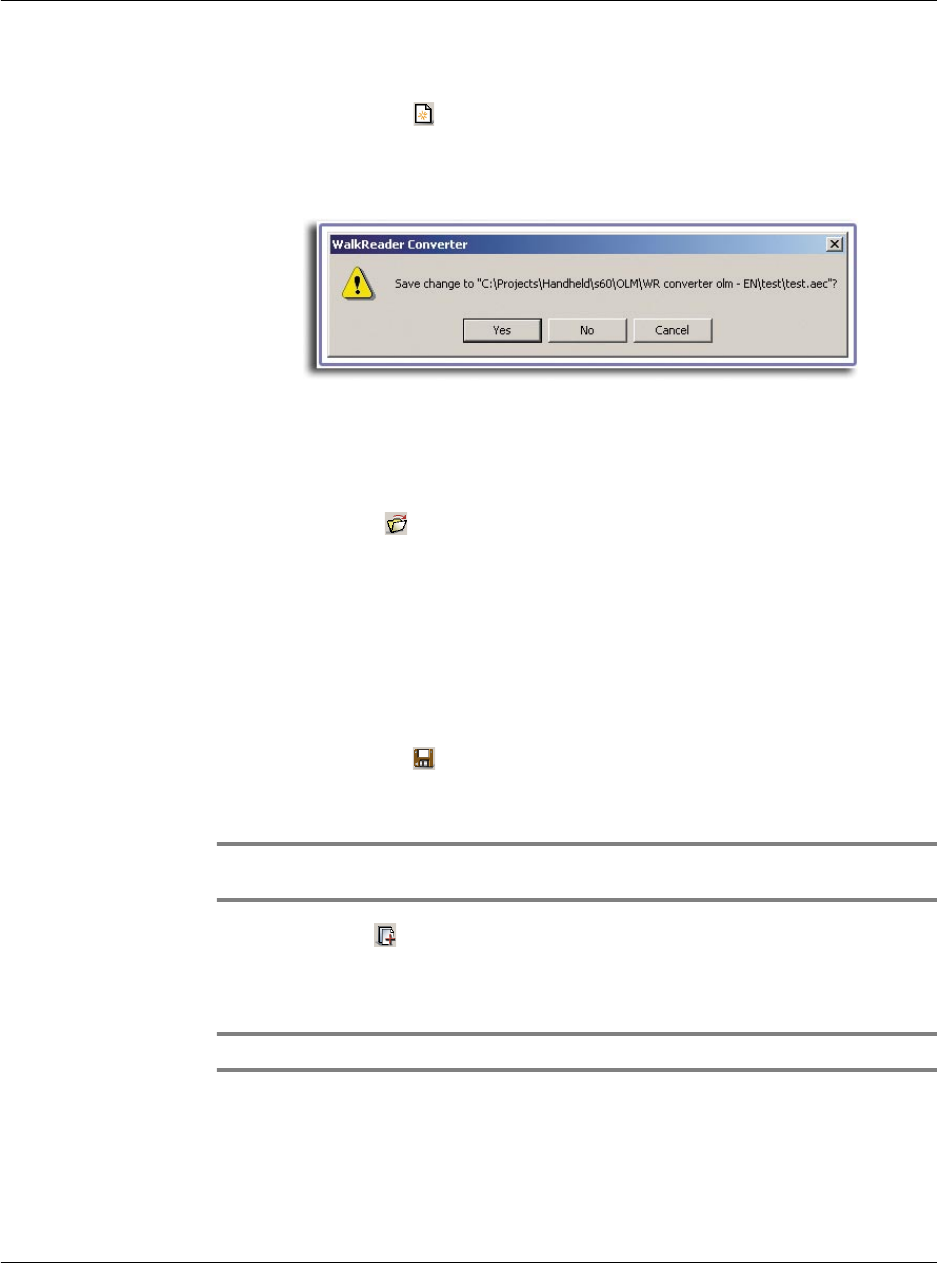
5 Working with your PC utilities
Using WalkReader Converter
162
To create a new list file
• Click the New icon .
A new list file appears (.aec format).
If there is an open, unsaved list file, a dialog box prompting the open list file
to be save appears.
Click Yes to save the open, unsaved list file; otherwise, click No.
To return to the open, unsaved list file, click Cancel.
To open an existing list file
1 Click the Open icon to display the Open window.
2 Define the source path of the list file you want to open.
3 Select the list file you want to open.
4 Do either of the following:
• Click the Open button.
• Double-click the selected list file.
To save a list file
• Click the Save icon .
To add a file to the source file list
NOTE: Adding a file to the source file list does not remove that file from its original
location; only a copy of that file is added to the source file list.
1 Click the Add icon to display the Add window.
2 Define the source path of the file you want to add.
3 Select the file you want to add.
TIP: You can select and add multiple files at the same time.
4 Do one of the following:
• If you selected a single file, click the Open button or double-click the selected
file.