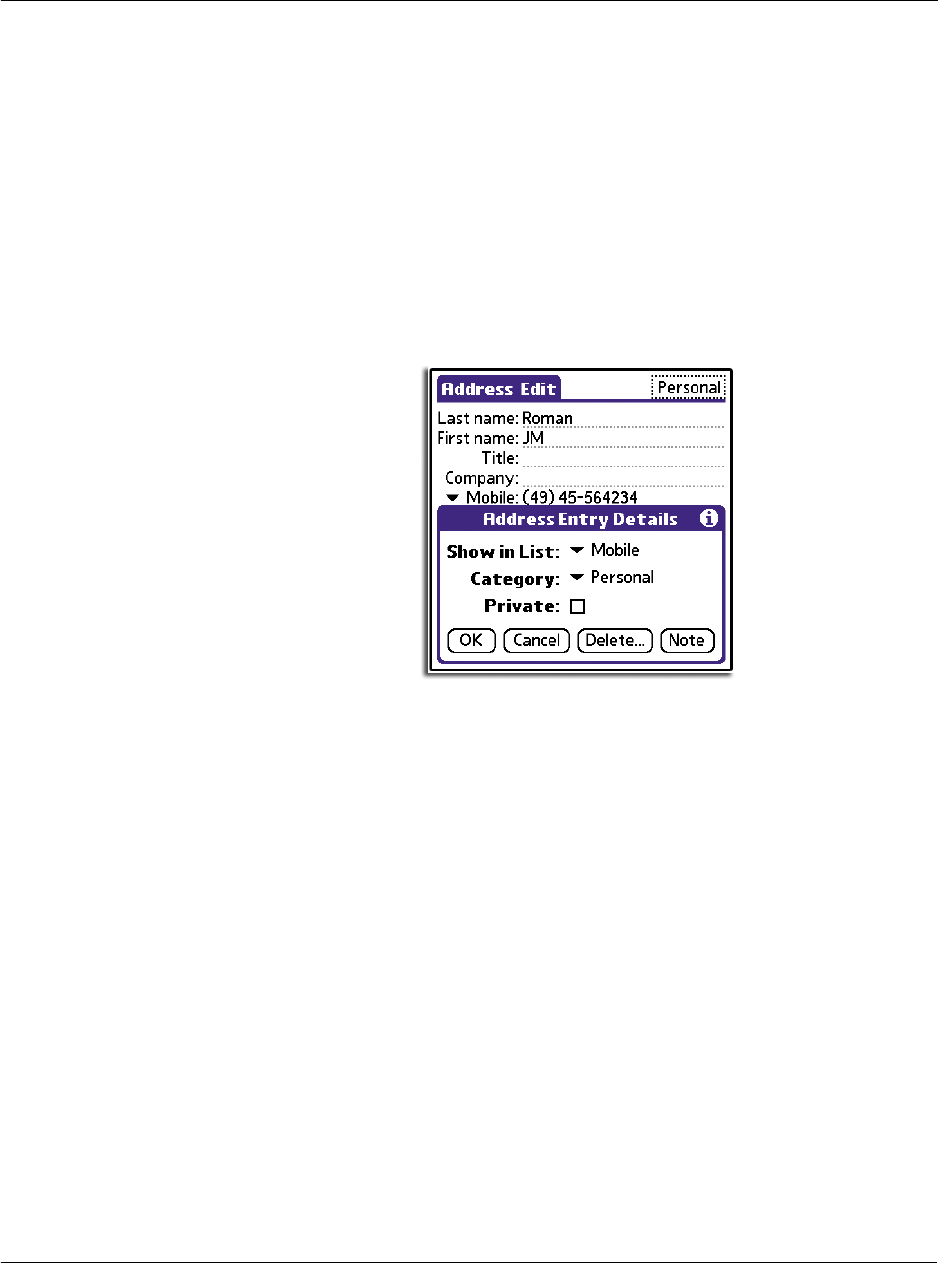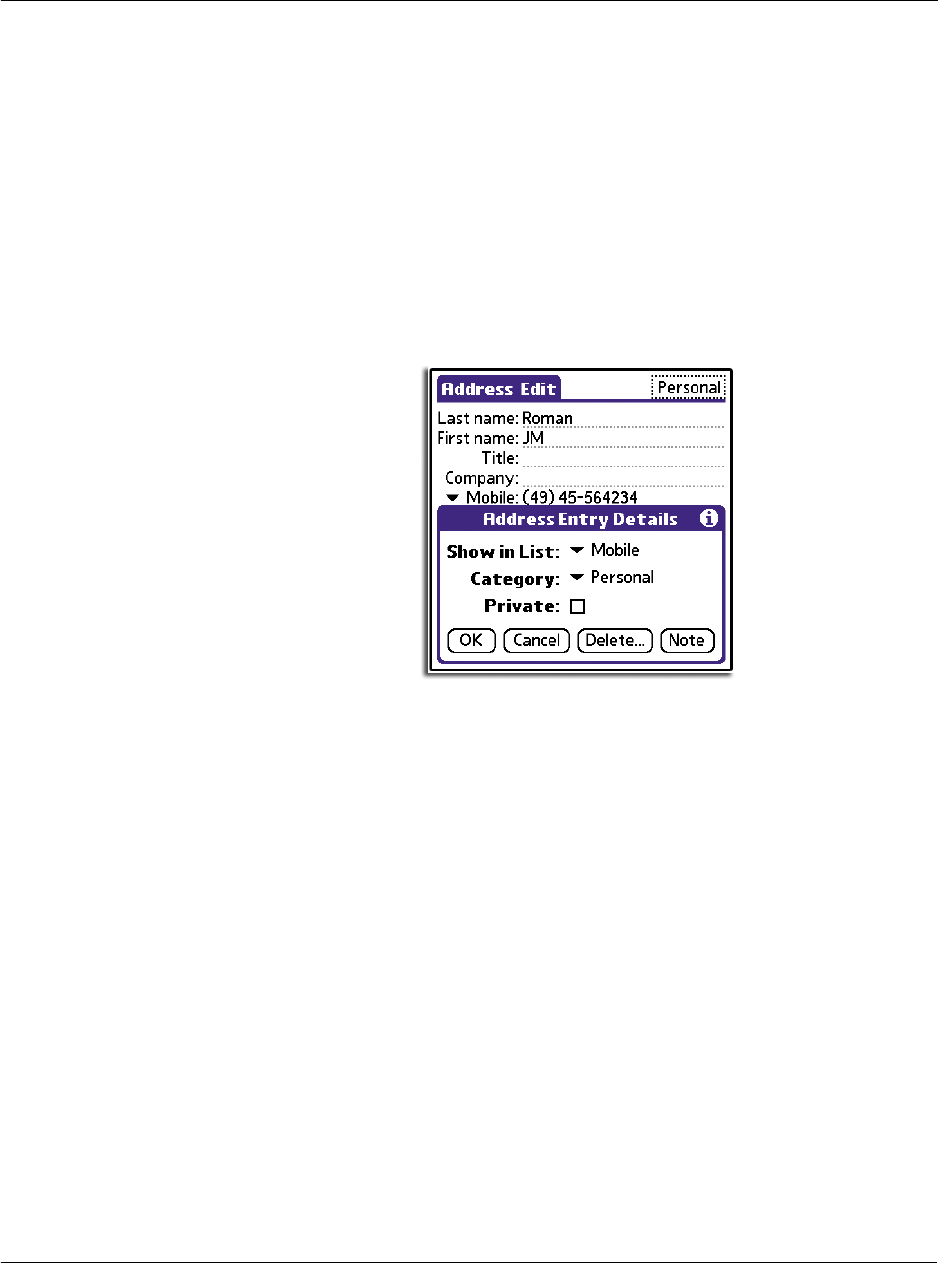
3 Working with your basic applications
Using Address Book
59
3 Edit the record as necessary.
Editing Address Book entries
You can change the type of information that appears in the Address screen,
categorise an entry, and hide an entry for security reasons. You can also delete
entries.
To edit an Address Book entry
1 Tap the entry that you want to change in the Address list.
2 Tap Edit.
3 Tap Details.
4 In the Address Entry Details dialog box, select any of the following settings:
You can also use the Delete and Note buttons.
• Delete. Tap to delete the entry.
• Note. Let you create a note. Tap the button, then enter information in the
Graffiti writing area, and tap OK.
5Tap OK.
Sorting Address Book entries
You can change how Address Book lists are sorted by using Preferences.
To sort Address Book entries
Show in List Let you select which type of phone or other information to appear
in the Address List screen. Options include Work, Home, Fax, Other,
E-mail, Main, Pager and Mobile. The Identifying letters W, H, F, O,
M or P appear next to the record on which information is displays.
(There is no identifying letter when E-mail is selected.)
Category Let you select a category to which you want to assign the entry.
Private Let you hide the entry when Security is turned on.