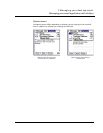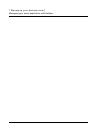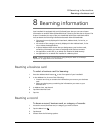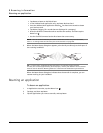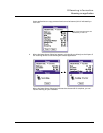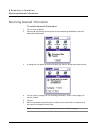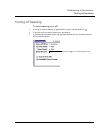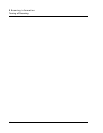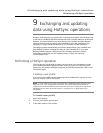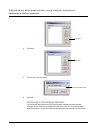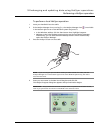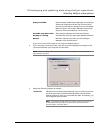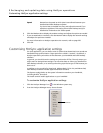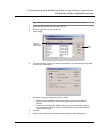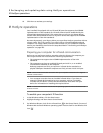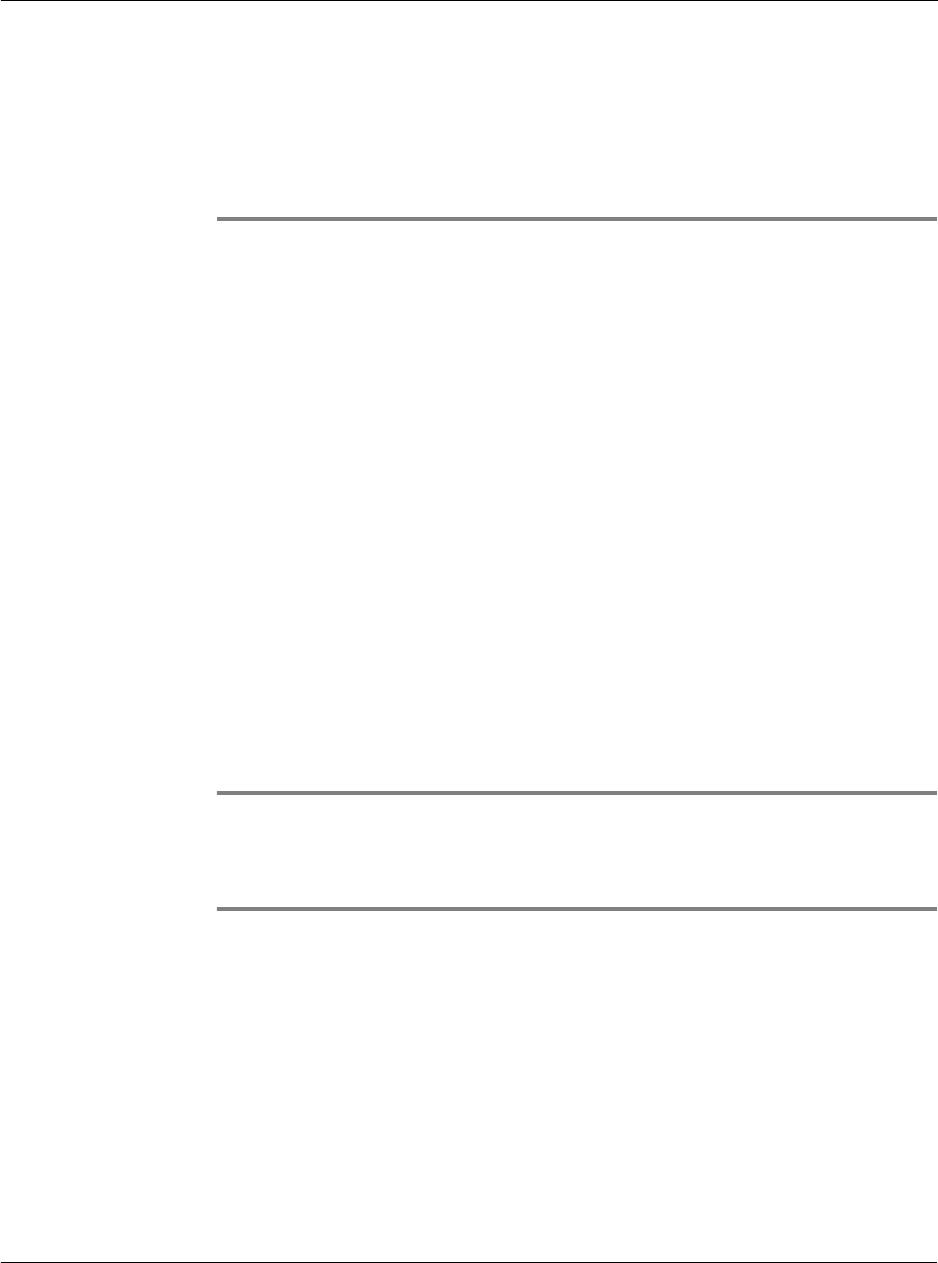
9 Exchanging and updating data using HotSync operations
Performing a HotSync operation
213
9 Exchanging and updating
data using HotSync operations
HotSync
®
technology lets you synchronise—exchange and update—data between one
or more Acer handhelds and Palm Desktop software or another PIM such as Microsoft
Outlook. To synchronise data, you must connect your handheld and Palm Desktop
software either directly, by placing your handheld in the cradle attached to your
computer or using infrared communication, or indirectly, via LAN connection.
The HotSync process automatically synchronises data between your handheld and
Palm Desktop software. Changes you make on your handheld or on your Palm
Desktop software appear in both places after a HotSync operation. HotSync
technology synchronises only the needed portions of files, thus reducing
synchronisation time.
Performing a HotSync operation
The first time you synchronise your data, you must enter user information on both
your handheld and Palm Desktop software. After you enter this information and
synchronise, the HotSync Manager recognises your handheld and doesn’t ask for this
information again.
Creating a user profile
If you are a System Administrator preparing several handhelds for a group of users,
you may want to create a user profile.
NOTE: You can create a user profile to load data into a handheld without associating that
data with a user name, using the File Link feature. File Link lets system administrators to
configure several handhelds with specific information (such as a company phone list) before
distributing them to their actual users. Refer to "Using File Link" on page 229 for more
information.
To create a user profile
1 Open Palm Desktop.
2 From the Tools menu, choose Users.
3 In the Users window, click Profiles.