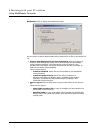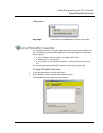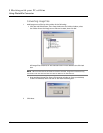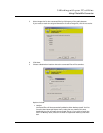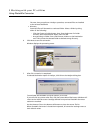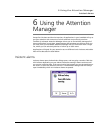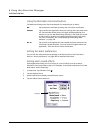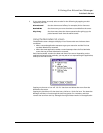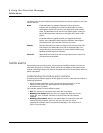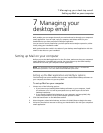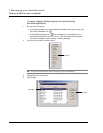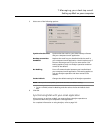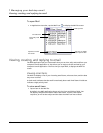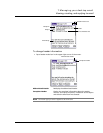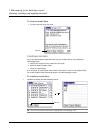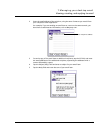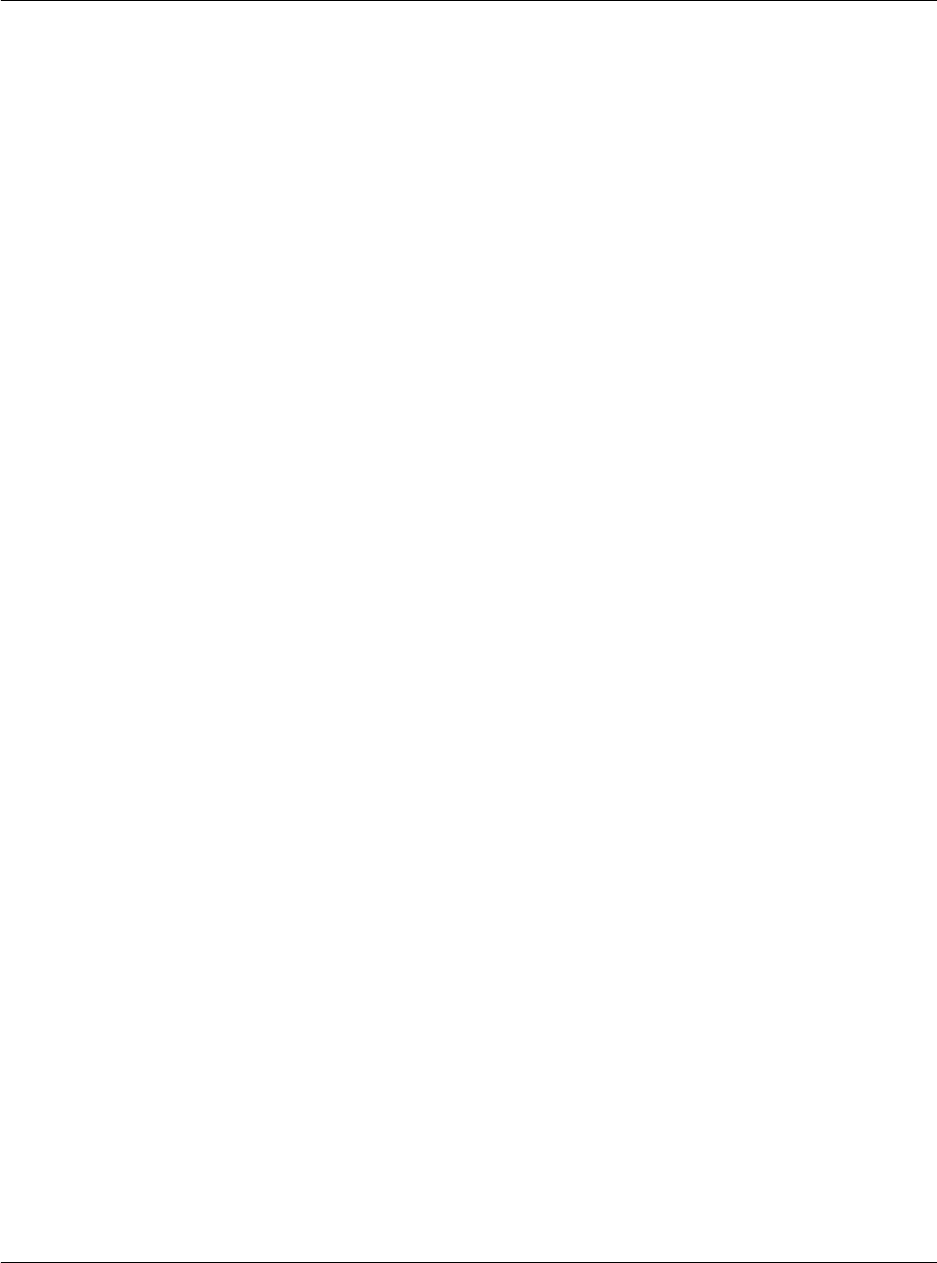
6 Using the Attention Manager
Subtle alarms
176
The Reminders list screen displays three buttons that are used to respond to all of the
items in the list:
Subtle alarms
Some applications provide a visual, and an optional audible indication, but do not
otherwise disrupt your workflow. Subtle alarms do not display a Reminders screen.
Instead, a blinking indicator will flash in the upper left corner of the title bar when an
alarm is activated.
Understanding the blinking alarm indicator
A blinking alarm indicator appears in the upper left corner of the title bar under the
following conditions:
• While viewing a Reminder screen, you tap the Snooze button or in the
Reminders list screen, you tap the Done or the Snooze button.
• A subtle alarm is present.
The indicator appears in three different states:
• Off. The indicator is not shown at all when the list is empty.
• Blinking, two states: When the list is not empty and there are no new
items, the “star” indicator will blink on and off until the list has been
emptied.
• Blinking, three states: When a new subtle alarm is received, the star will
alternately flash, explode, then off, until you view the new event.
Tapping the indicator opens the Attention Manager in list mode, even if
there is only one item.
Done If the Reminders list appeared because of more than one
insistent alarm, tapping Done closes the Reminders list screen,
although the events will remain in the application that created
them. The Reminders list screen will not appear again, unless you
tap the blinking alarm indicator on the upper left corner of the
screen.
If the Reminders list appeared after you tapped the Snooze
button, then tapped the blinking alarm indicator, then tapped
the Done button, the reminder continue to snooze.
Snooze Puts the Reminders list screen to sleep for five minutes. After this
time interval, the Reminders list screen is displayed again. You
can go directly to the Reminders list screen without waiting, by
tapping the blinking alarm indicator.
Clear All Removes all the items from the list. Tap this button to erase a list
of events that have passed.