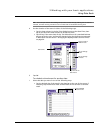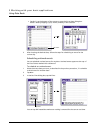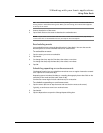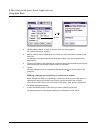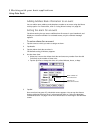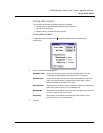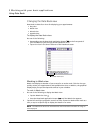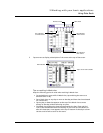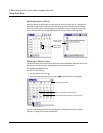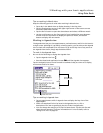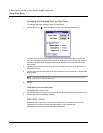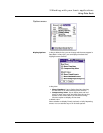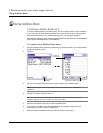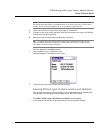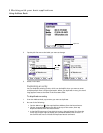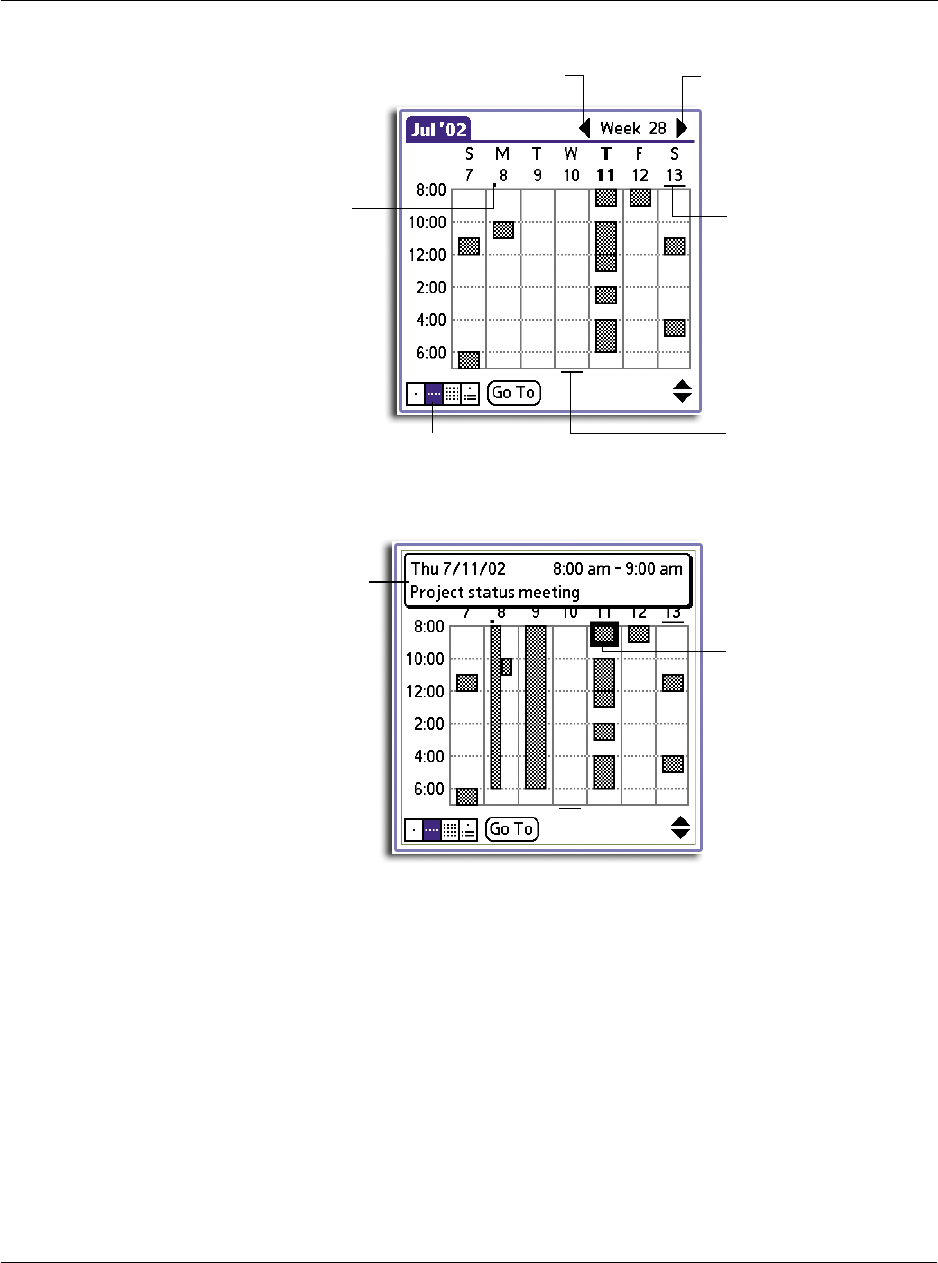
3 Working with your basic applications
Using Date Book
51
3 Tap an event to display a description of the event at the top of the screen.
Tips on working in Week view
Keep the following points in mind when working in Week view:
• To reschedule an event while in Week view, tap and drag the event to a
different time or day.
• Tap a blank time on any day to move to that day and have the time selected
for a new event.
• Tap any day or date that appears at the top of the Week view to move
directly to that day without selecting an event.
• The Week view displays the time span defined by the Start Time and End
Time in the Date Book Preferences settings. If you have an event before or
after this time span, a bar appears at the top or bottom of that day's column.
Use the scroll arrows to scroll to the event.
Previous week
Next week
Dot indicates
untimed event.
Bar indicates
earlier event.
Bar indicates
later event.
Week view icon
Tap to show event details.
Event details