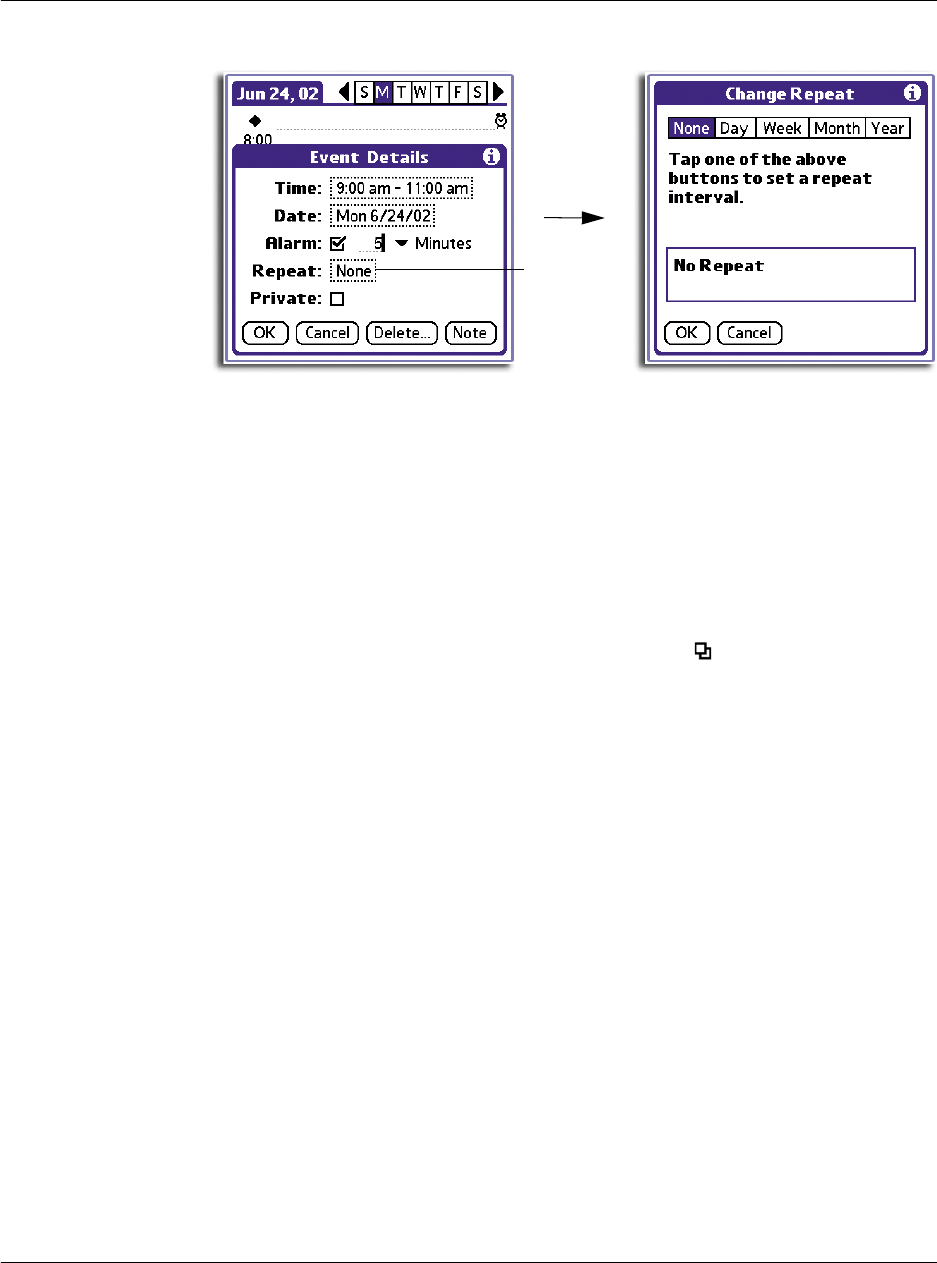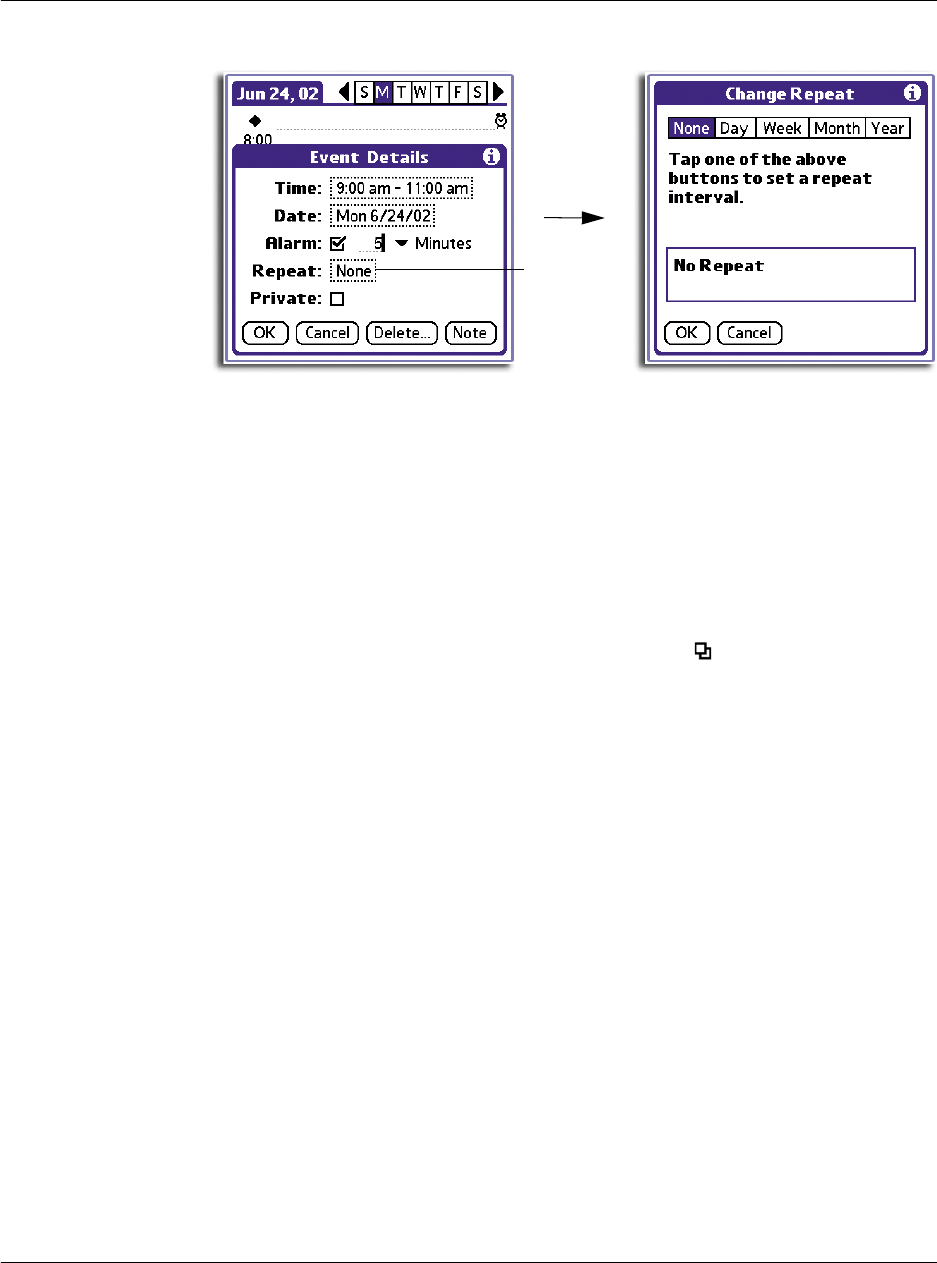
3 Working with your basic applications
Using Date Book
46
4 Tap Day, Week, Month, or Year to set how often the event repeats.
For a continuous event, tap Day.
5 Enter a number that corresponds to how often you want the event to repeat on the
Every line.
For example, if you select Month and enter the number 3, the event repeats every
third month.
6 To set an end date for the repeating or continuous event, tap the End On pick list and
tap Choose Date. Use the date picker to select an end date.
7Tap OK.
The new repeating event is indicated by the Repeat icon on the far right on the
event line.
Making changes to repeating or continuous events
When changes are made to a repeating or continuous event you have the option of
applying the change to just the current event, the current event and all future
occurrences of this event, or all occurrences of this event - past, present, and future.
To delete repeating events:
1 In the Event Details screen of the event you want to delete, tap Delete.
The Repeating Event screen appears asking for confirmation of the delete.
Tap here.