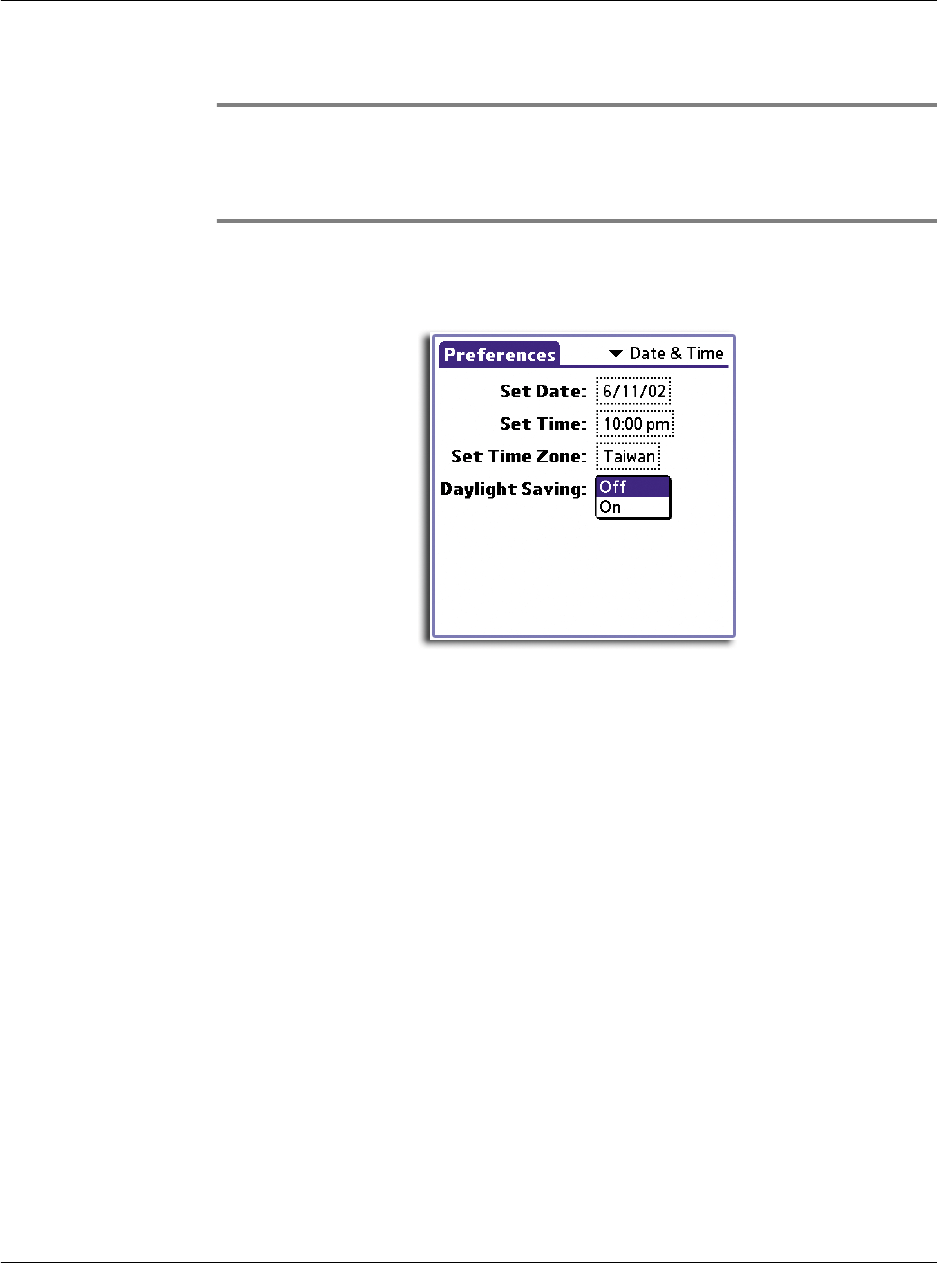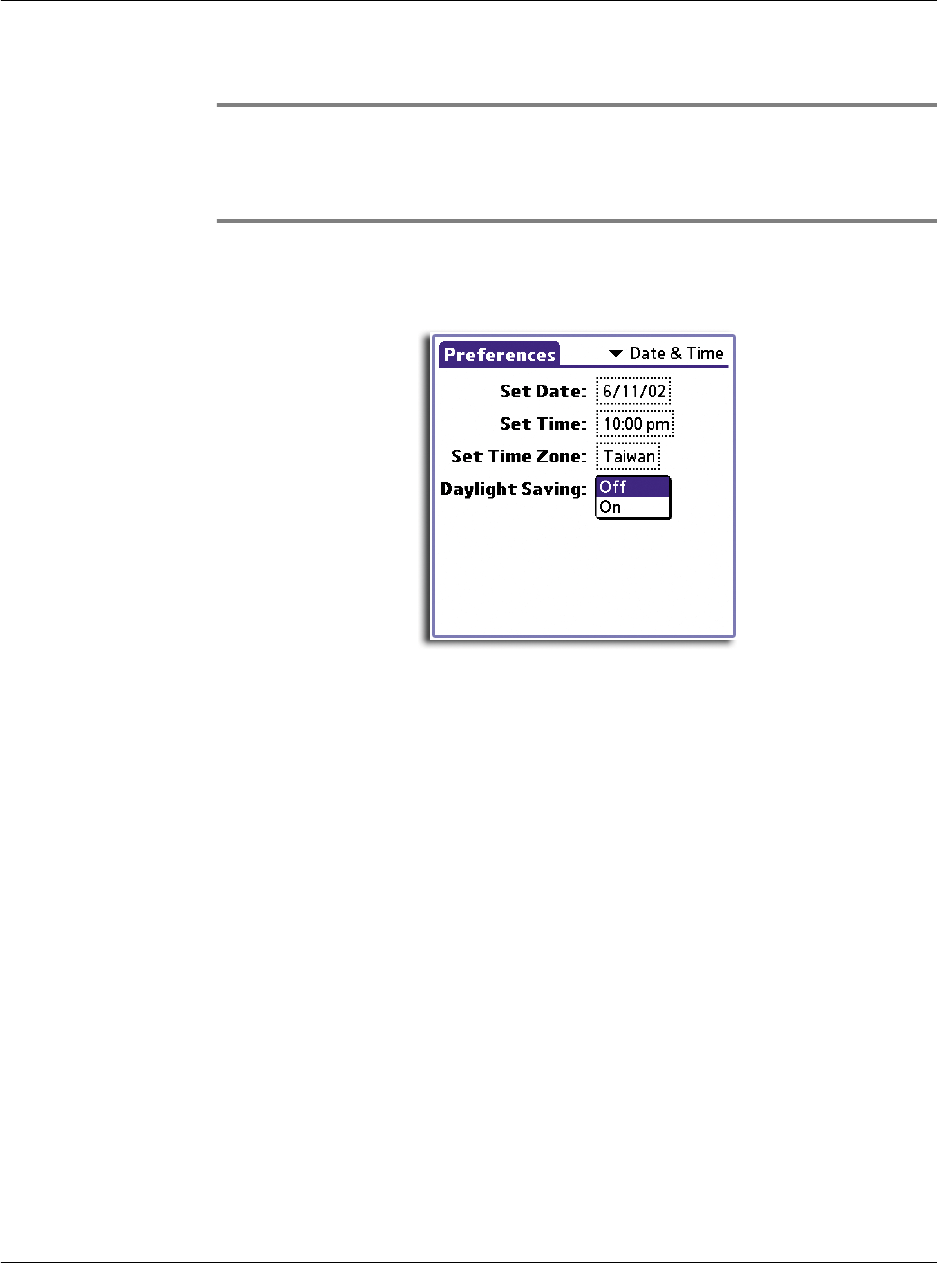
10 Setting preferences for your Acer handheld
Digitizer preferences
244
4Tap OK.
TIP: Choose the time zone from the list that corresponds to where you are. When you
travel, use this dialog to change time zones. If you are not sure what time zone you are in,
find out what time it is, and select the time zone which shows the current time. Do not use
the Time Zone dialog to switch between daylight savings time and standard time. Use the
Daylight Savings pick list.
To set daylight saving time
• Tap on the Daylight Saving pick list to toggle this feature on or off.
Digitizer preferences
The first time you start your handheld, setup instructions appear onscreen. These
instructions include a calibration screen, or Digitizer. Calibration aligns the internal
circuitry of your handheld with its touch-sensitive screen so your handheld can detect
the task you want to perform when you tap an element on the screen.
You can recalibrate your screen after a hard reset, or if your digitizer drifts.
To calibrate your screen
• In the Digitizer screen, follow the onscreen instructions, tapping the screen
where indicated.
Formats preferences
The Formats Preferences panel lets you choose a default country for your
handheld. You can also set the display format for time, date, and numbers, as well as
choose the starting day of the week.