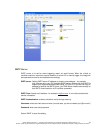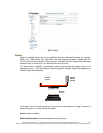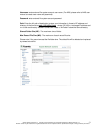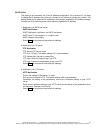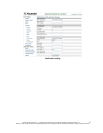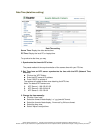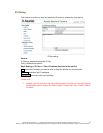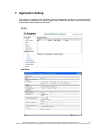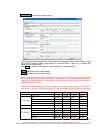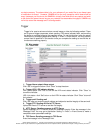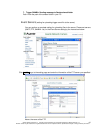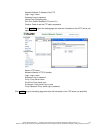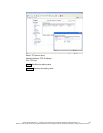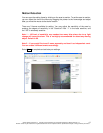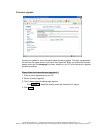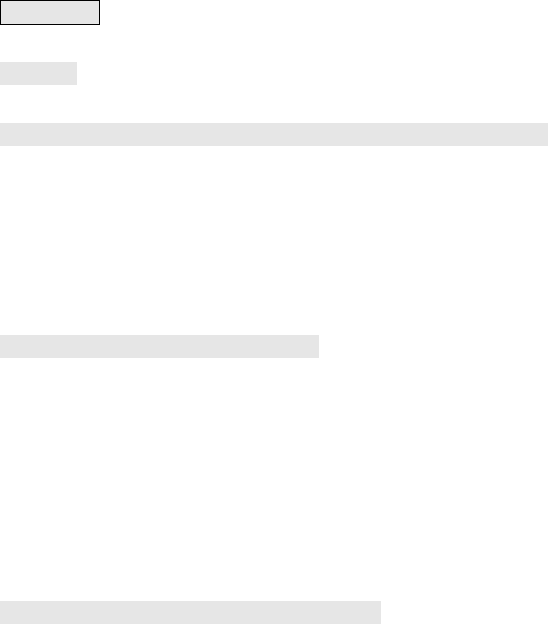
Add Event : Add Event setting page
Options:
General:
Name: Name the trigger event here.
Response to event trigger: the time setting of the trigger event
Always: Always monitoring
During time: Check the date you want to monitor (Sun.~Sat.) and the duration of
monitoring here. For example, if you want to set the camera to monitor
from 7 pm after work to 7 am next morning from Monday to Friday, check
the boxes from Monday to Friday, enter “19:00” in the “Start From” field,
and enter “12:00” in the “Duration” field.
Never: Do not set the time.
Trigger by: sources of trigger events (Note: You can only set one trigger event once.)
Alarm input: The alarm is triggered by the security equipment connected from the DI
terminals behind the machine, such as door/window detectors, infrared
sensors.
Motion
Detection:
The alarm is triggered when motion is detected. The camera will send an
alarm when any objects appear in the set detection area.
Video Loss: The alarm is triggered by video loss. The camera will send an alarm when
there is no video transmission due to camera sabotage or other reasons.
On boot: The alarm is triggered by reboot. The camera will send an alarm when the
system is rebooted due to power shortage, sabotage, or other reasons.
Response process: trigger event response (Note: Multiple selections are available)
Active alarm
out:
An event is detected by the security equipment connected from the DI
terminal behind the machine, such as high-decibel alarms, light projectors.
You can set the alarm duration in the “Duration” field.
Send mail: The alarm will be sent to you by email.
Send HTTP
notification:
The alarm will be sent to the HTTP server you specified. To use this
function, set the coordinative HTTP server in the Event Server setting page
in advance.
Send TCP
notification:
The alarm will be sent to the TCP Server you specified. To use this
function, set the coordinative TCP serv