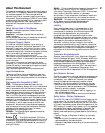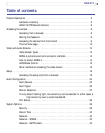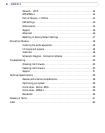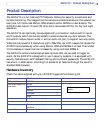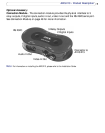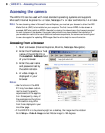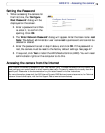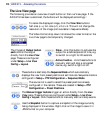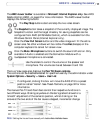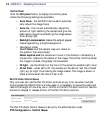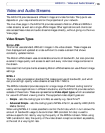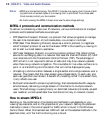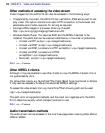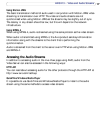10
AXIS 213 - Accessing the camera
The Live View page
The following provides an overview of each button on the Live View page. If the
AXIS 213 has been customized, the buttons will be displayed accordingly:
To resize the displayed image, click the View Size buttons:
half-size (x
1
/2), full-size (x1), x2 or x4. This will not change the
resolution of the image (not available in Sequence Mode).
The Video Format drop-down list allows the video format on the
Live View page to be temporarily changed.
The 2 types of Output button
each control the output
directly from the Live View
page. These are configured
under Setup > Live View
Config > Layout.
Pulse - click this button to activate the
output for a defined period of time, e.g.
to switch on a light for 20 seconds.
Active/Inactive - click these buttons to
manually start and stop a connected
device, e.g. switch a light on/off.
These buttons start/stop the Sequence Mode which automatically
displays the view from preset positions at set intervals. Sequence mode is
configured in Setup > PTZ Configuration > Sequence Mode.
The source list is used to select the preset positions already
configured in the camera. These are created in Setup > PTZ
Configuration > Preset Positions.
The Manual trigger buttons trigger an action directly from the Live
View page. These buttons are configured under Setup > Live View
Config > Layout. Click these buttons to manually start and stop events.
Use the Snapshot button to capture a snapshot of the image currently
being displayed in the window. Right-click on the image to save it in
JPEG format on your computer.