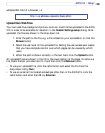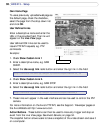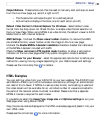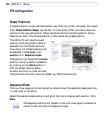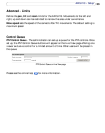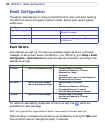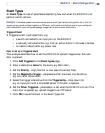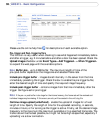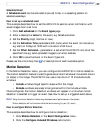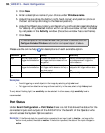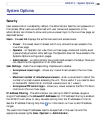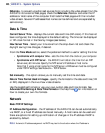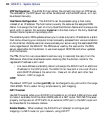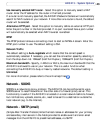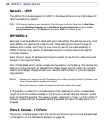37
AXIS 213 - Event Configuration
Scheduled Event
A Scheduled event can be activated at pre-set times, in a repeating pattern on
selected weekdays.
How to set up a scheduled event
This example describes how to set the AXIS 213 to send an email notification with
saved images from a set time:
1. Click Add scheduled on the Event types page.
2. Enter a descriptive name for the event, e.g. Scheduled email.
3. Set the Priority (High, Normal or Low).
4. Set the Activation Time parameters (24h clock) when the event is to be active,
e.g. start on Fridays at 18.00 with a duration of 62 hours.
5. Set the When Activated... parameters i.e. set what the AXIS 213 is to do at the
specified time e.g. send uploaded images to an email address.
6. Click OK to save the Event in the Event Types list.
Please use the online help files for descriptions of each available option.
Motion Detection
In the Motion Detection menu, you can configure the AXIS 213 for motion detection.
The motion detection feature is used to generate an alarm whenever movement occurs
(or stops) in the image. The AXIS 213 can use a maximum of 10 Include/Exclude
windows.
• Include windows target specific areas within the image
• Exclude windows are areas to be ignored within the Include window
Once configured, the motion detection windows will appear in a list when motion
detection is selected to trigger an event. See
How to set up a triggered event above.
Note: Using the motion detection feature may decrease overall performance in the camera.
Motion detection will not function while the lens is moving (i.e. pan, tilt, zoom)
How to configure Motion Detection
This example describes how to configure motion detection:
1. Click Motion Detection in the Event Configuration menu.
2. Click the Configure Included Windows radio button.