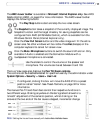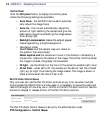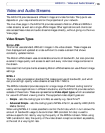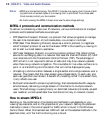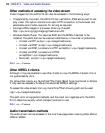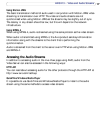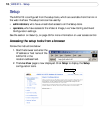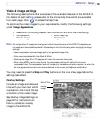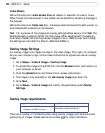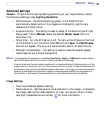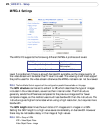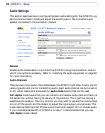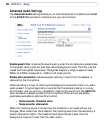19
AXIS 213 - Setup
Video & Image settings
The following descriptions offer examples of the available features in the AXIS 213.
For details of each setting, please refer to the online help files which are available
from each page. Click
to access the help files.
To optimize the video images to your requirements, modify the following settings
under Image Appearance:
Note: All configuration of images and overlays will affect the performance of the AXIS 213, depending on
the usage and the available bandwidth. Please keep in mind the following when changing the image
settings:
•Lower compression improves image quality, but generates larger files
•Color uses more bandwidth than Black & White
•Rotating the image 90 or 270 degrees will lower the maximum frame rate
•When using MPEG-4 as the video format, the compression setting will define the minimum
compression level. The compression level will temporarily increase as and when required, i.e. when the
bit rate approaches the maximum value as defined in the current profile@level combination.
You may need to press the Stop and Play buttons on the Live View page before the
settings take effect.
Overlay Settings
overlay
Date & Time
image
Include an image and date and
time with your own text which
is placed on one line at the top
or bottom of the video image.
See Overlay Image Settings, on
page 20 for instructions on
how to upload an overlay
image to the AXIS 213.
• Resolution (including Aspect ratio correction and 4CIF de-interlacing)
• Compression • Color Setting
• Rotate Image • Brightness