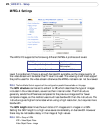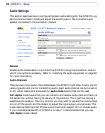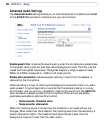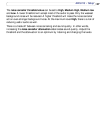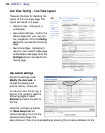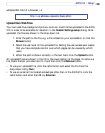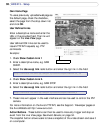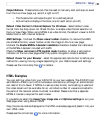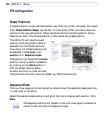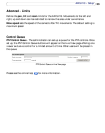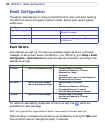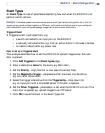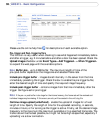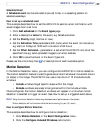30
AXIS 213 - Setup
Own Home Page
user defined link
To use a previously uploaded web page as
the default page, check the checkbox,
select the page from the drop-down list
and click OK.
User Defined Links
Enter a descriptive name and enter the
URL in the provided field. The link will
appear on the Live View page.
User defined CGI links can be used to
issue HTTP API requests, e.g. PTZ
commands.
Example:
1. Check Show Custom Link 1
2. Enter a descriptive name, e.g. CAM
START.
3. Select the Use as cgi link radio button and enter the cgi link in the field:
4. Check Show Custom Link 2.
5. Enter a descriptive name, e.g. CAM STOP.
6. Select the Use as cgi link radio button and enter the cgi link in the field:
7. These links will appear in the web interface and can be used to control the PTZ
camera.
For more information on the Axis HTTP API, see the Support / Developer pages on
the Axis Website at http://www.axis.com
Action Buttons - These buttons can then be used to manually trigger and stop an
event from the Live View page. See Event Servers, on page 34.
The snapshot button allows users to take a snapshot of the video stream and save it
on a computer.
http://192.168.0.125/axis-cgi/com/ptz.cgi?continuouspantiltmove=-30,-30
http://192.168.0.125/axis-cgi/com/ptz.cgi?continuouspantiltmove=0,0