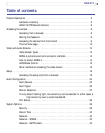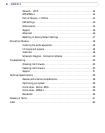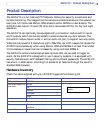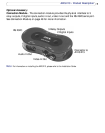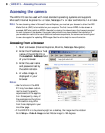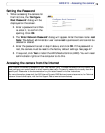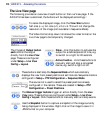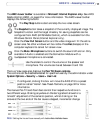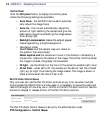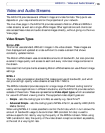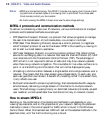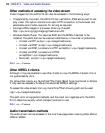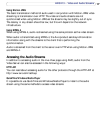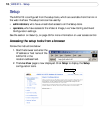11
AXIS 213 - Accessing the camera
The AMC viewer toolbar is available in Microsoft Internet Explorer only. See AXIS
Media Control (AMC), on page 9 for more information. The AMC viewer toolbar
displays the following buttons:
The Play/Stop buttons start and stop the live video stream.
The Snapshot button takes a snapshot of the currently displayed image. The
Snapshot function and the target directory for saving snapshots can be
configured from AMC (AXIS Media Control), which is available from the
Windows Control Panel (Internet Explorer only).
Click the View Full Screen button and the video image will fill the entire
screen area. No other windows will be visible. Press Esc (Escape) on the
computer keyboard to cancel full screen view.
Click the Mute /Microphone buttons to switch the sound off and on. Only
available if Audio is enabled and the Connection Module with a
loudspeaker/microphone is connected.
Use the sliders to control the volume on the speaker and
microphone. The volume can be set between 0 and 100.
The Live View page also displays the Pan/Tilt/Zoom controls.
The controls can be disabled/enabled for specified users by the administrator under
System Options > Security > Users > User List
If configured, clicking this box will move the AXIS 213 to a preset
position called “Home”. See Preset Positions, on page 32 for more
information.
The manual Pan Tilt and Zoom bars control their respective functions in
two different ways. Clicking anywhere on the bar's gradient allows for a
'smooth' adjustment of the camera's position, whilst clicking on the
arrows at the two ends of the bar cause a stepped, incremental change.
Note: Setting the iris and focus manually will disable Auto iris/Auto focus.