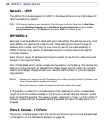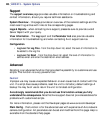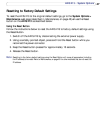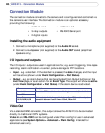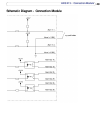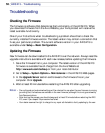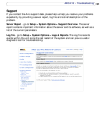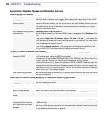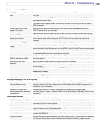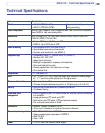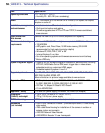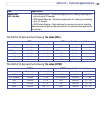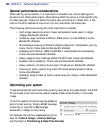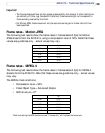52
AXIS 213 - Troubleshooting
Symptoms, Possible Causes and Remedial Actions
Problems setting the IP address
Using ARP Ping The IP address must be set within two minutes after the power has been applied to the
AXIS 213, restart the server and try again. Also, make sure the ping length is set to 408.
The AXIS 213 is located on a
different subnet
If the IP address intended for the AXIS 213 and the IP address of your computer are
located on different subnets, you will not be able to set the IP address. Contact your net
-
work administrator for an IP address on the same subnet as the computer you are per-
forming the installation from.
The IP address is being used by
another device
Disconnect power from the AXIS 213.
Run the Ping command (in a Command/DOS window, type ping and the IP address of the
unit).
If you receive: Reply from <IP address>: bytes = 32; time = 10 ms..... - this means that
the IP address may already be in use by another device on your network. You must obtain
a new IP address and reinstall the unit.
If you receive: Request timed out - this means that the IP address is available for use
with your AXIS 213. In this case, check all cabling and reinstall the unit.
The AXIS 213 cannot be accessed from a browser
The IP address has been
changed by DHCP
1) Move the AXIS 213 to an isolated network or to one with no DHCP or BOOTP server. Set
the IP address again, using the ARP Ping command.
2) Access the unit and disable BOOTP and DHCP in the TCP/IP settings. Return the unit to
the main network. The unit now has a fixed IP address that will not change.
3) As an alternative to 2), if dynamic IP address via DHCP or BOOTP is required, select the
required service and then configure IP address change notification from the network set
-
tings. Return the unit to the main network. The unit will now have a dynamic IP address,
but will notify you if the address changes.
Other networking problems Test the network cable by connecting it to another network device, then Ping that device
from your workstation.
Cannot send notifications, uploads, alarms, etc, to a destination outside the local network.
Firewall protection The AXIS 213 can be configured to use a SOCKS server to reach networks on the other
side of a firewall/proxy server.
Your AXIS 213 is accessible locally, but not externally
Firewall protection Check the Internet firewall with your system administrator.
Default routers required Check if you need to configure the default router settings.
The Internet site is too heavily
loaded
Use a script running on your web server to relay images from the AXIS 213 to the Internet.
A firmware upgrade has been
interrupted or the firmware
has in some other way been
damaged
A rescue firmware is running in the product. First, set the IP address using AXIS IP utility
or ARP and Ping,
Then, from a Web browser, access the unit and download the latest firmware to the prod-
uct, see Updating the Firmware, on page 50.