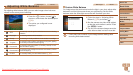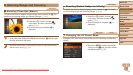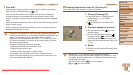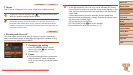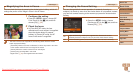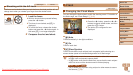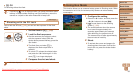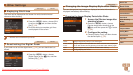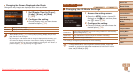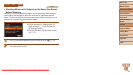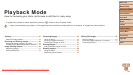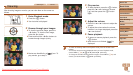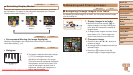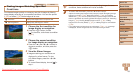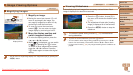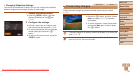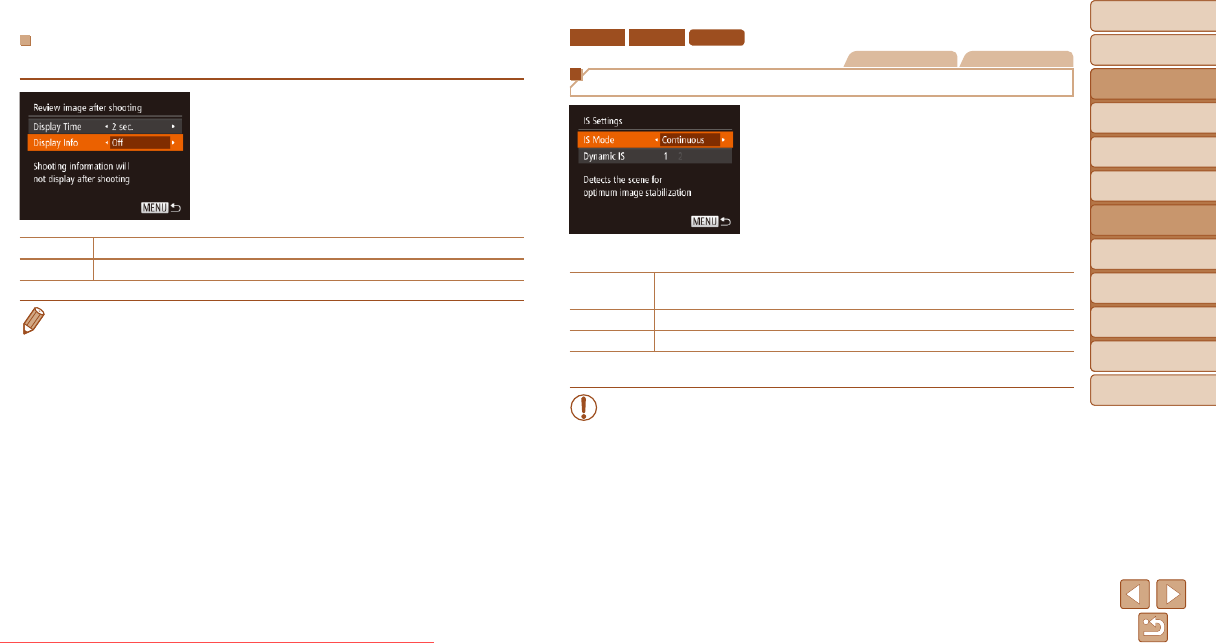
58
Before Use
Basic Guide
Advanced Guide
Camera Basics
Auto Mode
Other Shooting
Modes
P Mode
Playback Mode
Setting Menu
Accessories
Appendix
Index
Before Use
Basic Guide
Advanced Guide
Camera Basics
Auto Mode
Other Shooting
Modes
P Mode
Playback Mode
Setting Menu
Accessories
Appendix
Index
Changing the Screen Displayed after Shots
Change the way images are displayed after shots as follows.
1 Set [Display Time] to [2 sec.],
[4 sec.], [8 sec.], or [Hold]
(=
57).
2 Congure the setting.
Choose [Display Info], and then choose
the desired option (=
22).
Off Displays only the image.
Detailed
Displays shooting details (=
103).
• When [Display Time] (=
57) is set to [Off] or [Quick], [Display Info] is set to
[Off] and cannot be changed.
• By pressing the <p> button while an image is displayed after shooting, you
can switch the display information. Note that the settings of [Display Info]
are not changed. You can also erase images by pressing the <o> button, or
protect images (=
65) by pressing the <m> button.
ELPH 170 IS
IXUS 170
IXUS 165
Still Images Movies
Changing the IS Mode Settings
1 Access the setting screen.
Press the <n> button, choose [IS
Settings] on the [4] tab, and then press
the <m> button (=
22).
2 Congure the setting.
Choose [IS Mode], and then choose the
desired option (=
22).
Continuous
Optimal image stabilization for the shooting conditions is automatically
applied (Intelligent IS) (=
28).
Shoot Only* Image stabilization is active only at the moment of shooting.
Off Deactivates image stabilization.
* The setting is changed to [Continuous] for movie recording.
• If image stabilization cannot prevent camera shake, mount the
camera on a tripod or take other measures to hold it still. In this
case, set [IS Mode] to [Off].
Downloaded From camera-usermanual.com Canon Manuals