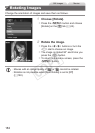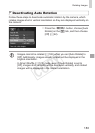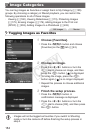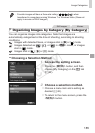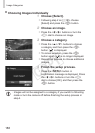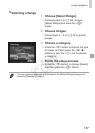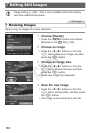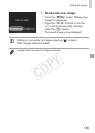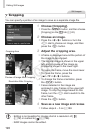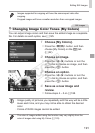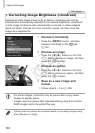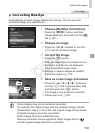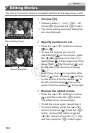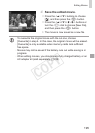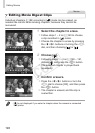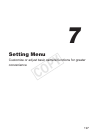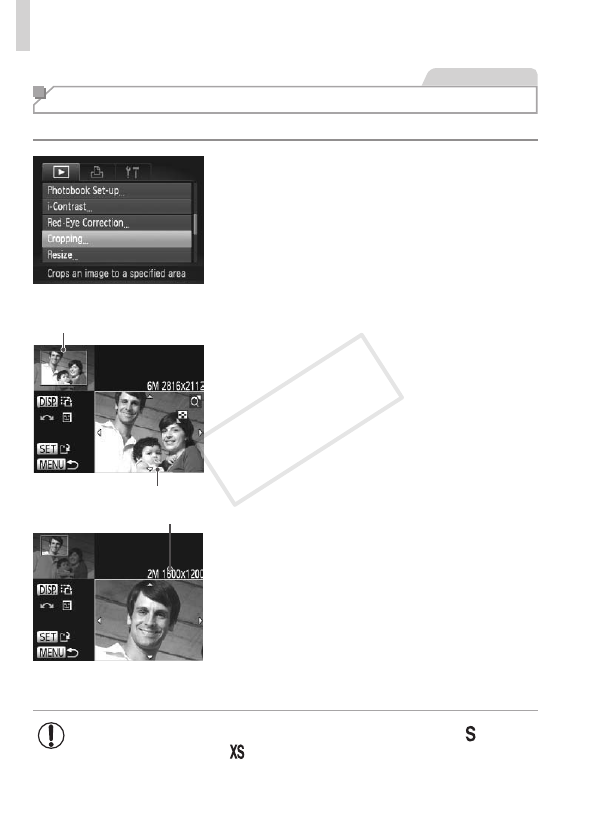
190
EditingStillImages
StillImages
Cropping
Youcanspecifyaportionofanimagetosaveasaseparateimagele.
1 Choose[Cropping].
Pressthe<
n
>button,andthenchoose
[Cropping]onthe[
1
]tab(
=
42).
2 Chooseanimage.
Pressthe<q><r>buttonsorturnthe
<5>dialtochooseanimage,andthen
pressthe<m>button.
PreviewofImageAfterCropping
CroppingArea
ResolutionAfterCropping
3 Adjustthecroppingarea.
Aframeisdisplayedaroundtheportionof
theimagetobecropped.
Theoriginalimageisshownintheupper
left,andapreviewoftheimageas
croppedisshowninthelowerright.
Toresizetheframe,movethezoomlever.
Tomovetheframe,pressthe
<o><p><q><r>buttons.
Tochangetheframeorientation,press
the<l>button.
Facesdetectedintheimageare
enclosedingrayframesintheupper-left
image.Tocroptheimagebasedonthis
frame,turnthe<5>dialtoswitchtothe
otherframe.
Pressthe<m>button.
4
Saveasanewimageandreview.
Followsteps4–5on=
188.
•Editingisnotpossibleforimagesshotataresolutionof[ ]
(=
74)orresizedto[ ](=
188).
•RAWimagescannotbeedited.
COPY