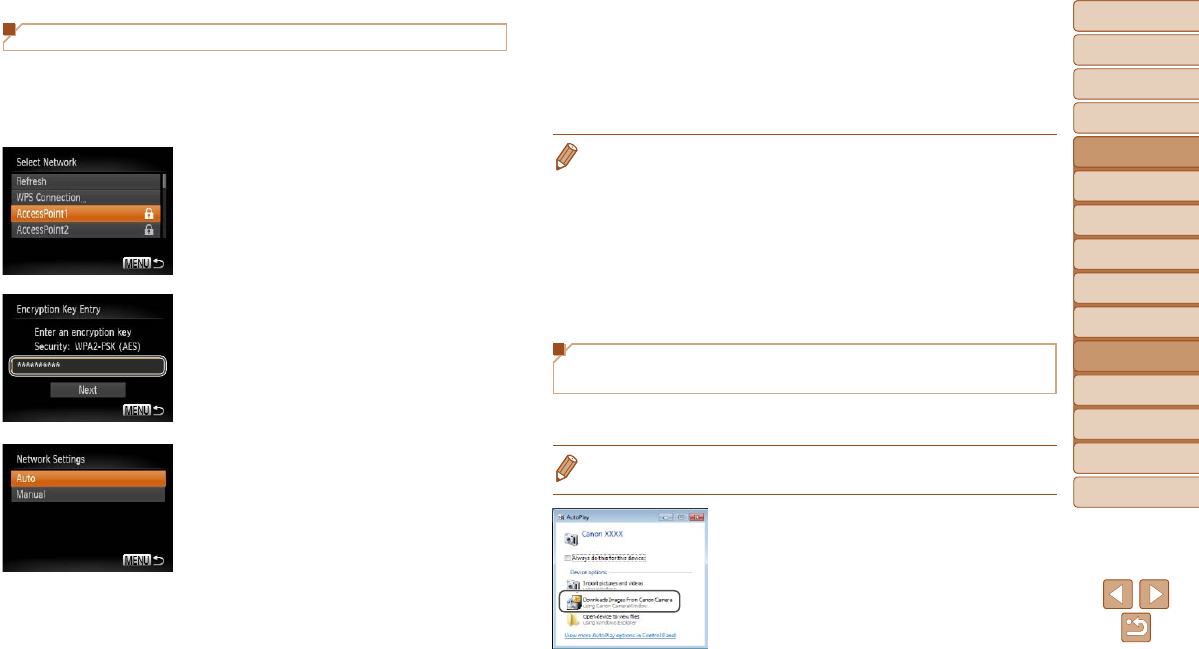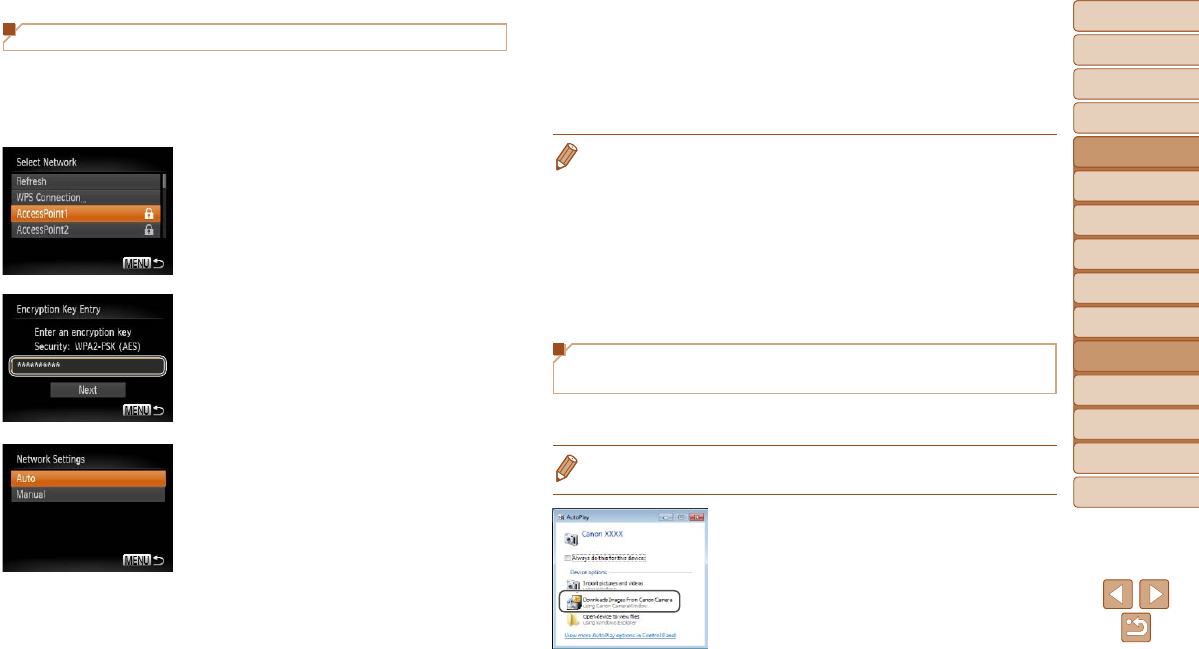
102
1
2
3
4
5
6
7
8
9
Cover
PreliminaryNotesand
LegalInformation
Contents:
BasicOperations
AdvancedGuide
CameraBasics
SmartAuto
Mode
OtherShooting
Modes
PMode
Wi-FiFunctions
SettingMenu
Accessories
Appendix
Index
BasicGuide
PlaybackMode
Cover
AdvancedGuide
6
Wi-FiFunctions
Connecting to Access Points in the List
1 Viewthelistedaccesspoints.
View the listed networks (access points)
as described in steps 1 – 3 of “Adding a
Computer” (=
100).
2 Chooseanaccesspoint.
Press the <o><p> buttons to choose a
network (access point), and then press
the <m> button.
3 Entertheaccesspoint’s
encryptionkey.
Press the <m> button to access the
keyboard, and then enter the encryption
key (=
92).
Press the <o><p> buttons to choose
[Next], and then press the <m> button.
4 Choose[Auto].
Press the <o><p> buttons to choose
[Auto], and then press the <m> button.
A list of other devices connected to the
access point will appear in the [Select a
Device] screen.
5
Chooseacomputertoconnectto.
Choose the computer to connect to,
following steps 7 – 8 in “Adding a
Computer” (=
101). The computer is
now added to the list.
• For information on the access point’s encryption key, refer to the body of the
access point or its user manual.
• Up to 16 access points will be displayed. If no access points are detected,
choose [Manual Settings] in step 2 to manually set an access point. Follow on-
screen instructions and enter an SSID, security settings, and an encryption key.
• When you use an access point that you have already connected to for
connecting to another device, [*] is displayed for the encryption key in step 3.
To use the same encryption key, press the <o><p> buttons to choose [Next],
and then press the <m> button.
• To add multiple computers, repeat the above procedures starting from step 1.
Using CameraWindow to Transfer Images to a
Computer
Use the computer (software CameraWindow) to transfer images from the
camera to the computer.
• For details on how to use CameraWindow, see the Software Guide (=
18).
1 DisplayCameraWindow.
In Windows, click [Downloads Images
From Canon Camera using Canon
CameraWindow].
CameraWindow will be displayed.