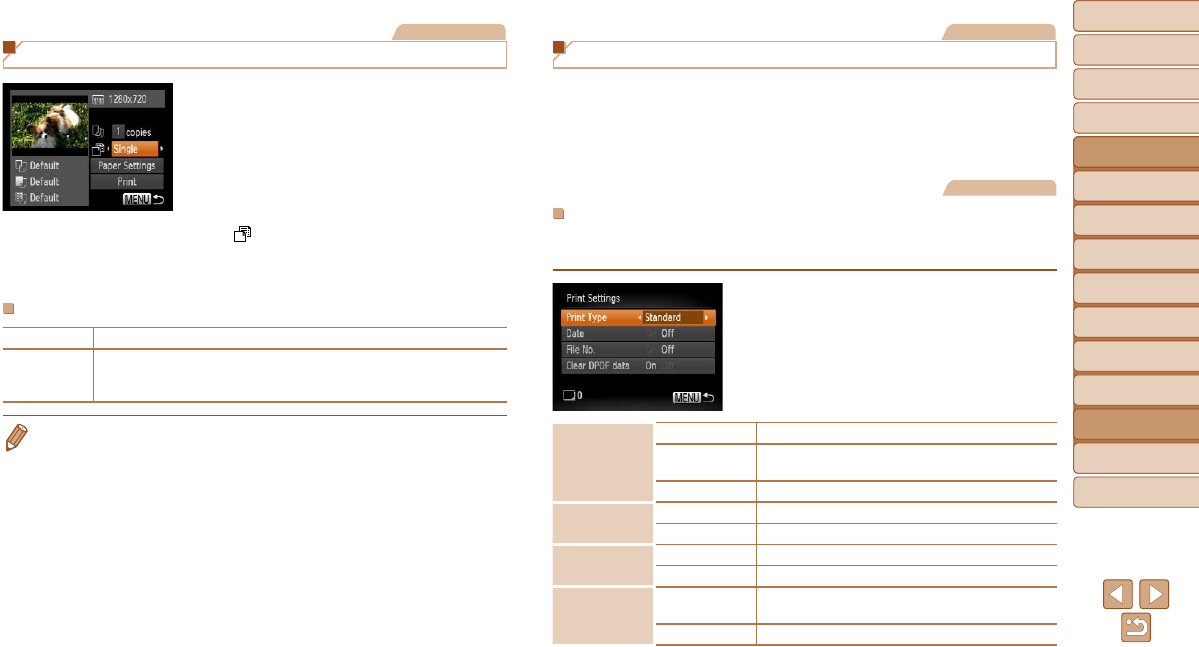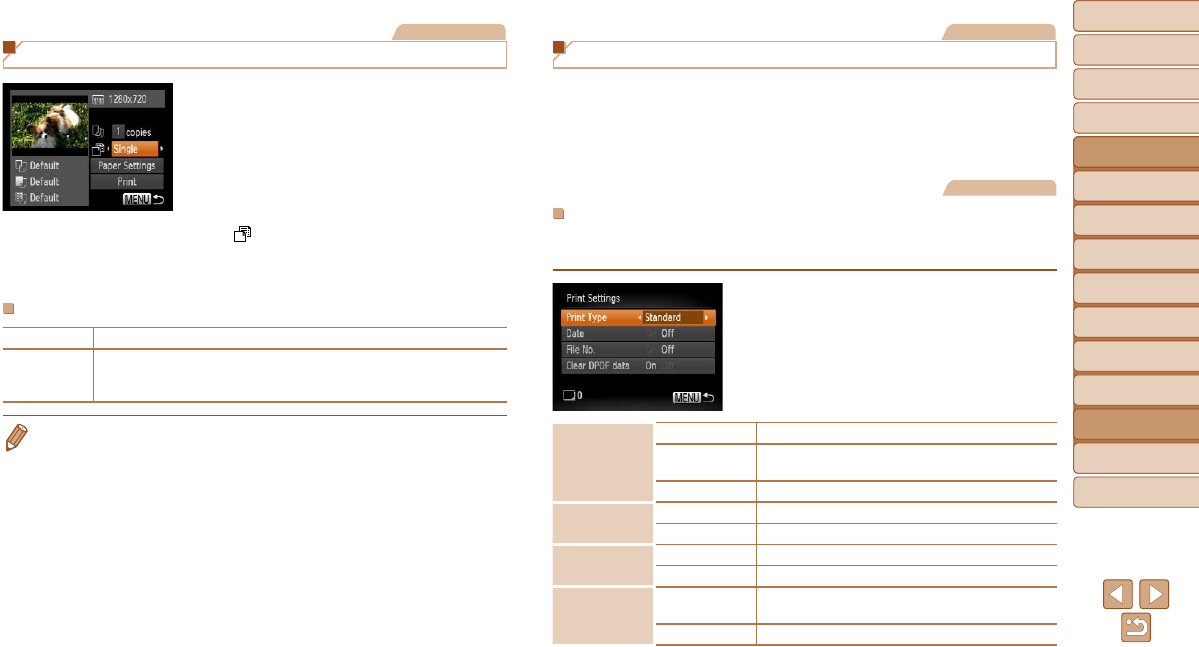
125
1
2
3
4
5
6
7
8
9
Cover
PreliminaryNotesand
LegalInformation
Contents:
BasicOperations
AdvancedGuide
CameraBasics
SmartAuto
Mode
OtherShooting
Modes
PMode
Wi-FiFunctions
SettingMenu
Accessories
Appendix
Index
BasicGuide
PlaybackMode
Cover
AdvancedGuide
8
Accessories
Movies
Printing Movie Scenes
1 Accesstheprintingscreen.
Follow steps 1 – 6 in “Easy Print”
(=
121) to choose a movie. The screen
at left is displayed.
2 Chooseaprintingmethod.
Press the <o><p> buttons to choose
[
], and then press the <q><r> buttons
to choose the printing method.
3 Printtheimage.
MoviePrintingOptions
Single Prints the current scene as a still image.
Sequence
Prints a series of scenes, a certain interval apart, on a single sheet of
paper. You can also print the folder number, le number, and elapsed
time for the frame by setting [Caption] to [On].
• To cancel printing in progress, press the <m> button.
• [ID Photo] and [Sequence] cannot be chosen on Canon-brand PictBridge-
compatible printers from CP720/CP730 and earlier models.
Still Images
Adding Images to the Print List (DPOF)
Batch printing (=
127) and ordering prints from a photo development
service can be set up on the camera. Choose up to 998 images on a
memory card and congure relevant settings, such as the number of copies,
as follows. The printing information you prepare this way will conform to
DPOF (Digital Print Order Format) standards.
Still Images
ConguringPrintSettings
Specify the printing format, whether to add the date or le number, and
other settings as follows. These settings apply to all images in the print list.
Press the <n> button, and then
choose [Print Settings] on the [2] tab.
Choose and congure settings as desired
(=
32).
PrintType
Standard One image is printed per sheet.
Index
Smaller versions of multiple images are printed
per sheet.
Both Both standard and index formats are printed.
Date
On Images are printed with the shooting date.
Off
–
FileNo.
On Images are printed with the le number.
Off
–
ClearDPOF
data
On
All image print list settings are cleared after
printing.
Off
–