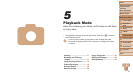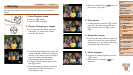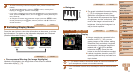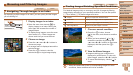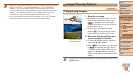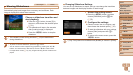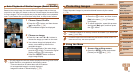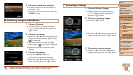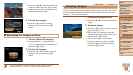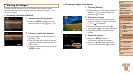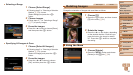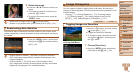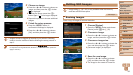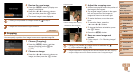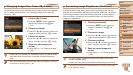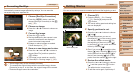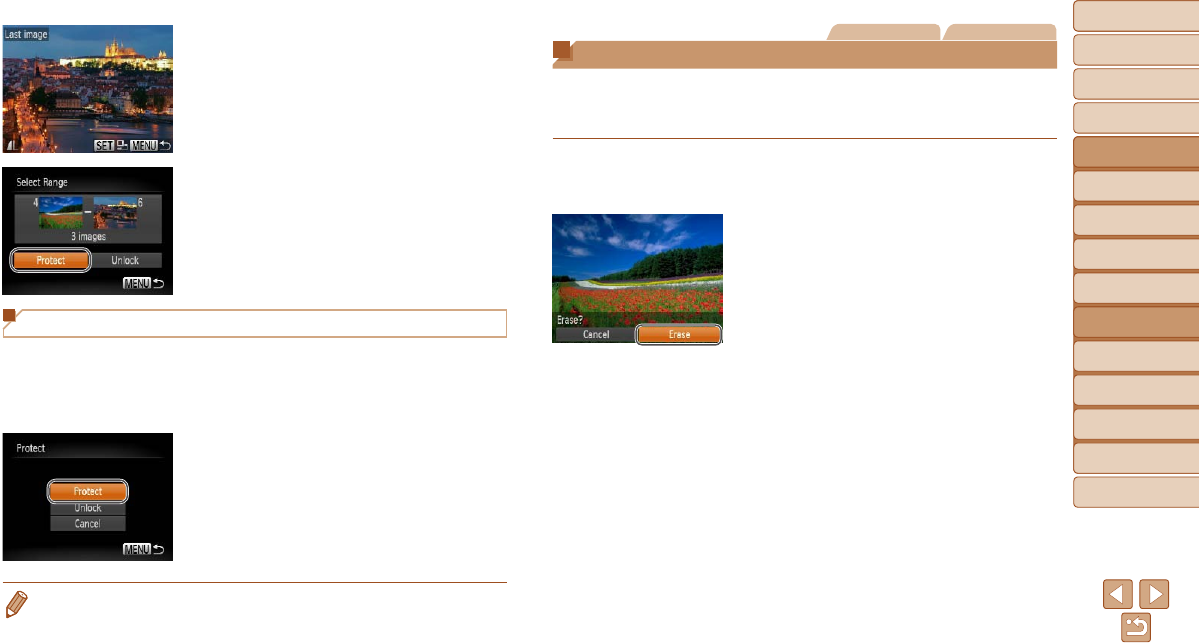
78
1
2
3
4
5
6
7
8
9
Cover
PreliminaryNotesand
LegalInformation
Contents:
BasicOperations
AdvancedGuide
CameraBasics
SmartAuto
Mode
OtherShooting
Modes
PMode
Wi-FiFunctions
SettingMenu
Accessories
Appendix
Index
BasicGuide
PlaybackMode
Cover
5
AdvancedGuide
PlaybackMode
Press the <q><r> buttons to choose an
image, and then press the <m> button.
Images before the rst image cannot be
selected as the last image.
4 Protecttheimages.
Press the <p> button to choose
[Protect], and then press the <m>
button.
Specifying All Images at Once
1 Choose[SelectAllImages].
Following step 2 in “Using the Menu”
(=
77), choose [Select All Images] and
press the <m> button.
2 Protecttheimages.
Press the <o><p> buttons to choose
[Protect], and then press the <m>
button.
• To cancel protection for groups of images, choose [Unlock] in step 4 of
“Selecting a Range” or in step 2 of “Specifying All Images at Once”.
Still Images Movies
Erasing Images
You can choose and erase unneeded images one by one. Be careful when
erasing images, because they cannot be recovered. However, protected
images (=
76) cannot be erased.
1 Chooseanimagetoerase.
Press the <q><r> buttons to choose an
image.
2 Erasetheimage.
Press the <m> button, and then choose
[a] in the menu (=
31).
After [Erase?] is displayed, press the
<q><r> buttons to choose [Erase], and
then press the <m> button.
The current image is now erased.
To cancel erasure, press the <q><r>
buttons to choose [Cancel], and then
press the <m> button.