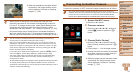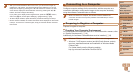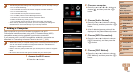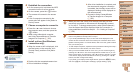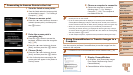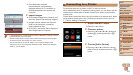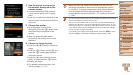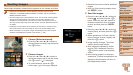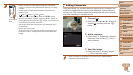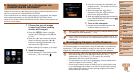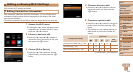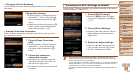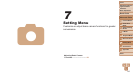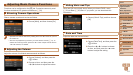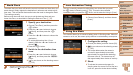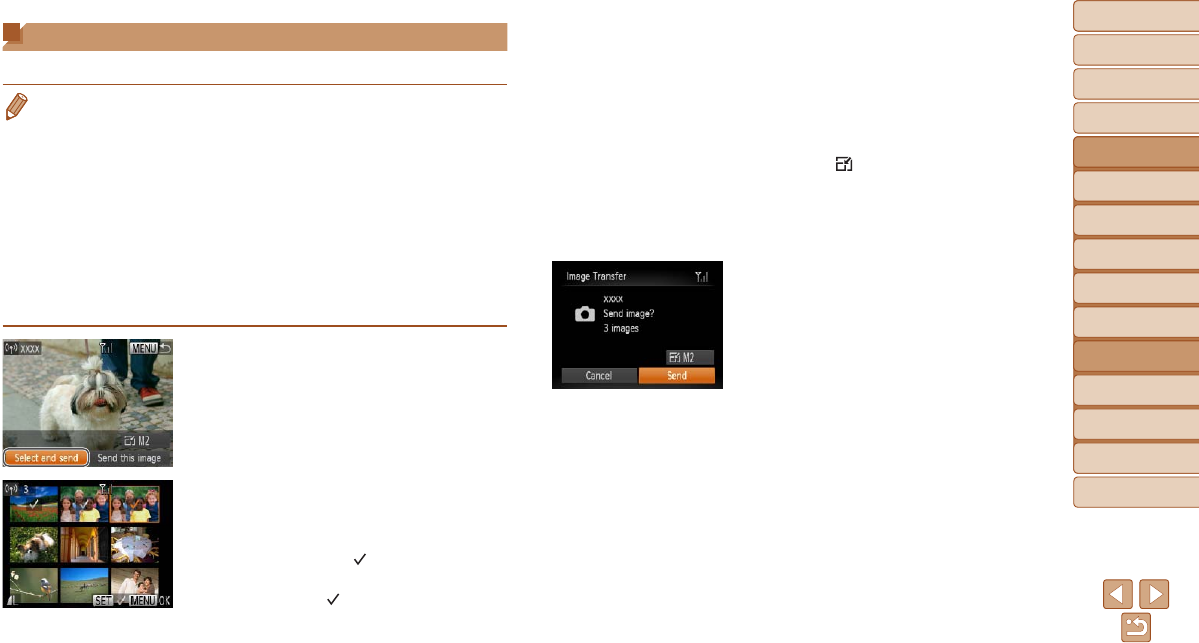
105
1
2
3
4
5
6
7
8
9
Cover
PreliminaryNotesand
LegalInformation
Contents:
BasicOperations
AdvancedGuide
CameraBasics
SmartAuto
Mode
OtherShooting
Modes
PMode
Wi-FiFunctions
SettingMenu
Accessories
Appendix
Index
BasicGuide
PlaybackMode
Cover
AdvancedGuide
6
Wi-FiFunctions
Sending Images
Send images wirelessly to destinations registered on the camera as follows.
• Images can be uploaded to social networking services or sent to email
addresses, via CANON iMAGE GATEWAY. For details, refer to the CANON
iMAGE GATEWAY website.
• Up to 50 images can be sent together at once. You can send movies together
as long as the total playback time is within two minutes. However, if the
destination is a Web service, the number of movies and images that can be
sent may be less depending on the Web service. See the desired Web service
for details.
• Depending on the condition of the network you are using, it may take a long
time to send movies. Be sure to keep an eye on the camera battery level.
• When connected to a computer, images are transferred using the computer
(software CameraWindow) instead of the camera (=
102).
1 Choose[Selectandsend].
Press the <o><p><q><r> buttons to
choose [Select and send], and then press
the <m> button.
2 Chooseimages.
Press the <o><p><q><r> buttons to
choose an image to send, and then press
the <m> button. [
] is displayed.
To cancel selection, press the <m>
button again. [
] is no longer displayed.
Repeat this process to choose additional
images.
After you nish choosing images, press
the <n> button.
3 Sendtheimages.
Press the <o><p><q><r> buttons to
choose [
], and then press the <m>
button. Press the <o><p> buttons to
choose the resolution (size) of images
to send, and then press the <n>
button.
Press the <o><p><q><r> buttons to
choose [Send], and then press the <m>
button.
When uploading to YouTube, read the
terms of service, choose [I Agree], and
press the <m> button.
Image transfer will begin. The screen
darkens during image transfer.
After images are uploaded to a Web
service, [OK] is displayed. Press the
<m> button to return to the playback
screen.
After sending images to a camera or
smartphone, [Transfer completed] will be
displayed, and the display will return to
the image transfer screen.