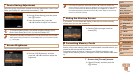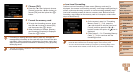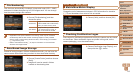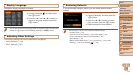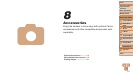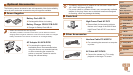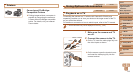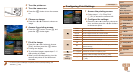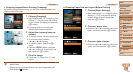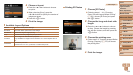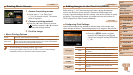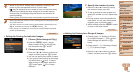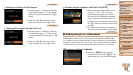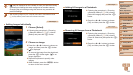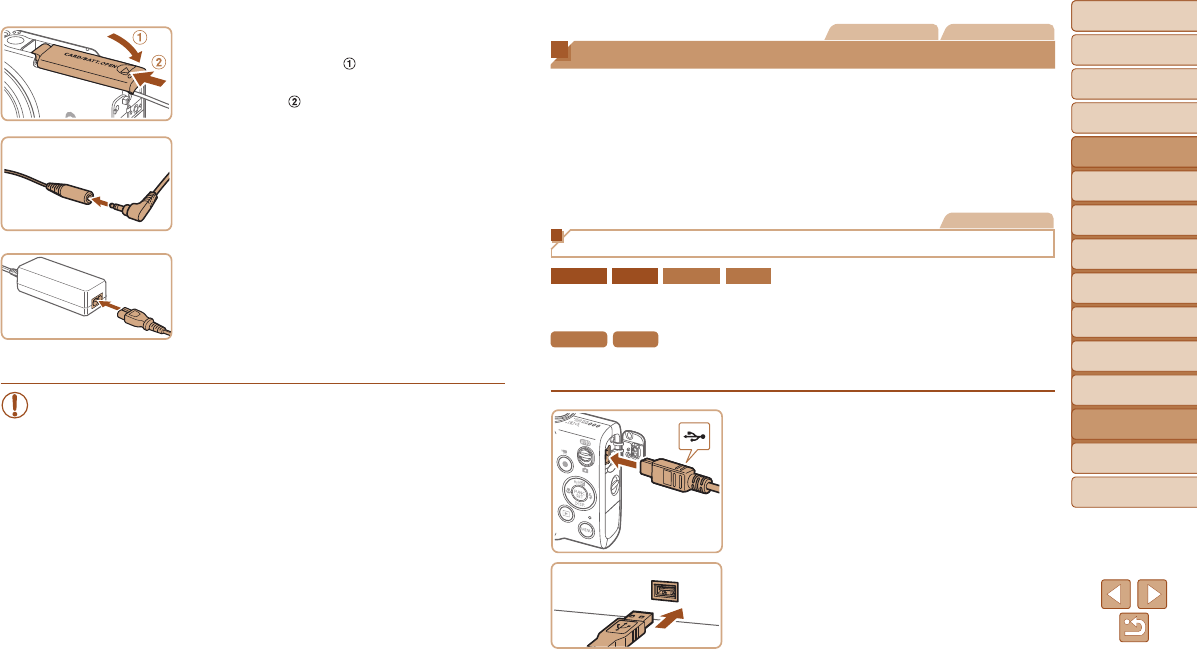
121
1
2
3
4
5
6
7
8
9
Cover
PreliminaryNotesand
LegalInformation
Contents:
BasicOperations
AdvancedGuide
CameraBasics
SmartAuto
Mode
OtherShooting
Modes
PMode
Wi-FiFunctions
SettingMenu
Accessories
Appendix
Index
BasicGuide
PlaybackMode
Cover
AdvancedGuide
8
Accessories
4 Closethecover.
Lower the cover ( ) and hold it down as
you slide it, until it clicks into the closed
position (
).
5 Connectthepowercord.
Insert the adapter plug into the end of the
coupler cable.
Insert one end of the power cord into the
compact power adapter, and then plug
the other end into a power outlet.
Turn the camera on and use it as desired.
When nished, turn the camera off and
unplug the power cord from the outlet.
•Do not disconnect the adapter or unplug the power cord while
the camera is still on. This may erase your shots or damage the
camera.
•Do not attach the adapter or adapter cord to other objects. Doing so
could result in malfunction or damage to the product.
Still Images Movies
Printing Images
Your shots can easily be printed by connecting the camera to a printer. On
the camera, you can specify images to set up batch printing, prepare orders
for photo development services, and prepare orders or print images for
photobooks.
A Canon SELPHY CP series compact photo printer is used here for the
sake of illustration. Screens displayed and available functions vary by
printer. Also refer to the printer manual for additional information.
Still Images
Easy Print
ELPH 130 IS IXUS 140 ELPH 120 IS IXUS 135
Easily print your shots by connecting the camera to a PictBridge-compatible
printer (sold separately) with the included interface cable (=
2).
ELPH 115 IS IXUS 132
Easily print your shots by connecting the camera to a PictBridge-compatible
printer (sold separately) with the USB cable.
1 Makesurethecameraand
printerareoff.
2 Connectthecameratothe
printer.
Open the cover. Holding the smaller
cable plug in the orientation shown, insert
the plug fully into the camera terminal.
Connect the larger cable plug to the
printer. For other connection details, refer
to the printer manual.