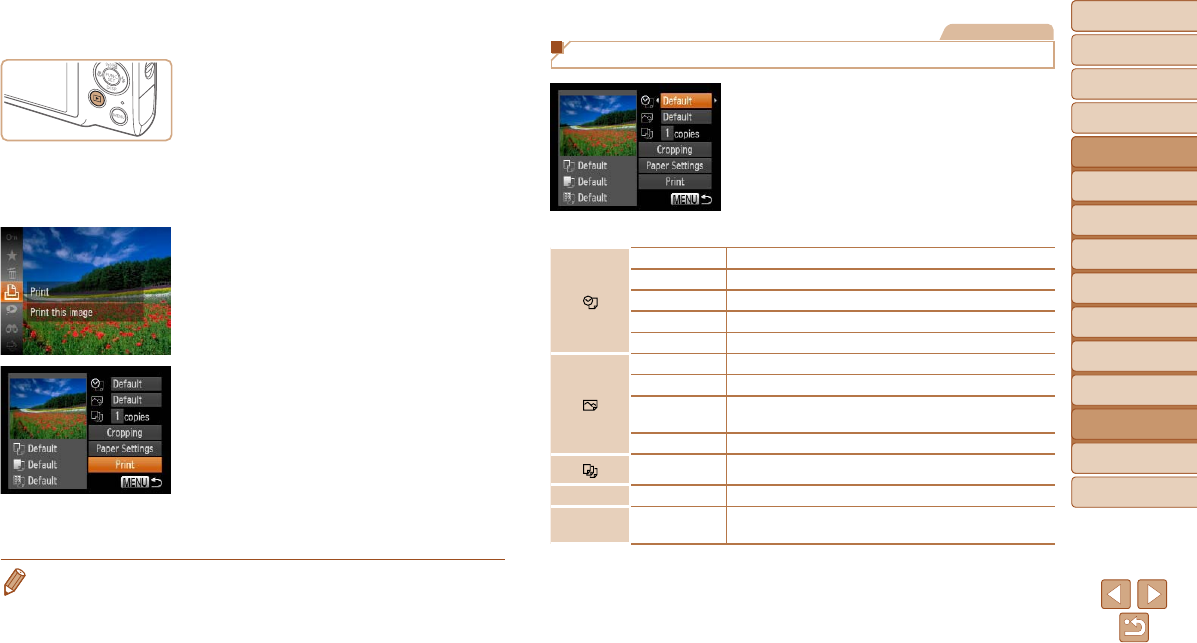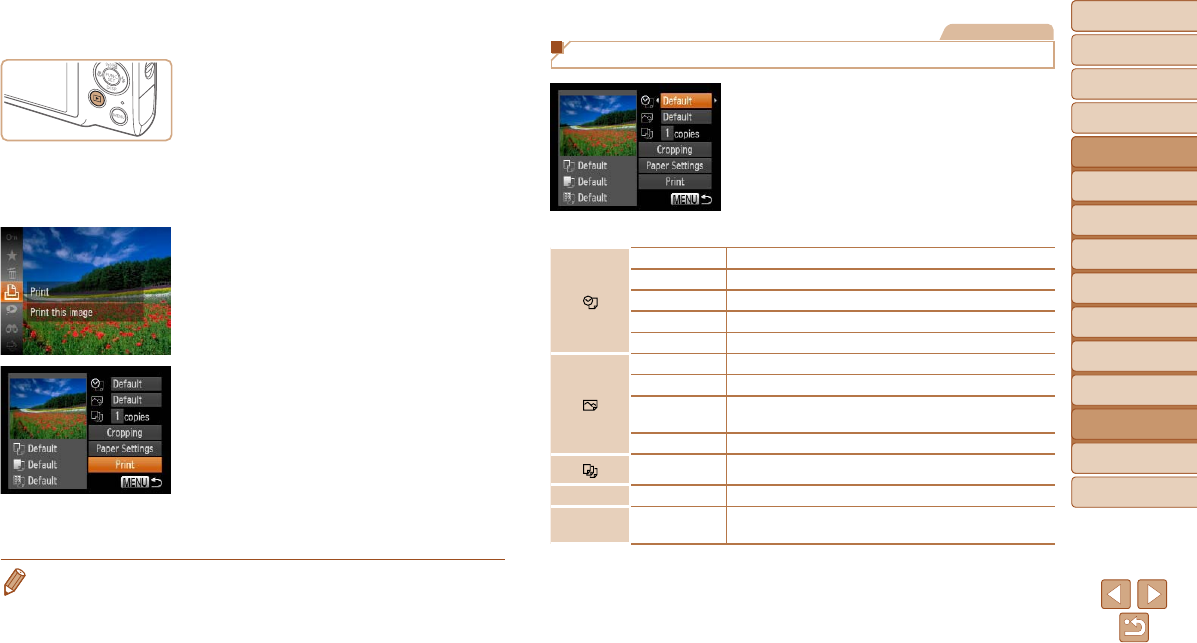
122
1
2
3
4
5
6
7
8
9
Cover
PreliminaryNotesand
LegalInformation
Contents:
BasicOperations
AdvancedGuide
CameraBasics
SmartAuto
Mode
OtherShooting
Modes
PMode
Wi-FiFunctions
SettingMenu
Accessories
Appendix
Index
BasicGuide
PlaybackMode
Cover
AdvancedGuide
8
Accessories
3 Turntheprinteron.
4 Turnthecameraon.
Press the <1> button to turn the camera
on.
5 Chooseanimage.
Press the <q><r> buttons to choose an
image.
6 Accesstheprintingscreen.
Press the <
m
> button, choose [c], and
press the <
m
> button again.
7 Printtheimage.
Press the <o><p> buttons to choose
[Print], and then press the <m> button.
Printing now begins.
To print other images, repeat steps 5 – 6
after printing is nished.
When you are nished printing, turn the
camera and printer off and disconnect
the cable.
• For Canon-brand PictBridge-compatible printers (sold separately), see
“Printers” (=
119).
Still Images
Conguring Print Settings
1 Accesstheprintingscreen.
Follow steps 1 – 6 in “Easy Print”
(=
121) to access the screen at left.
2 Congurethesettings.
Press the <o><p> buttons to choose an
item, and then press the <q><r> buttons
to choose an option.
Default Matches current printer settings.
Date Prints images with the date added.
File No. Prints images with the le number added.
Both Prints images with both the date and le number added.
Off
–
Default Matches current printer settings.
Off
–
On
Uses information from the time of shooting to print under
optimal settings.
Red-Eye 1 Corrects red-eye.
No. of Copies Choose the number of copies to print.
Cropping
–
Specify a desired image area to print (=
123).
Paper
Settings
–
Specify the paper size, layout, and other details
(=
123).