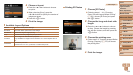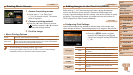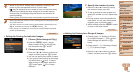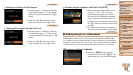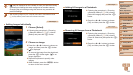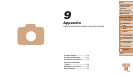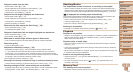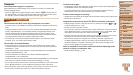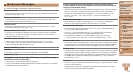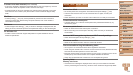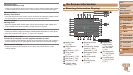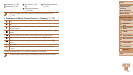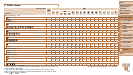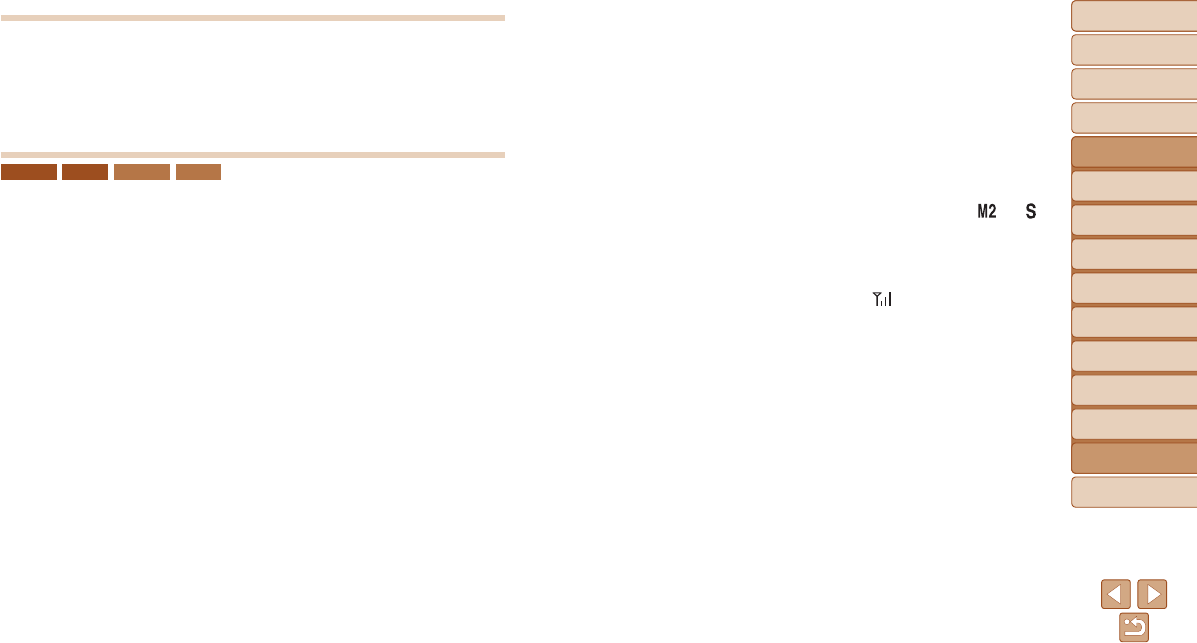
132
1
2
3
4
5
6
7
8
9
Cover
PreliminaryNotesand
LegalInformation
Contents:
BasicOperations
AdvancedGuide
CameraBasics
SmartAuto
Mode
OtherShooting
Modes
PMode
Wi-FiFunctions
SettingMenu
Accessories
Appendix
Index
BasicGuide
PlaybackMode
Cover
AdvancedGuide
9
Appendix
Computer
Cannottransferimagestoacomputer.
When attempting to transfer images to the computer via a cable, try reducing the
transfer speed as follows.
• Press the <1> button to enter Playback mode. Hold the <n> button down as
you press the <o> and <m> buttons at the same time. On the next screen, press
the <q><r> buttons to choose [B], and then press the <m> button.
ELPH 130 IS IXUS 140 ELPH 120 IS IXUS 135
Wi-Fi
CannotaccesstheWi-Fimenubypressingthe<o>button.
• The Wi-Fi menu is not available in Shooting mode. Switch to Playback mode and try
again.
• In Playback mode, the Wi-Fi menu cannot be accessed during detailed information
display, magnied display, or index display. Switch to single-image display and a
viewing mode other than detailed information display. Similarly, the Wi-Fi menu
cannot be accessed during ltered image display according to specied conditions.
Cancel the playback state of the image in image search mode.
• The Wi-Fi menu cannot be accessed while the camera is connected to a printer,
computer, or TV via a cable. Disconnect the cable.
Cannotaddadevice/destination.
• A total of 20 items of connection information can be added to the camera. Erase
unneeded connection information from the camera rst, and then add new devices/
destinations (=
108).
• To add Web services to send images to, install CameraWindow and complete the
settings in CameraWindow (=
93).
• To add a smartphone as a device, rst install the dedicated application
CameraWindow on your smartphone.
• To add a computer as a device, rst install the software CameraWindow on the computer.
Also check your computer and Wi-Fi environment and settings (=
98, 99).
• Do not use the camera near sources of Wi-Fi signal interference, such as microwave
ovens, Bluetooth devices, or other equipment operating on the 2.4 GHz band.
• Bring the camera closer to the other device you are trying to connect to (such as the
access point), and make sure there are no objects between the devices.
Cannotsendimages.
• The destination device has insufcient storage space. Increase the storage space on
the destination device and resend the images.
• The write-protect tab of the memory card in the destination camera is set to the
locked position. Slide the write-protect tab to the unlocked position.
Cannotresizeimagesforsending.
• Images cannot be resized to be bigger than the resolution setting of their original size.
• Movies cannot be resized.
Imagestakealongtimetosend./TheWi-Ficonnectionisdisrupted.
• Multiple images may take a long time to send. Try resizing the image to [ ] or [ ]
to reduce sending time (=
105).
• Movies may take a long time to send.
• Do not use the camera near sources of Wi-Fi signal interference, such as microwave
ovens, Bluetooth devices, or other equipment operating on the 2.4 GHz band. Note
that images may take a long time to send even when [
] is displayed.
• Bring the camera closer to the other device you are trying to connect to (such as the
access point), and make sure there are no objects between the devices.
• When sending images to a computer from a memory card with a large amount
of images (approximately 1,000), the connection may be disrupted. Import any
necessary images to a computer, and then reduce the number of images on the
memory card by erasing unnecessary images.
WanttoeraseWi-Ficonnectioninformationbeforedisposingofthe
cameraorgivingittosomeoneelse.
• Reset the Wi-Fi settings (=
109).