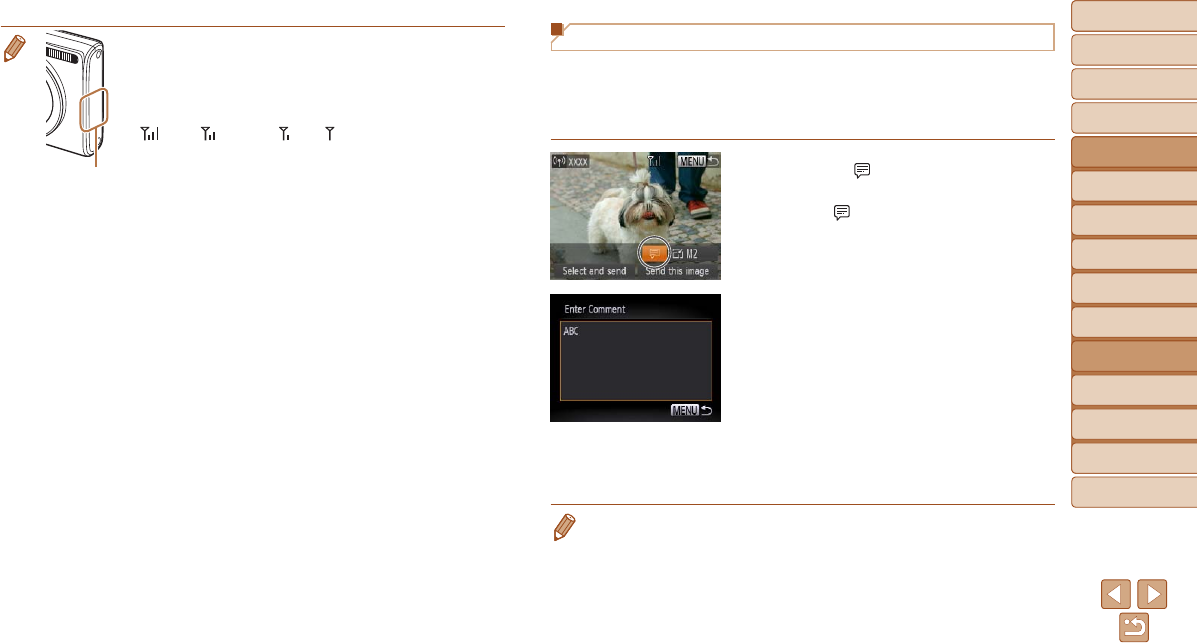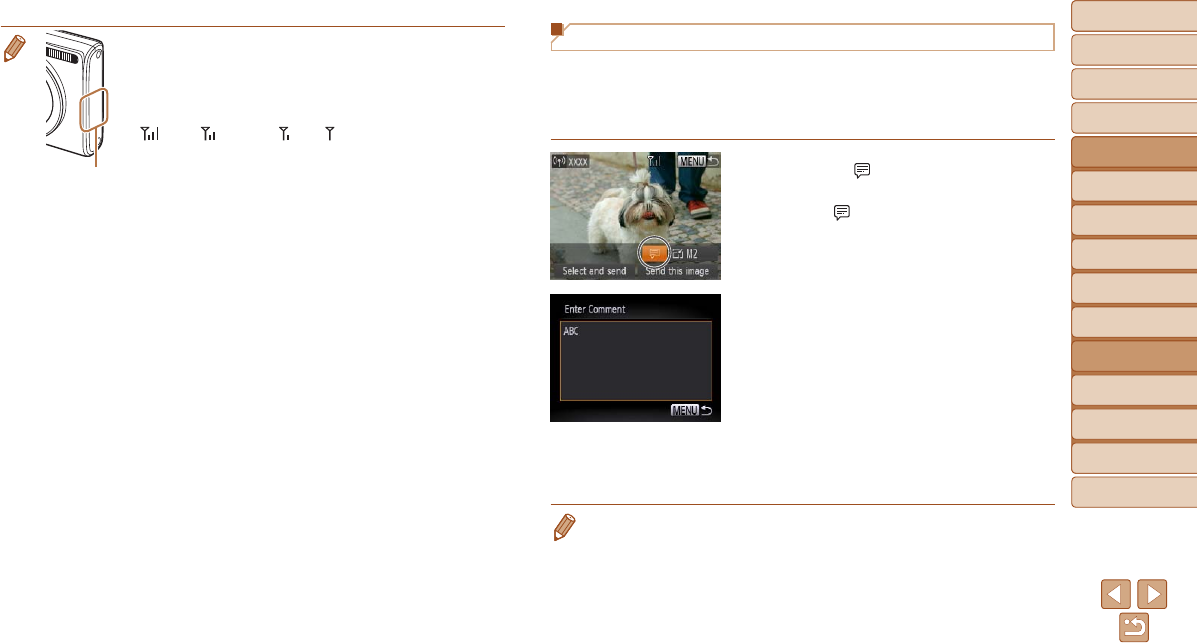
106
1
2
3
4
5
6
7
8
9
Cover
PreliminaryNotesand
LegalInformation
Contents:
BasicOperations
AdvancedGuide
CameraBasics
SmartAuto
Mode
OtherShooting
Modes
PMode
Wi-FiFunctions
SettingMenu
Accessories
Appendix
Index
BasicGuide
PlaybackMode
Cover
AdvancedGuide
6
Wi-FiFunctions
• Keep your ngers or other objects off the Wi-Fi transmitter-
receiver. Covering this may decrease the speed of your image
transfers.
• On the screen, wireless signal strength is indicated by the
following icons.
[
] high, [ ] medium, [ ] low, [ ] weak
• To disconnect from the camera, press the <n> button.
After the conrmation message, press the <q><r> buttons to
choose [OK], and then press the <m> button. You can also use
the smartphone to end the connection.
• Only images larger than the resolution you selected in step 3
will be resized.
• Movies cannot be resized.
• To send only one of the displayed images, choose [Resize] on
the screen in step 1, change the size, and choose [Send this
image].
Wi-Fi Antenna
Area
Adding Comments
Using the camera, you can add comments (alphanumeric characters and
symbols) to images that you send to email addresses, social networking
services, etc. The number of characters and symbols that can be entered
may differ depending on the Web service.
1 Choose[ ].
Press the <o><p><q><r> buttons to
choose [
], and then press the <m>
button.
2 Addacomment.
Follow step 3 in “Registering a Camera
Nickname (First time only)” (=
92) to
add a comment.
3 Sendtheimage.
Follow the steps in “Sending Images”
(=
105) to send the image.
• When a comment is not entered, the comment set in CANON iMAGE
GATEWAY is automatically sent.