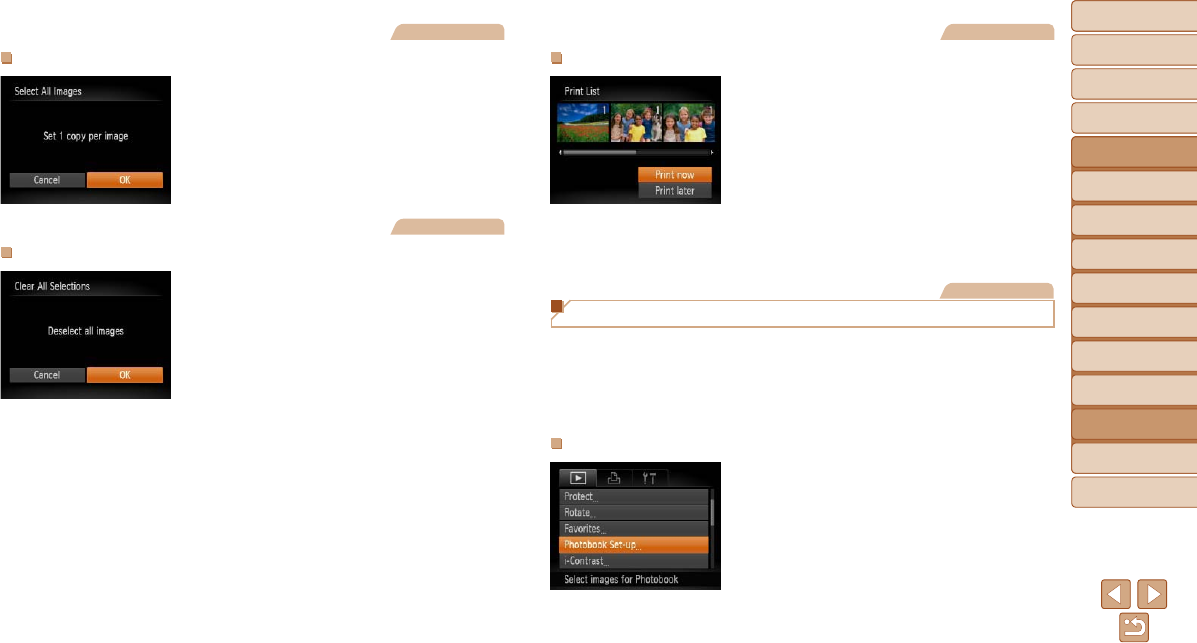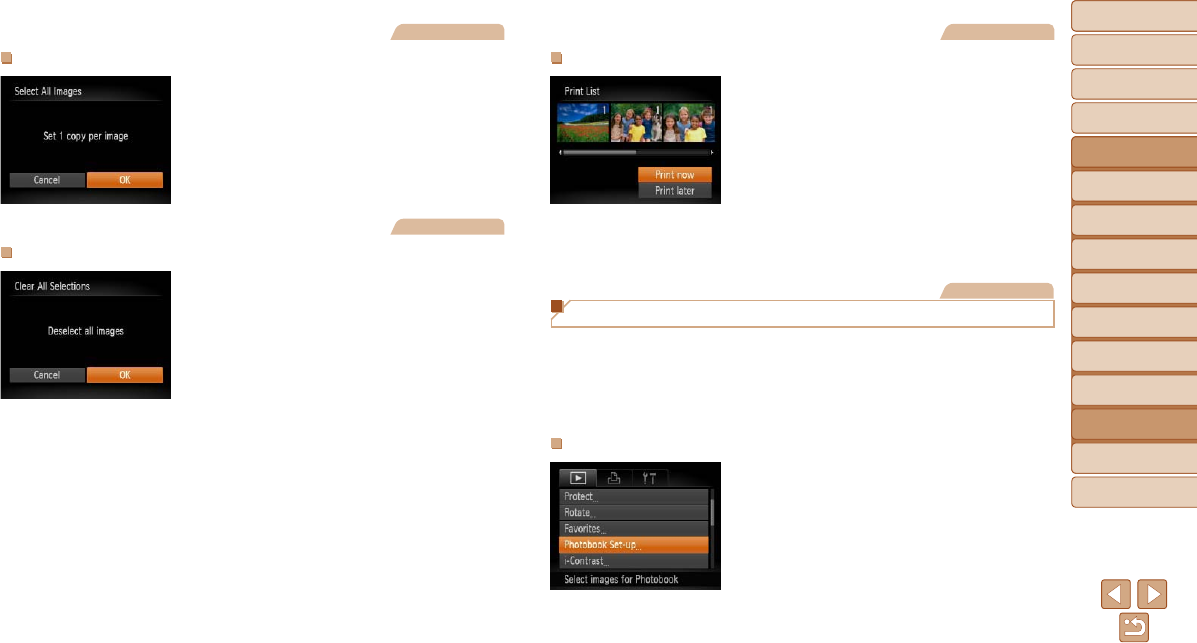
127
1
2
3
4
5
6
7
8
9
Cover
PreliminaryNotesand
LegalInformation
Contents:
BasicOperations
AdvancedGuide
CameraBasics
SmartAuto
Mode
OtherShooting
Modes
PMode
Wi-FiFunctions
SettingMenu
Accessories
Appendix
Index
BasicGuide
PlaybackMode
Cover
AdvancedGuide
8
Accessories
Still Images
SettingUpPrintingforAllImages
Following step 1 in “Setting Up Printing
for Individual Images” (=
126), choose
[Select All Images] and press the <m>
button.
Press the <q><r> buttons to choose
[OK], and then press the <m> button.
Still Images
ClearingAllImagesfromthePrintList
Following step 1 in “Setting Up Printing
for Individual Images” (=
126), choose
[Clear All Selections] and press the <m>
button.
Press the <q><r> buttons to choose
[OK], and then press the <m> button.
Still Images
PrintingImagesAddedtothePrintList(DPOF)
When images have been added to the
print list (=
125 – 127), the screen
at left is displayed after you connect
the camera to a PictBridge-compatible
printer. Press the <o><p> buttons to
choose [Print now], and then simply press
the <m> button to print the images in the
print list.
Any DPOF print job that you temporarily
stop will be resumed from the next image.
Still Images
Adding Images to a Photobook
Photobooks can be set up on the camera by choosing up to 998 images
on a memory card and importing them into the software on your computer,
where they are stored in their own folder. This is convenient when ordering
printed photobooks online or printing photobooks with your own printer.
ChoosingaSelectionMethod
Press the <n> button, choose
[Photobook Set-up] on the [1] tab, and
then choose how you will select images.