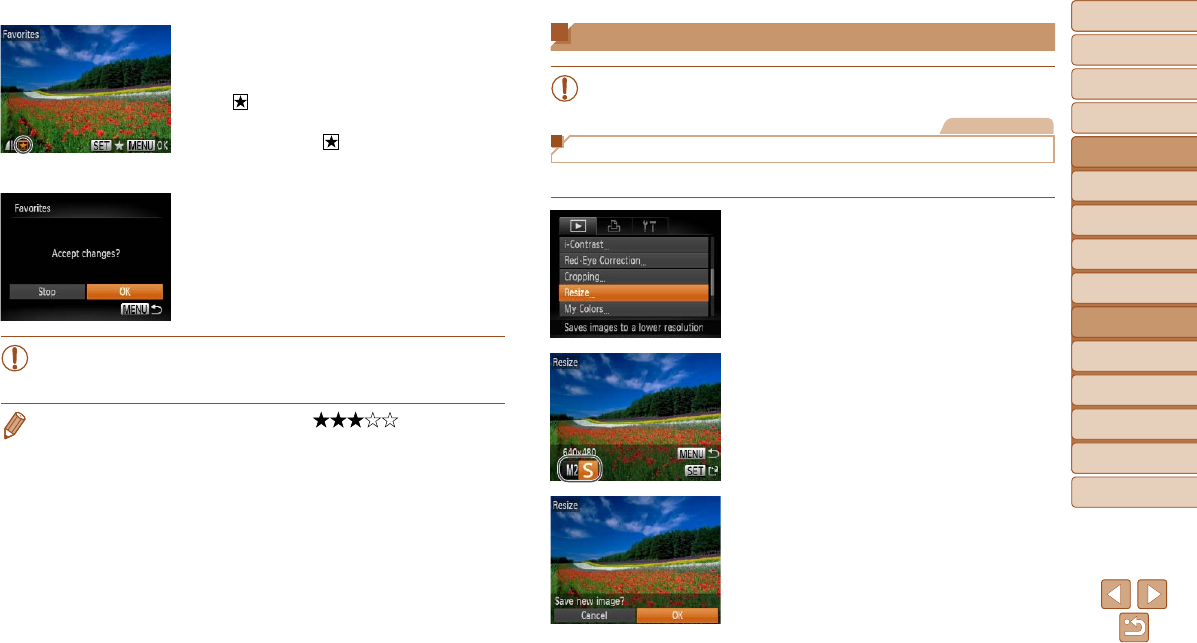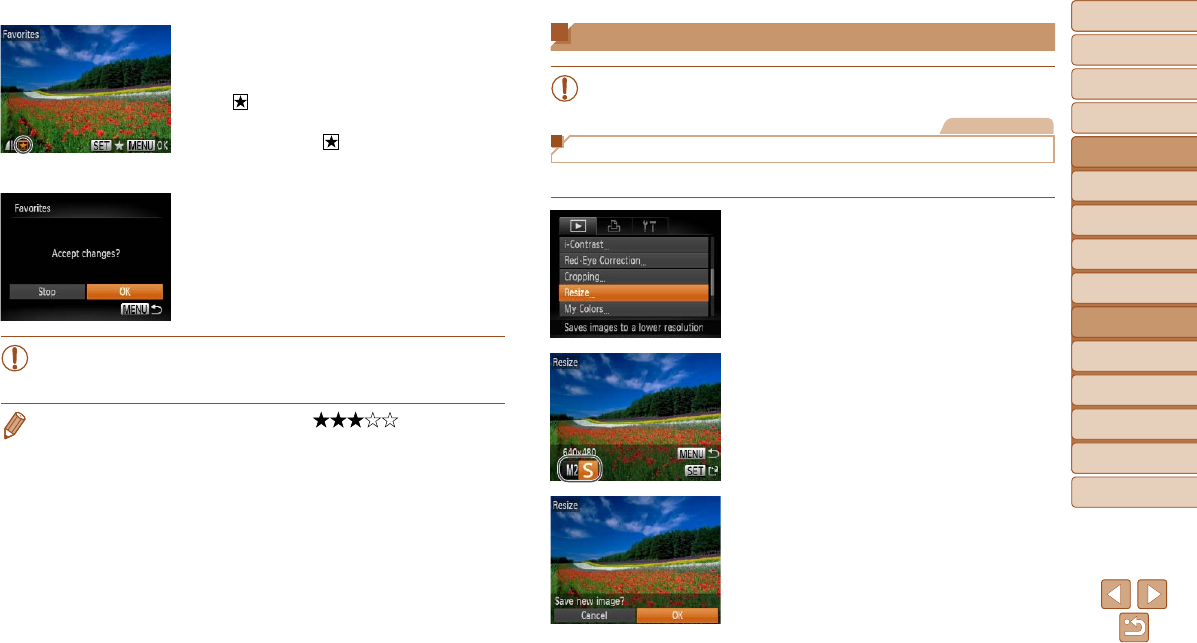
82
1
2
3
4
5
6
7
8
9
Cover
PreliminaryNotesand
LegalInformation
Contents:
BasicOperations
AdvancedGuide
CameraBasics
SmartAuto
Mode
OtherShooting
Modes
PMode
Wi-FiFunctions
SettingMenu
Accessories
Appendix
Index
BasicGuide
PlaybackMode
Cover
5
AdvancedGuide
PlaybackMode
2 Chooseanimage.
Press the <q><r> buttons to choose an
image, and then press the <m> button.
[
] is displayed.
To untag the image, press the <m>
button again. [
] is no longer displayed.
Repeat this process to choose additional
images.
3 Finishthesetupprocess.
Press the <n> button. A
conrmation message is displayed.
Press the <q><r> buttons to choose
[OK], and then press the <m> button.
•Images will not be tagged as favorites if you switch to Shooting
mode or turn the camera off before nishing the setup process in
step 3.
• Favorite images will have a three-star rating ( ) when transferred
to computers running Windows 8, Windows 7, or Windows Vista. (Does not
apply to movies.)
Editing Still Images
•Image editing (=
82 – 85) is only available when the memory
card has sufcient free space.
Still Images
Resizing Images
Save a copy of images at a lower resolution.
1 Choose[Resize].
Press the <n> button and choose
[Resize] on the [1] tab (=
32).
2 Chooseanimage.
Press the <q><r> buttons to choose an
image, and then press the <m> button.
3 Chooseanimagesize.
Press the <q><r> buttons to choose the
size, and then press the <m> button.
[Save new image?] is displayed.
4 Savethenewimage.
Press the <q><r> buttons to choose
[OK], and then press the <m> button.
The image is now saved as a new le.