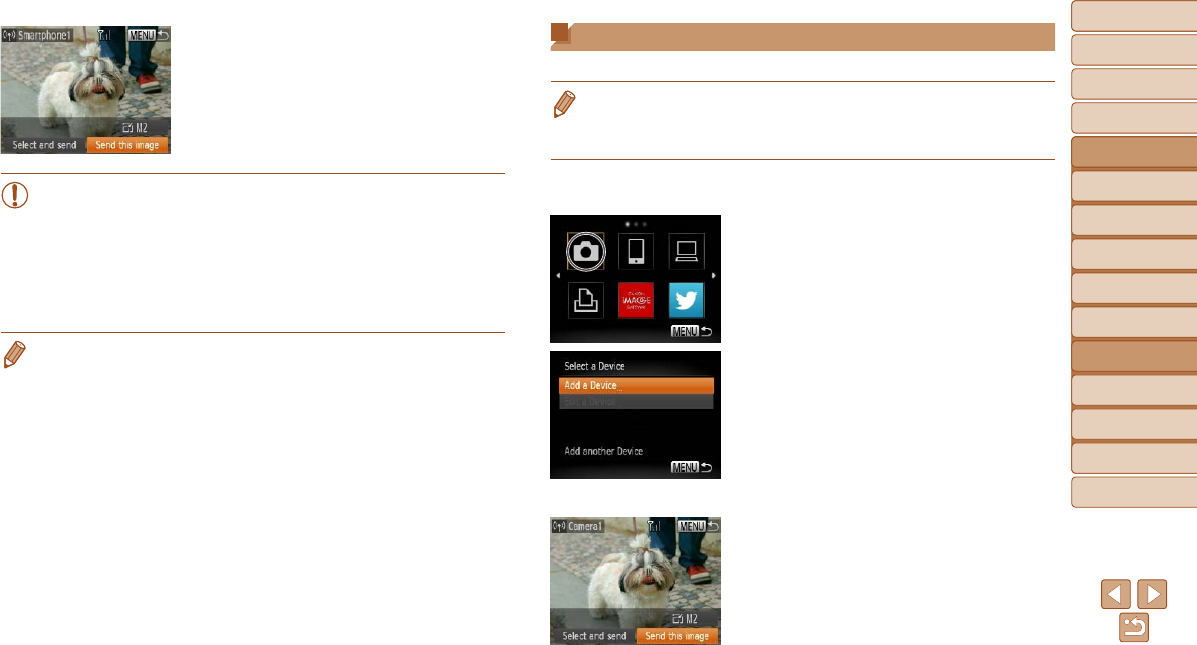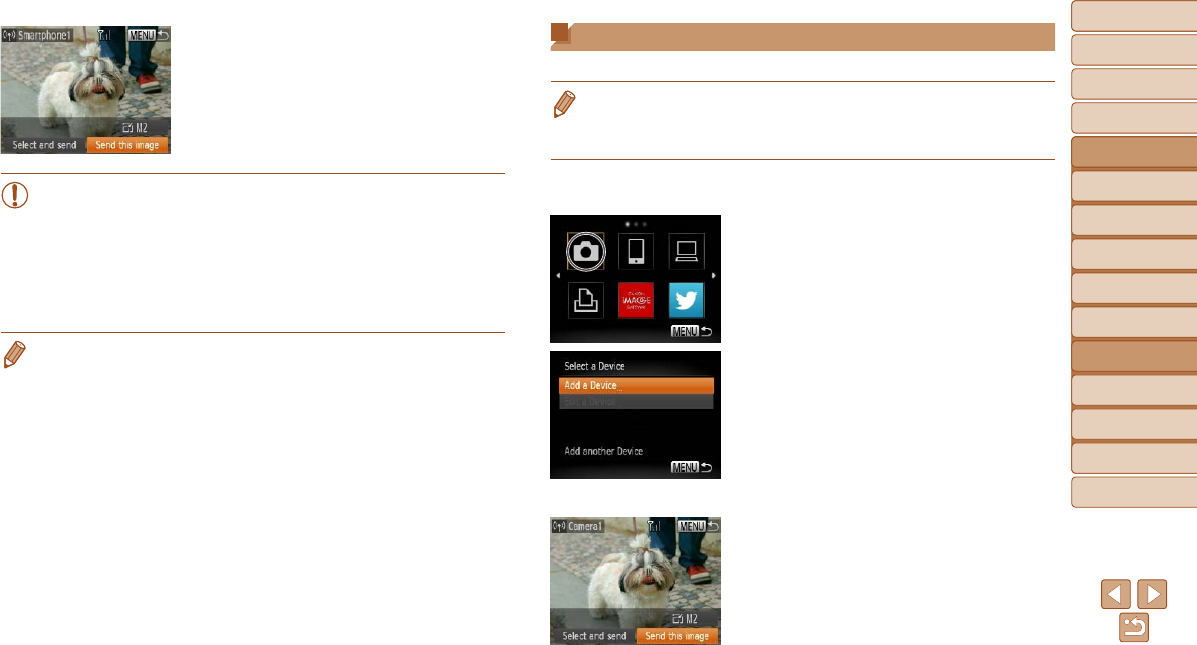
97
1
2
3
4
5
6
7
8
9
Cover
PreliminaryNotesand
LegalInformation
Contents:
BasicOperations
AdvancedGuide
CameraBasics
SmartAuto
Mode
OtherShooting
Modes
PMode
Wi-FiFunctions
SettingMenu
Accessories
Appendix
Index
BasicGuide
PlaybackMode
Cover
AdvancedGuide
6
Wi-FiFunctions
When the smartphone has been added
successfully, the image transfer screen
will be displayed. Proceed to “Sending
Images” (=
105).
•When you are in the vicinity of an access point that you have
previously connected to, the camera will automatically connect to
it in step 3. To change access points, select [Switch Network] from
the screen that will be displayed when the connection is being
established, and follow steps 4 – 5 in “Adding a Computer”
(=
100).
•All camera images can be viewed from the connected smartphone
when you choose [Yes] in step 7. To keep camera images private, so
that they cannot be viewed from the smartphone, choose [No] in step 7.
• You can connect to smartphones that you have already connected to by
choosing them on the [Select a Device] screen in step 3.
• After you have accessed the Wi-Fi menu once, you can access it again by
pressing the <o> button. The recent target device is listed rst, so you can
easily connect again by pressing the <o><p> buttons to choose it. To add
a new device, display the device selection screen by pressing the <q><r>
buttons, and then congure the setting.
If you prefer not to display recent target devices, press the <n> button,
and on the [3] tab, choose [Wi-Fi Settings] > [Target History] > [Off].
• The image quality level for movies that can be sent may differ depending
on the smartphone. Refer to the instruction manual provided with your
smartphone for details.
• To add multiple smartphones, repeat the above procedures starting from step 1.
• To change privacy settings for smartphones added to the list, choose the
smartphone whose settings you want to change from [Edit a Device] in step 3,
and then choose [View Settings].
Connecting to Another Camera
Connect two cameras via Wi-Fi and send images between them as follows.
• Only Canon-brand cameras equipped with a Wi-Fi function can be connected to
wirelessly. Even Canon-brand cameras that support Eye-Fi cards cannot be connected
to if they do not have a Wi-Fi function. You cannot connect to PowerShot SD430
DIGITAL ELPH WIRELESS/DIGITAL IXUS WIRELESS cameras with this camera.
1 AccesstheWi-Fimenu.
Press the <o> button.
2 Chooseacamera.
Press the <o><p><q><r> buttons to
choose [4], and then press the <m>
button.
3 Choose[AddaDevice].
Press the <o><p> buttons to choose
[Add a Device], and then press the <m>
button.
Follow steps 1 – 3 on the target camera.
Camera connection information will be added
when [Start connection on target camera] is
displayed on both camera screens.
When the target camera has been added
successfully, the image transfer screen
will be displayed. Proceed to “Sending
Images” (=
105).