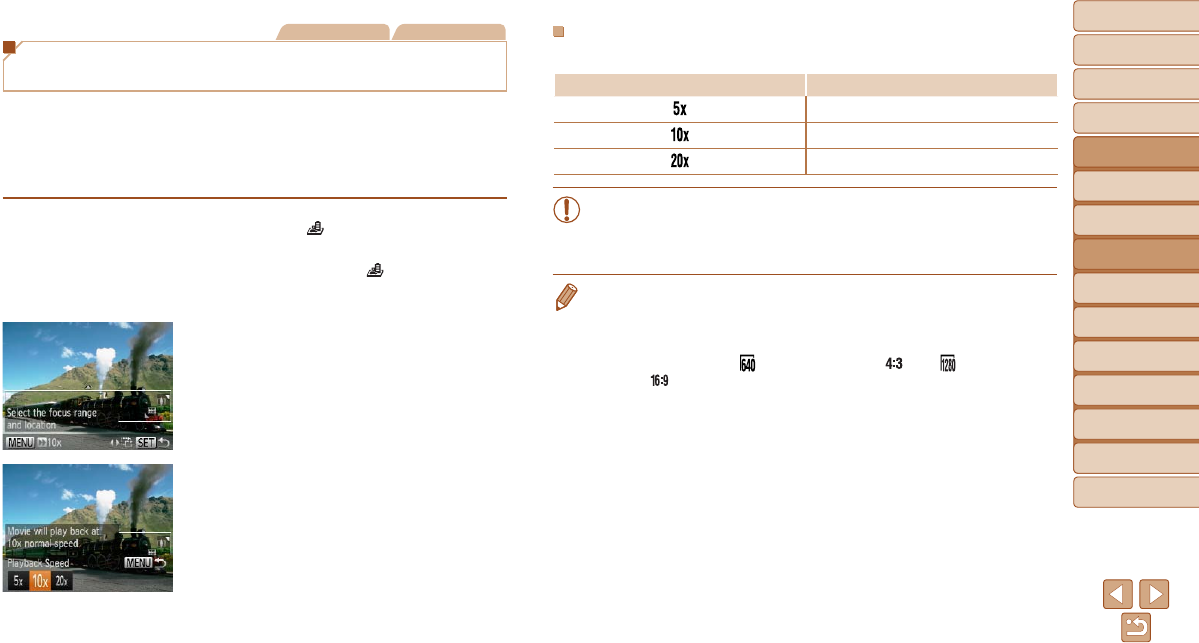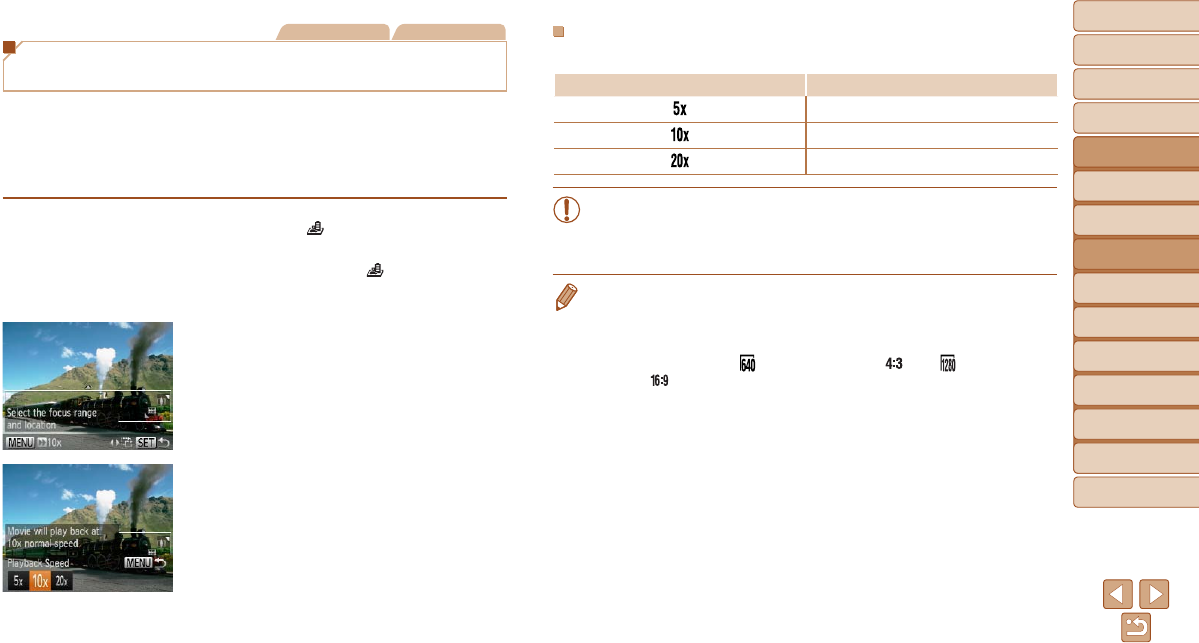
51
1
2
3
4
5
6
7
8
9
Cover
PreliminaryNotesand
LegalInformation
Contents:
BasicOperations
AdvancedGuide
CameraBasics
SmartAuto
Mode
OtherShooting
Modes
PMode
Wi-FiFunctions
SettingMenu
Accessories
Appendix
Index
BasicGuide
PlaybackMode
Still Images Movies
Shots Resembling Miniature Models
(Miniature Effect)
Creates the effect of a miniature model, by blurring image areas above and
below your selected area.
You can also make movies that look like scenes in miniature models by
choosing the playback speed before the movie is recorded. People and objects
in the scene will move quickly during playback. Note that sound is not recorded.
1 Choose[ ].
Follow steps 1 – 2 in “Specic Scenes”
(=
49) and choose [ ].
A white frame is displayed, indicating the
image area that will not be blurred.
2 Choosetheareatokeepin
focus.
Press the <p> button.
Move the zoom lever to resize the frame,
and press the <o><p> buttons to move
it.
3 Formovies,choosethemovie
playbackspeed.
Press the <
n
> button, and then press
the <
q
><
r
> buttons to choose the speed.
4 Returntotheshootingscreen
andshoot.
Press the <n> button to return to the
shooting screen, and then shoot.
PlaybackSpeedandEstimatedPlaybackTime
(forOne-MinuteClips)
Speed PlaybackTime
Approx. 12 sec.
Approx. 6 sec.
Approx. 3 sec.
•The zoom is not available when shooting movies. Be sure to set the
zoom before shooting.
•Try taking some test shots rst, to make sure you obtain the desired
results.
• To switch the orientation of the frame to vertical, press the <q><r> buttons
in step 2. To move the frame, press the <q><r> buttons again. To return the
frame to horizontal orientation, press the <o><p> buttons.
• Holding the camera vertically will change the orientation of the frame.
• Movie image quality is [
] at an aspect ratio of [ ] and [ ] at an aspect
ratio of [
] (=
42). These quality settings cannot be changed.