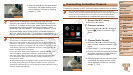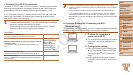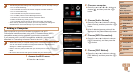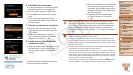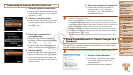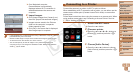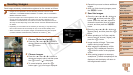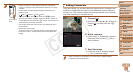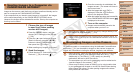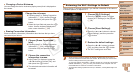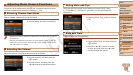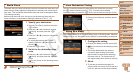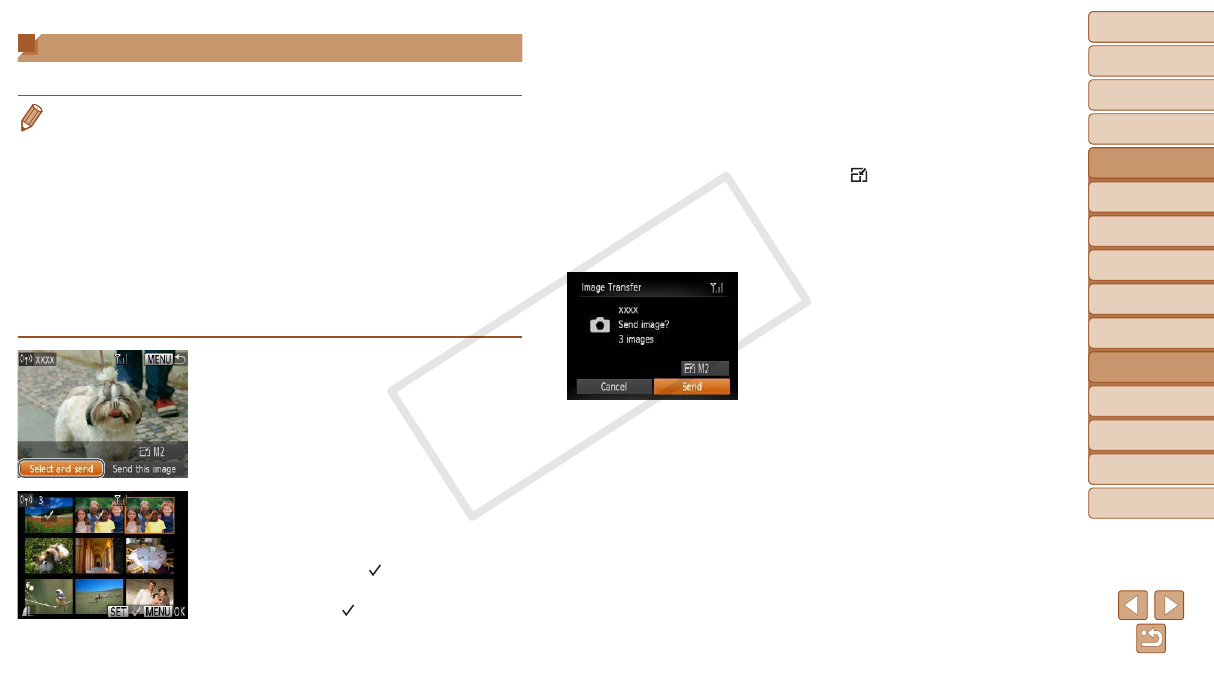
101
1
2
3
4
5
6
7
8
9
Cover
PreliminaryNotesand
LegalInformation
Contents:
BasicOperations
AdvancedGuide
CameraBasics
SmartAuto
Mode
OtherShooting
Modes
PMode
Wi-FiFunctions
SettingMenu
Accessories
Appendix
Index
BasicGuide
PlaybackMode
Cover
AdvancedGuide
6
Wi-FiFunctions
Sending Images
Send images wirelessly to destinations registered on the camera as follows.
•Images can be uploaded to social networking services or sent to email
addresses, via CANON iMAGE GATEWAY. For details, refer to the CANON
iMAGE GATEWAY website.
•Up to 50 images can be sent together at once. You can send movies together
as long as the total playback time is within two minutes. However, if the
destination is a Web service, the number of movies and images that can be
sent may be less depending on the Web service. See the desired Web service
for details.
•Depending on the condition of the network you are using, it may take a long
time to send movies. Be sure to keep an eye on the camera battery level.
•When connected to a computer, images are transferred using the computer
(included software CameraWindow) instead of the camera (=
98).
1 Choose[Selectandsend].
Press the <o><p><q><r> buttons to
choose [Select and send], and then press
the <m> button.
2 Chooseimages.
Press the <o><p><q><r> buttons to
choose an image to send, and then press
the <m> button. [
] is displayed.
To cancel selection, press the <m>
button again. [
] is no longer displayed.
Repeat this process to choose additional
images.
After you nish choosing images, press
the <n> button.
3 Sendtheimages.
Press the <o><p><q><r> buttons to
choose [
], and then press the <m>
button. Press the <o><p> buttons to
choose the resolution (size) of images
to send, and then press the <n>
button.
Press the <o><p><q><r> buttons to
choose [Send], and then press the <m>
button.
When uploading to YouTube, read the
terms of service, choose [I Agree], and
press the <m> button.
Image transfer will begin. The screen
darkens during image transfer.
After images are uploaded to a Web
service, [OK] is displayed. Press the
<m> button to return to the playback
screen.
After sending images to a camera or
smartphone, [Transfer completed] will be
displayed, and the display will return to
the image transfer screen.
C OPY