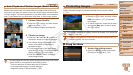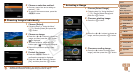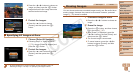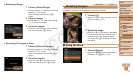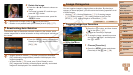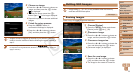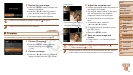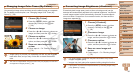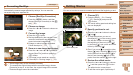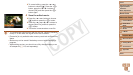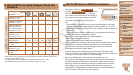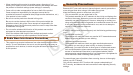80
1
2
3
4
5
6
7
8
9
Cover
PreliminaryNotesand
LegalInformation
Contents:
BasicOperations
AdvancedGuide
CameraBasics
SmartAuto
Mode
OtherShooting
Modes
PMode
Wi-FiFunctions
SettingMenu
Accessories
Appendix
Index
BasicGuide
PlaybackMode
Cover
5
AdvancedGuide
PlaybackMode
Still Images
Changing Image Color Tones (My Colors)
You can adjust image colors and then save the edited image as a separate
le. For details on each option, see “Changing Image Color Tones (My
Colors)” (=
58).
1 Choose[MyColors].
Press the <n> button, and then
choose [My Colors] on the [1] tab
(=
28).
2 Chooseanimage.
Press the <q><r> buttons to choose an
image, and then press the <m> button.
3 Chooseanoption.
Press the <q><r> buttons to choose an
option, and then press the <m> button.
4 Saveasanewimageand
review.
Follow steps 4 – 5 in “Resizing Images”
(=
78).
•Image quality of pictures you repeatedly edit this way will be a little
lower each time, and you may not be able to obtain the desired
color.
•The color of images edited using this function may vary slightly from the color
of images shot using My Colors (=
58).
Still Images
Correcting Image Brightness (i-Contrast)
Excessively dark image areas (such as faces or backgrounds) can be
detected and automatically adjusted to the optimal brightness. Insufcient
overall image contrast is also automatically corrected, to make subjects
stand out better. Choose from four correction levels, and then save the
image as a separate le.
1 Choose[i-Contrast].
Press the <n> button, and then
choose [i-Contrast] on the [1] tab
(=
28).
2 Chooseanimage.
Press the <q><r> buttons to choose an
image, and then press the <m> button.
3 Chooseanoption.
Press the <q><r> buttons to choose an
option, and then press the <m> button.
4 Saveasanewimageand
review.
Follow steps 4 – 5 in “Resizing Images”
(=
78).
•For some images, correction may be inaccurate or may cause
images to appear grainy.
•Images may look grainy after repeated editing using this function.
•If [Auto] does not produce the expected results, try correcting images using
[Low], [Medium], or [High].
C OPY