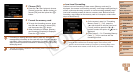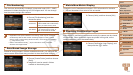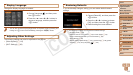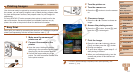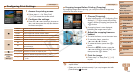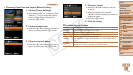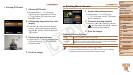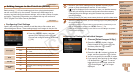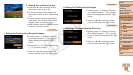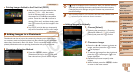118
1
2
3
4
5
6
7
8
9
Cover
PreliminaryNotesand
LegalInformation
Contents:
BasicOperations
AdvancedGuide
CameraBasics
SmartAuto
Mode
OtherShooting
Modes
PMode
Wi-FiFunctions
SettingMenu
Accessories
Appendix
Index
BasicGuide
PlaybackMode
Cover
AdvancedGuide
8
Accessories
Still Images
Conguring Print Settings
1 Accesstheprintingscreen.
Follow steps 1 – 6 in “Easy Print”
(=
117) to access the screen at left.
2 Congurethesettings.
Press the <o><p> buttons to choose an
item, and then press the <q><r> buttons
to choose an option.
Default Matches current printer settings.
Date Prints images with the date added.
File No. Prints images with the le number added.
Both Prints images with both the date and le number added.
Off
–
Default Matches current printer settings.
Off
–
On
Uses information from the time of shooting to print under
optimal settings.
Red-Eye 1 Corrects red-eye.
No. of Copies Choose the number of copies to print.
Cropping
–
Specify a desired image area to print (=
118).
Paper
Settings
–
Specify the paper size, layout, and other details
(=
119).
Still Images
CroppingImagesBeforePrinting(Cropping)
By cropping images before printing, you can print a desired image area
instead of the entire image.
1 Choose[Cropping].
After following step 1 in “Conguring Print
Settings” (=
118) to access the printing
screen, choose [Cropping] and press the
<m> button.
A cropping frame is now displayed,
indicating the image area to print.
2 Adjustthecroppingframeas
needed.
To resize the frame, move the zoom lever.
To move the frame, press the
<o><p><q><r> buttons.
To rotate the frame, press the <m>
button.
Press the <n> button, press the
<o><p> buttons to choose [OK], and
then press the <m> button.
3 Printtheimage.
Follow step 7 in “Easy Print” (=
117)
to print.
•Cropping may not be possible at small image sizes, or at some
aspect ratios.
•Dates may not be printed correctly if you crop images shot with
[Date Stamp
] selected.
C OPY