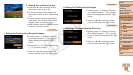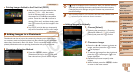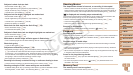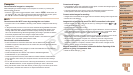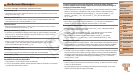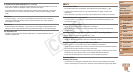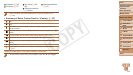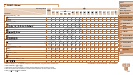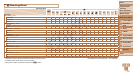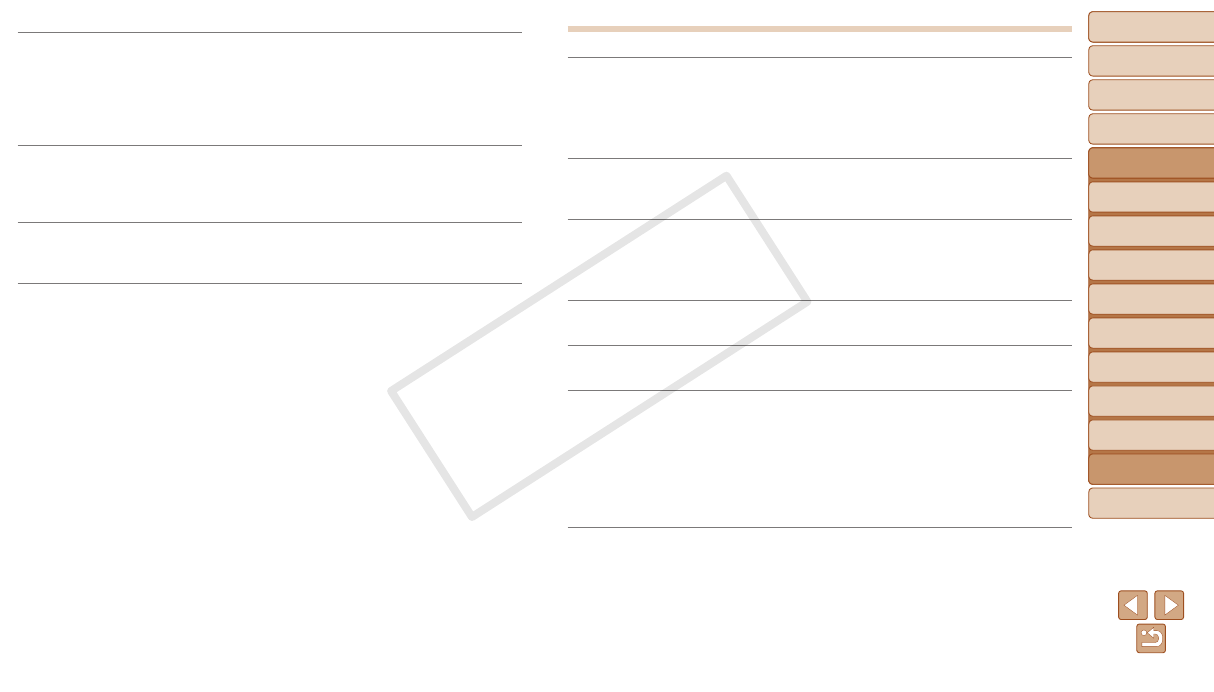
130
1
2
3
4
5
6
7
8
9
Cover
PreliminaryNotesand
LegalInformation
Contents:
BasicOperations
AdvancedGuide
CameraBasics
SmartAuto
Mode
OtherShooting
Modes
PMode
Wi-FiFunctions
SettingMenu
Accessories
Appendix
Index
BasicGuide
PlaybackMode
Cover
AdvancedGuide
9
Appendix
Acameraerrorwasdetected(error number)
•If this error message is displayed immediately after a shot, the image may not have
been saved. Switch to Playback mode to check for the image.
•Frequent display of this error message may indicate camera damage. In this case,
write down the error number (Exx) and contact a Canon Customer Support Help
Desk.
FileError
•Correct printing (=
117) may not be possible for photos from other cameras or
images that have been altered using computer software, even if the camera is
connected to the printer.
Printerror
•Check the paper size setting (=
119). If this error message is displayed when the
setting is correct, restart the printer and complete the setting on the camera again.
Inkabsorberfull
•Contact a Canon Customer Support Help Desk to request assistance with ink
absorber replacement.
Wi-Fi
Connectionfailed
•No access points were recognized. Check the access point settings (=
96).
•A device could not be found. Turn the camera off and on again, and retry the
connection.
•Check the device you want to connect to and make sure it is ready for connection.
Cannotdetermineaccesspoint
•The WPS buttons on numerous access points were pressed simultaneously. Try
reconnecting again.
Noaccesspointsfound
•Check to make sure that the access point is turned on.
•When connecting to an access point manually, make sure that you entered the
correct SSID.
IncorrectWi-Fiencryptionkey/IncorrectWi-Fisecuritysettings
•Check the access point security settings (=
95).
IPaddressconict
•Reset the IP address so that it does not conict with another.
Disconnected/Receivingfailed/Sendingfailed
•You may be in an environment where Wi-Fi signals are obstructed.
•Avoid using the camera’s Wi-Fi function around microwave ovens, Bluetooth devices,
and other devices that operate on the 2.4 GHz band.
•Bring the camera closer to the other device you are trying to connect to (such as the
access point), and make sure there are no objects between the devices.
•Check the connected device to make sure it is not experiencing errors.
Sendingfailed
Memorycarderror
•If the same error message is displayed even when you have inserted a formatted
memory card facing the correct way, contact a Canon Customer Support Help Desk.
C OPY