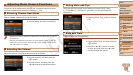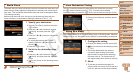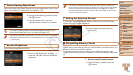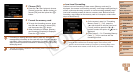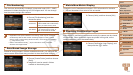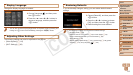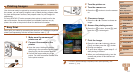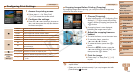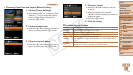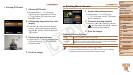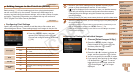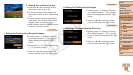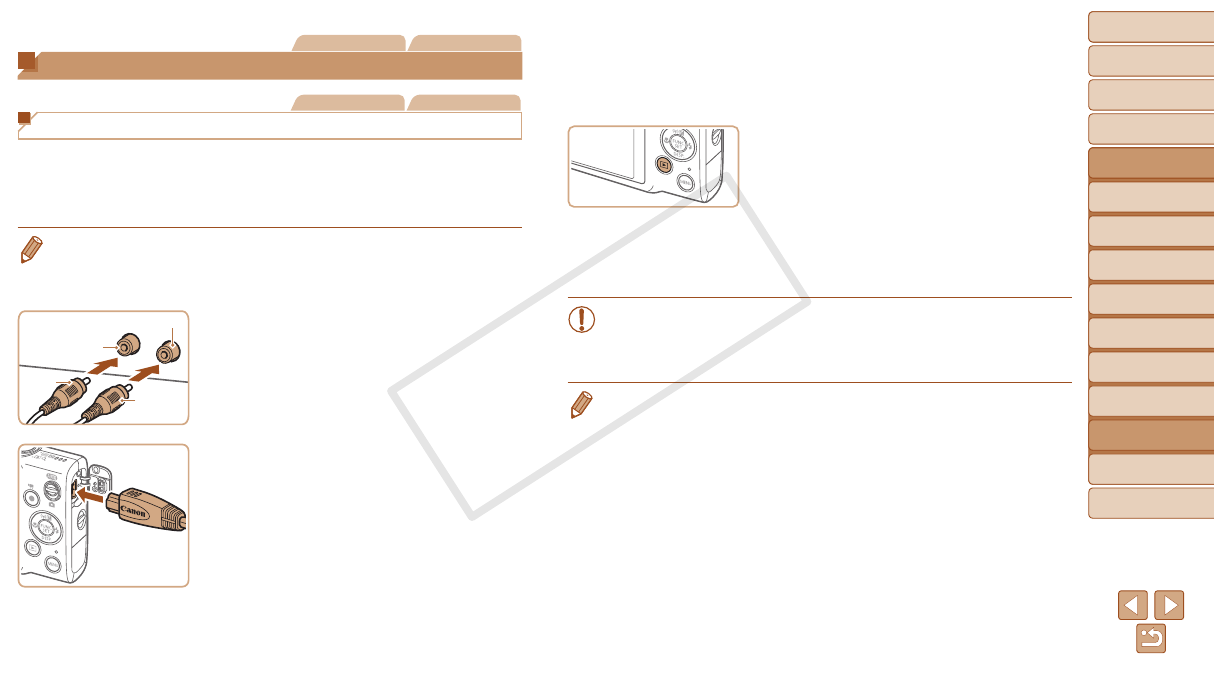
115
1
2
3
4
5
6
7
8
9
Cover
PreliminaryNotesand
LegalInformation
Contents:
BasicOperations
AdvancedGuide
CameraBasics
SmartAuto
Mode
OtherShooting
Modes
PMode
Wi-FiFunctions
SettingMenu
Accessories
Appendix
Index
BasicGuide
PlaybackMode
Cover
AdvancedGuide
8
Accessories
Still Images Movies
Using Optional Accessories
Still Images Movies
Playback on a TV
Connecting the camera to a TV with the AV Cable AVC-DC400 (sold
separately) enables you to view your shots on the larger screen of the TV
as you control the camera.
For details on connection or how to switch inputs, refer to the TV manual.
•Some information may not be displayed on the TV (=
132).
1 MakesurethecameraandTV
areoff.
2 ConnectthecameratotheTV.
On the TV, insert the cable plugs fully into
the video inputs as shown.
On the camera, open the terminal cover
and insert the cable plug fully into the
camera terminal.
Black or white
Yellow
Yellow
Black
3 TurntheTVonandswitchto
videoinput.
Switch the TV input to the video input you
connected the cable to in step 2.
4 Turnthecameraon.
Press the <1> button to turn the camera
on.
Images from the camera are now
displayed on the TV. (Nothing is
displayed on the camera screen.)
When nished, turn off the camera and
TV before disconnecting the cable.
•Correct display is not possible unless the camera video output
format (NTSC or PAL) matches the TV format. To change the
video output format, press the <n> button and choose [Video
System] on the [3] tab.
•When the camera and TV are connected, you can also shoot while previewing
shots on the larger screen of the TV. To shoot, follow the same steps as when
using the camera screen.
However, AF-Point Zoom (=
41) and Stitch Assist (=
53) are not
available.
C OPY