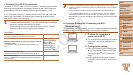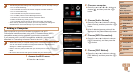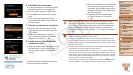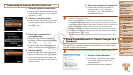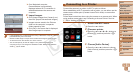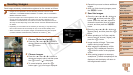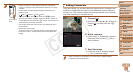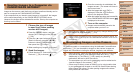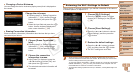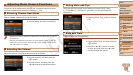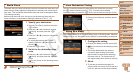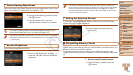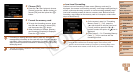103
1
2
3
4
5
6
7
8
9
Cover
PreliminaryNotesand
LegalInformation
Contents:
BasicOperations
AdvancedGuide
CameraBasics
SmartAuto
Mode
OtherShooting
Modes
PMode
Wi-FiFunctions
SettingMenu
Accessories
Appendix
Index
BasicGuide
PlaybackMode
Cover
AdvancedGuide
6
Wi-FiFunctions
Sending Images to a Computer via
CANON iMAGE GATEWAY
Images on the memory card that have not been transferred already can be
sent to a computer via CANON iMAGE GATEWAY.
If the computer that you intend to send images to is turned off, the images
will be stored temporarily on the CANON iMAGE GATEWAY server.
However, the images will be deleted after a while. Start up the computer so
that they can be saved.
1 Choosethetypeofimages
tosend(onlywhensending
movieswithimages).
Press the <n> button, and then
choose [Wi-Fi Settings] on the [3] tab
(=
28).
Press the <o><p> buttons to choose
[Send via Server], press the <q><r>
buttons to choose [Stills/Movies], and
then press the <m> button.
When sending only images, go to step 2.
2 Sendtheimages.
Follow the steps in “Connecting to Web
Services” (=
90) to choose [ ].
Once the connection is established, the
images are sent. (The screen will close in
about one minute.)
After the images are sent, [OK] is
displayed. Press the <m> button to
return to the playback screen.
When the images have been sent successfully
to the CANON iMAGE GATEWAY server, [ ]
is displayed on the screen.
3 Turnonthecomputer.
Images are automatically saved to the
computer when you turn it on.
•When sending images, you should use a fully charged battery or an
AC adapter kit (sold separately, =
114).
•Even if images were imported to the computer through a different method, any
images not sent to the computer via CANON iMAGE GATEWAY will be sent to
the computer.
Geotagging Images on the Camera
GPS data recorded on a smartphone using the dedicated CameraWindow
application (=
91) can be added to images on the camera. Images are
tagged with information including the latitude, longitude, and elevation.
•Before shooting, make sure the date and time and your home time
zone are set correctly. (See Setting the Date and Time (=
13).)
Additionally, in [Time Zone] (=
108), specify any shooting
destinations that are in other time zones.
•The smartphone you will use for geotagging must be authorized to
view the images on the camera (=
92).
•Others may be able to locate or identify you by using location data
in your geotagged still images or movies. Be careful when sharing
these images with others, as when posting images online where
many others can view them.
C OPY