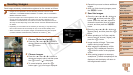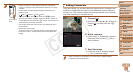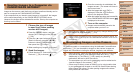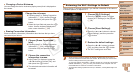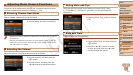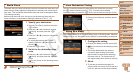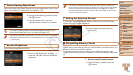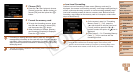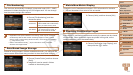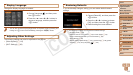109
1
2
3
4
5
6
7
8
9
Cover
PreliminaryNotesand
LegalInformation
Contents:
BasicOperations
AdvancedGuide
CameraBasics
SmartAuto
Mode
OtherShooting
Modes
PMode
Wi-FiFunctions
SettingMenu
Accessories
Appendix
Index
BasicGuide
PlaybackMode
Cover
AdvancedGuide
7
SettingMenu
Power-Saving Adjustment
Adjust the timing of automatic camera and screen deactivation (Auto Power
Down and Display Off, respectively) as needed (=
25).
Choose [Power Saving], and then press
the <m> button.
After choosing an item, press the
<q><r> buttons to adjust it as needed.
•To conserve battery power, you should normally choose [On] for
[Auto Power Down] and [1 min.] or less for [Display Off].
•The [Display Off] setting is applied even if you set [Auto Power Down] to [Off].
•These power-saving functions are not available when you have set Eco mode
(=
108) to [On].
Screen Brightness
Adjust screen brightness as follows.
Choose [LCD Brightness], and then
press the <q><r> buttons to adjust the
brightness.
•For maximum brightness, press and hold the <p> button for at least one
second when the shooting screen is displayed or when in single-image display.
(This will override the [LCD Brightness] setting on the [3] tab.) To restore
the original brightness, press and hold the <p> button again for at least one
second or restart the camera.
Hiding the Start-up Screen
If you prefer, you can deactivate display of the start-up screen normally
shown when you turn the camera on.
Choose [Start-up Image], and then
choose [Off].
Formatting Memory Cards
Before using a new memory card or a card formatted in another device, you
should format the card with this camera.
Formatting erases all data on a memory card. Before formatting, copy
images on the memory card to a computer, or take other steps to back them
up.
1 Accessthe[Format]screen.
Choose [Format], and then press the
<m> button.
C OPY