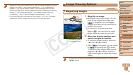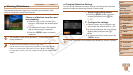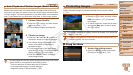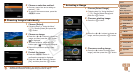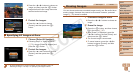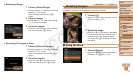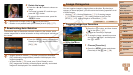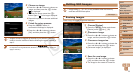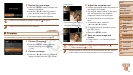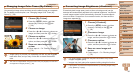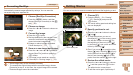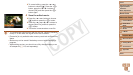77
1
2
3
4
5
6
7
8
9
Cover
PreliminaryNotesand
LegalInformation
Contents:
BasicOperations
AdvancedGuide
CameraBasics
SmartAuto
Mode
OtherShooting
Modes
PMode
Wi-FiFunctions
SettingMenu
Accessories
Appendix
Index
BasicGuide
PlaybackMode
Cover
5
AdvancedGuide
PlaybackMode
2 Rotatetheimage.
Press the <q><r> buttons to choose an
image.
The image is rotated 90° each time you
press the <m> button.
To return to the menu screen, press the
<n> button.
•Movies with an image quality of [ ] cannot be rotated.
•Rotation is not possible when [Auto Rotate] is set to [Off] (=
77).
Deactivating Auto Rotation
Follow these steps to deactivate automatic rotation by the camera, which
rotates images shot in vertical orientation so they are displayed vertically on
the camera.
Press the <n> button, choose [Auto
Rotate] on the [1] tab, and then choose
[Off] (=
28).
•Images cannot be rotated (=
76) when you set [Auto Rotate] to
[Off]. Additionally, images already rotated will be displayed in the
original orientation.
•In Smart Shufe (=
72) mode, even if [Auto Rotate] is set to
[Off], images shot vertically will be displayed vertically, and rotated
images will be displayed in the rotated orientation.
Image Categories
You can organize images by tagging them as favorites. By choosing a
category in ltered playback, you can restrict the following operations to all
of those images.
• Viewing (=
67), Viewing Slideshows (=
71), Protecting Images
(=
72), Erasing Images (=
74), Adding Images to the Print List
(DPOF) (=
121), Adding Images to a Photobook (=
123)
Still Images Movies
Tagging Images as Favorites
Press the <m> button, and then choose
[
] in the menu (=
27).
[Tagged as Favorite] is displayed.
To untag the image, repeat this process
and choose [
] again, and then press
the <m> button.
UsingtheMenu
1 Choose[Favorites].
Press the <n> button and choose
[Favorites] on the [1] tab (=
28).
C OPY