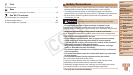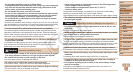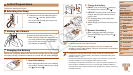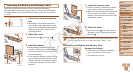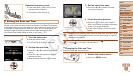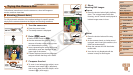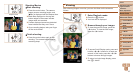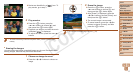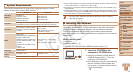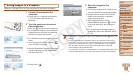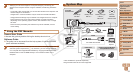15
1
2
3
4
5
6
7
8
9
Cover
PreliminaryNotesand
LegalInformation
Contents:
BasicOperations
AdvancedGuide
CameraBasics
SmartAuto
Mode
OtherShooting
Modes
PMode
Wi-FiFunctions
SettingMenu
Accessories
Appendix
Index
BasicGuide
PlaybackMode
Still Images Movies
Trying the Camera Out
Follow these instructions to turn the camera on, shoot still images or
movies, and then view them.
Shooting (Smart Auto)
For fully automatic selection of the optimal settings for specic scenes,
simply let the camera determine the subject and shooting conditions.
1 Turnthecameraon.
Press the power button.
The startup screen is displayed.
2 Enter[
A
]mode.
Set the mode switch to [
A
].
Aim the camera at the subject. The
camera will make a slight clicking noise
as it determines the scene.
Icons representing the scene and image
stabilization mode are displayed in the
upper right of the screen.
Frames displayed around any detected
subjects indicate that they are in focus.
3 Composetheshot.
To zoom in and enlarge the subject, move
the zoom lever toward <i> (telephoto),
and to zoom away from the subject, move
it toward <j> (wide angle).
4 Shoot.
ShootingStillImages
Focus.
Press the shutter button lightly, halfway
down. The camera beeps twice after
focusing, and AF frames are displayed to
indicate image areas in focus.
Shoot.
Press the shutter button all the way
down.
As the camera shoots, a shutter sound
is played, and in low-light conditions, the
ash res automatically.
Keep the camera still until the shutter
sound ends.
Your shot is only displayed until the
camera is ready to shoot again.
C OPY