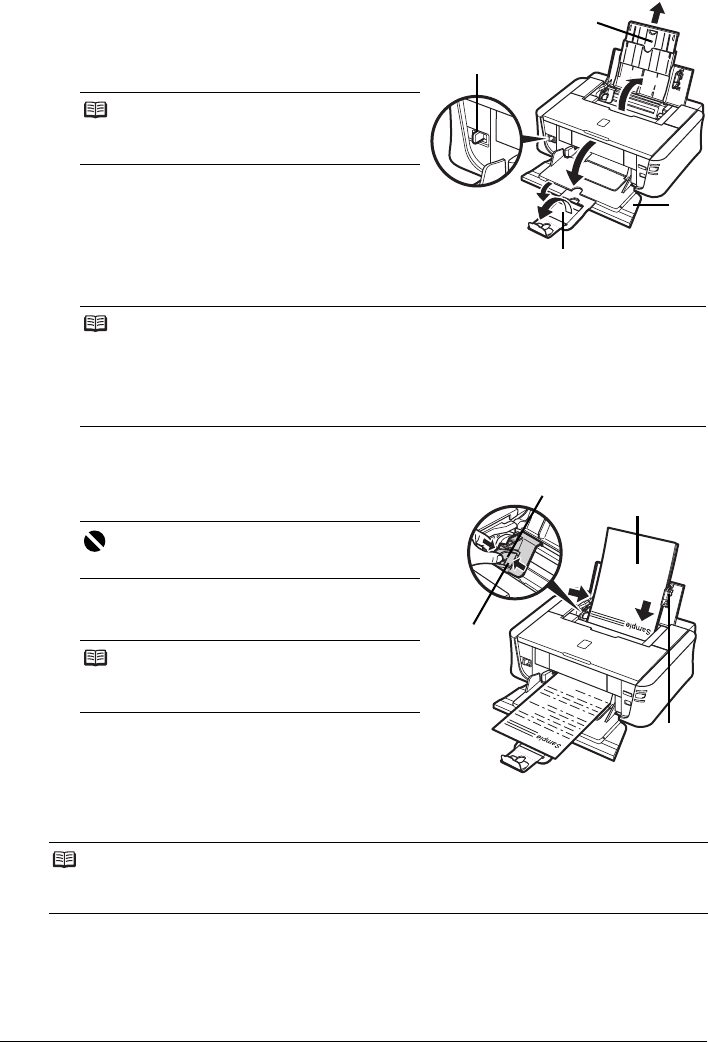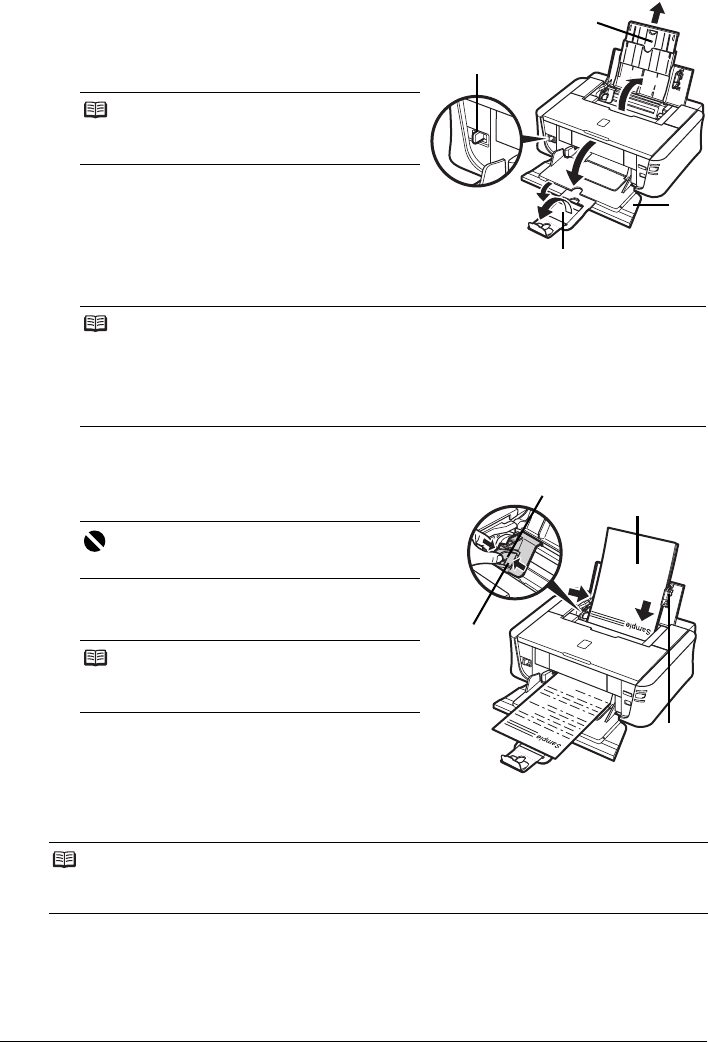
11Before Using the Printer
2 Prepare to load paper.
(1) Open the Rear Tray and pull out the Paper
Support to support the paper.
(2) Open the Front Tray.
(3) Extend the Output Tray Extension.
(4) Adjust the position of the Paper Thickness
Lever.
Set it to the right when printing on envelopes or
T-shirt transfers, and left when printing on any
other type of the paper. See “Paper Handling”
on page 5.
3 Load the paper.
(1) Load the paper in the Rear Tray with the print
side facing UP.
.
(2) Align the paper stack against the Cover Guide
on the right side of the Paper Support.
(3) Pinch the Paper Guide and slide it against the
left side of the paper stack.
4 Select Rear Tray for Paper Source, and the size and type of the loaded paper in
Page Size (Paper Size) and Media Type in the printer driver.
Note
When closing the Output Tray Extension after
printing, lift it up slightly.
Note
If the corners or edges of the paper are smudged, try to print with the Paper Thickness Lever
set to the right. It may improve print quality.
Reset the Paper Thickness Lever to the left when you finish printing.
For details on the Paper Thickness Lever, refer to “Front View” in “Main Components” of the
User’s Guide on-screen manual.
Important
Do not load higher than the Load Limit Mark (A).
Note
Make sure that the Cover Guide is set upright
when you load paper in the Rear Tray.
Note
For details on printer driver settings, see “Printing with Windows” on page 17 or “Printing with
Macintosh” on page 18.
(1)
(2)
(3)
(4)
(A)
(1)
(2)
(3)