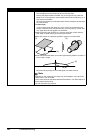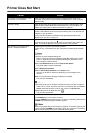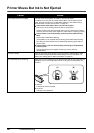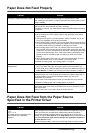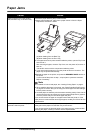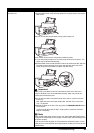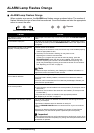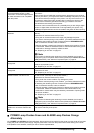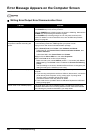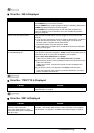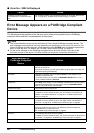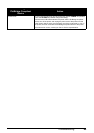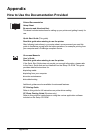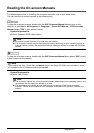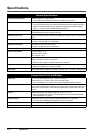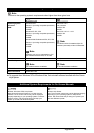66 Troubleshooting
Error Message Appears on the Computer Screen
Writing Error/Output Error/Communication Error
Cause Action
The printer is not ready. Confirm that the POWER lamp is lit green.
If the POWER lamp is off, turn the printer on.
While the POWER lamp is flashing green, the printer is initializing. Wait until the
POWER lamp stops flashing and remains lit green.
If the ALARM lamp is flashing orange, an error may have occurred in the
printer. For details on how to resolve the error, see “ALARM Lamp Flashes
Orange” on page 64.
Printer port setting does not match the
computer’s interface connecting the
printer.
Check the printer port settings.
* In the following instruction, “XXX” signifies your printer’s name.
(1)Log on as a user account with administrator privilege.
(2)Click Control Panel, then Printer under Hardware and Sound.
In Windows XP, click Control Panel, Printers and Other Hardware, then
Printers and Faxes.
In Windows 2000, click Control Panel then Printers.
(3)Right-click the Canon XXX icon, then select Properties.
(4)Click the Ports tab to confirm the port settings.
Make sure that a port named USBnnn (where “n” is a number) with Canon
XXX appearing in the Printer column is selected for Print to the following
port(s).
If the port setting is not correct, reinstall the Printer Drivers or change the port
setting according to the interface you are using.
The printer is not connected properly. Make sure that the USB cable is securely plugged in to the printer and the
computer.
z If you are using a relay device such as a USB hub, disconnect it, connect the
printer directly to the computer, and try printing again. If printing starts
normally, there is a problem with the relay device.
Consult the reseller of the relay device for details.
z There could also be a problem with the USB cable. Replace the USB cable
and try printing again.
Printer driver is not installed properly. The printer driver may not be installed properly. Uninstall them following the
procedure described in the PC Printing Guide on-screen manual and reinstall
them following the procedure described in your setup sheet.