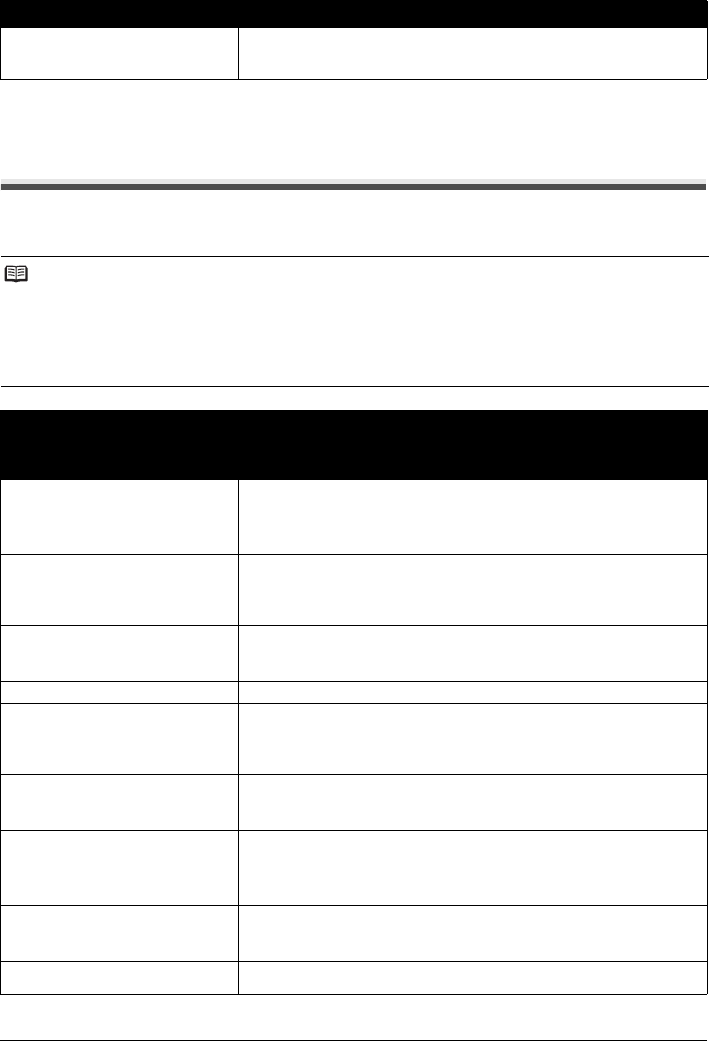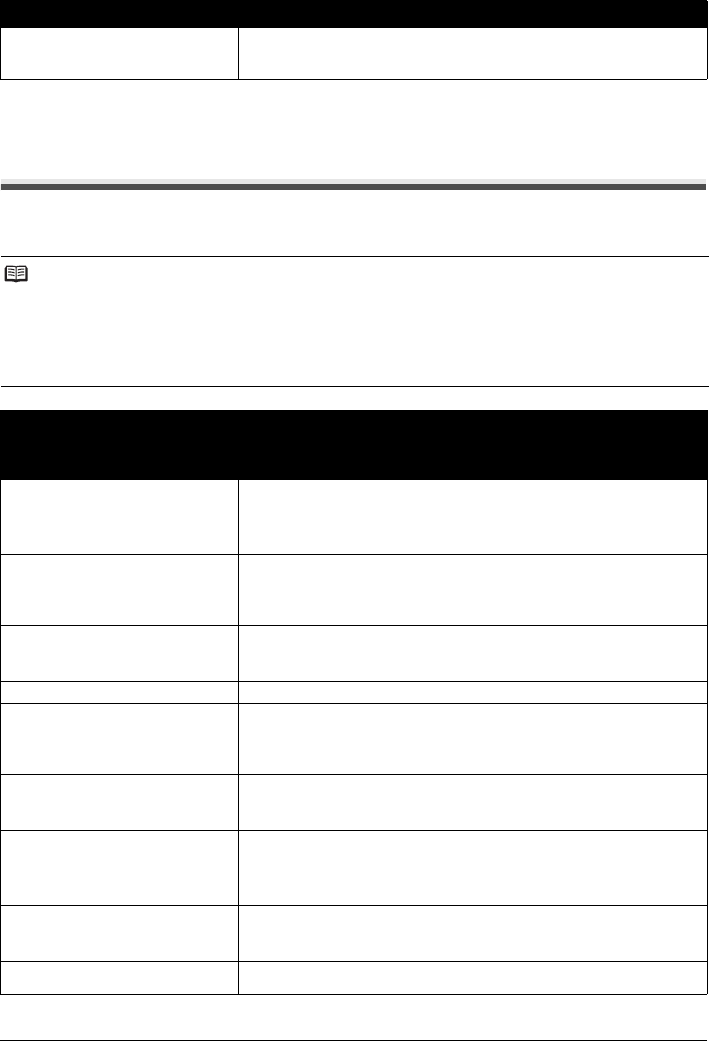
68 Troubleshooting
Error No.: 2002 Is Displayed
Error Message Appears on a PictBridge Compliant
Device
The following are the possible errors that may occur when printing directly from a PictBridge
compliant device and the countermeasures to clear them.
Cause Action
PictBridge compliant device is
connected via an unsupported USB
hub.
See “Nineteen Flashes: An unsupported USB hub is connected. Remove the
hub.” on page 65 in “ALARM Lamp Flashes Orange” on page 64.
Note
z This section describes errors that are indicated on Canon-brand PictBridge compliant devices. The
error messages and operations may vary depending on the device you are using. For errors on non-
Canon PictBridge compliant devices, check the status of the ALARM lamp and take the appropriate
action to clear the error. For details, see “ALARM Lamp Flashes Orange” on page 64.
z For the errors indicated on the PictBridge compliant device and their solution, also refer to the
instruction manual of the device. For other troubles on the device, contact the manufacturer.
Error Message On
PictBridge Compliant
Device
Action
“Printer in use” Images are being printed from the computer.
Wait until printing ends.
If the printer is warming up, wait until the warm-up ends. When it is ready, the
printer starts printing automatically.
“No paper” Load paper in the Rear Tray, and select Continue* in the display on your
PictBridge compliant device.
* To resume printing, you can press the RESUME/CANCEL button on the
printer instead of selecting Continue.
“Paper jam” Select Stop in the display on your PictBridge compliant device to stop printing.
Remove the jammed paper, load new paper, press the RESUME/CANCEL
button on the printer, and try printing again.
“Printer cover open” Close the Top Cover on the printer.
“No print head” The Print Head is defective or is not installed.
For details on how to resolve the error, see “Five flashes: Print Head is not
installed. / Print Head is defective.” on page 64 in “ALARM Lamp Flashes
Orange” on page 64.
“Waste tank full” / “ink absorber full” The ink absorber is nearly full.
For details on how to resolve the error, see “Eight flashes: Ink absorber is
almost full.” on page 64 in “ALARM Lamp Flashes Orange” on page 64.
“No ink” / “Ink cassette error” The ink tank is not installed properly or empty.
Check the number of how many the ALARM lamp flashes and take the
appropriate action to resolve the error.
See “ALARM Lamp Flashes Orange” on page 64.
“Ink Error” An ink tank that was once empty is installed.
For details on how to resolve the error, see “Thirteen Flashes: Ink level cannot
be detected.” on page 65 in “ALARM Lamp Flashes Orange” on page 64.
“Hardware Error” Ink tank errors have occurred. Replace the ink tank.