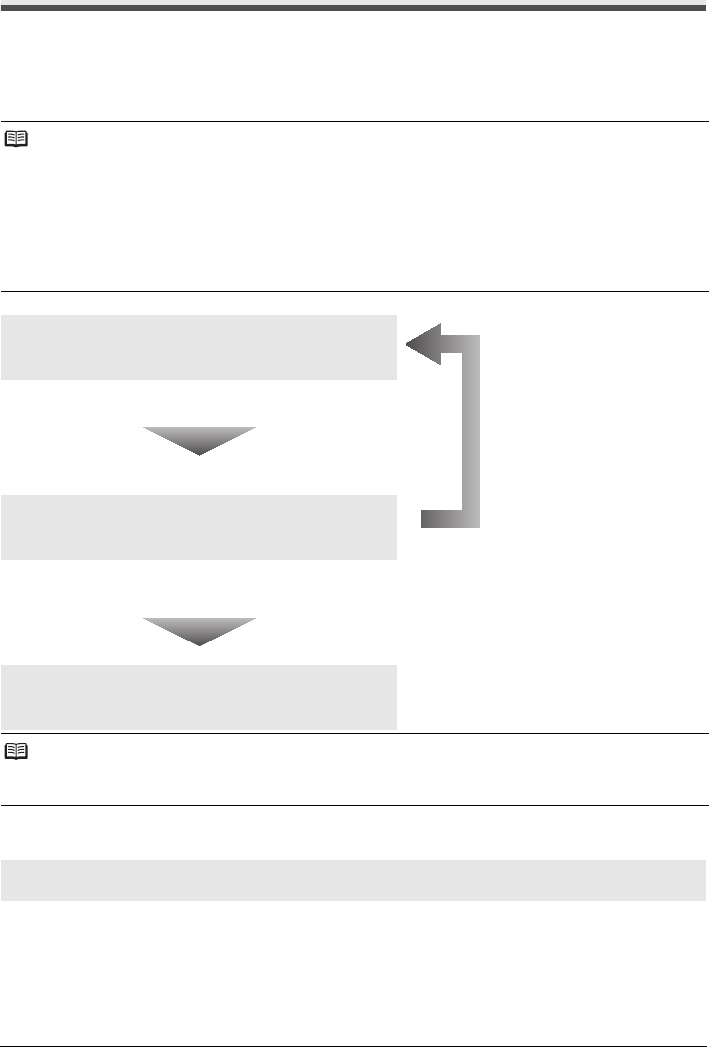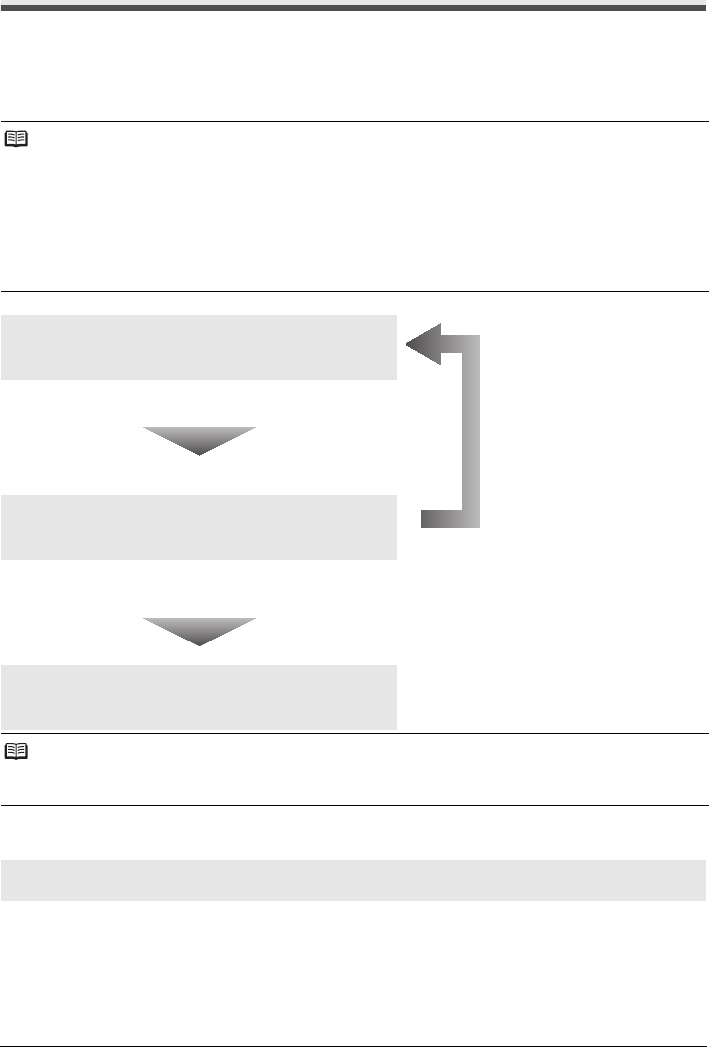
29Routine Maintenance
When Printing Becomes Faint or Colors Are Incorrect
When printing becomes faint or colors are incorrect even if ink remains in the ink tanks, the print
head nozzles are probably clogged. Print the nozzle check pattern to confirm the condition of the
nozzles and then perform Print Head Cleaning.
If print results are not satisfactory, performing Print Head Alignment may improve print quality.
z If the Ruled Lines Are Shifted
Note
Before performing maintenance
z Open the Top Cover and make sure that all lamps for the ink tanks are lit red.
If not, see “Getting the Ink Status Information” on page 23 and take the appropriate action.
z Make sure that the ink tank is set properly. See “Replacing Ink Tanks” on page 25.
z Make sure that all the orange tapes have been peeled off.
z If the ALARM lamp flashes orange, see “ALARM Lamp Flashes Orange” on page 64.
z Increase the Print Quality setting in the printer driver settings.
Refer to the PC Printing Guide on-screen manual.
Step 1
See “Printing the Nozzle Check Pattern” on page 30.
If lines are missing or if white streaks appear After cleaning the
Print Head, print
and examine the
nozzle check
pattern.
Step 2
See “Print Head Cleaning” on page 33.
If the problem is not resolved after performing
Print Head Cleaning twice
Step 3
See “Print Head Deep Cleaning” on page 36.
Note
If Print Head Deep Cleaning does not resolve the problem, the Print Head may be damaged. Contact your
Canon Service representative.
See “Aligning the Print Head” on page 38.