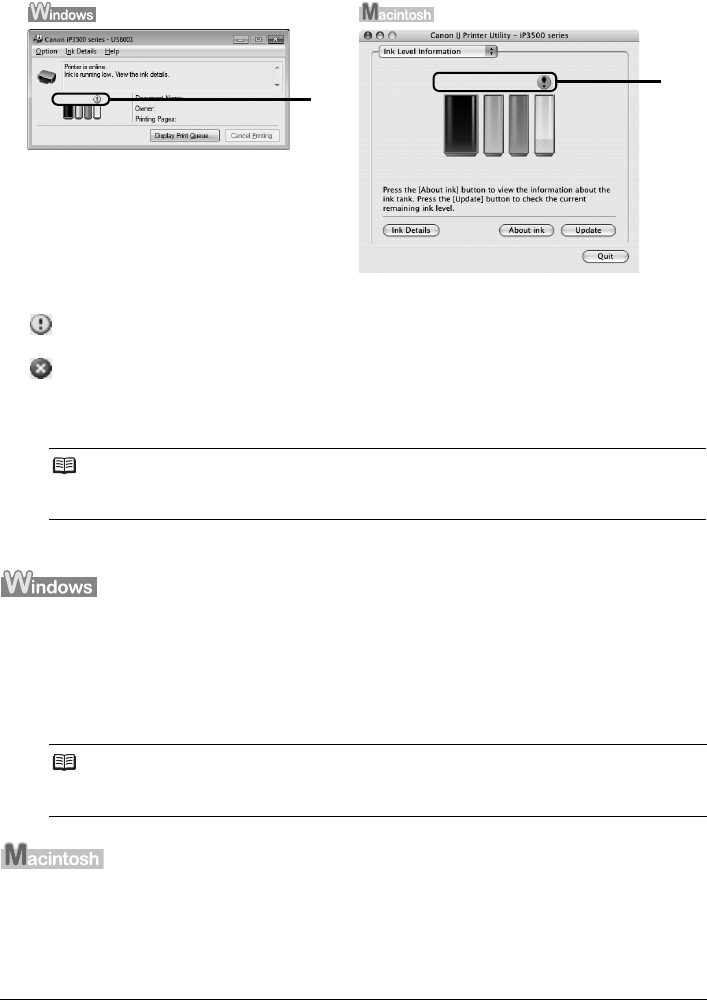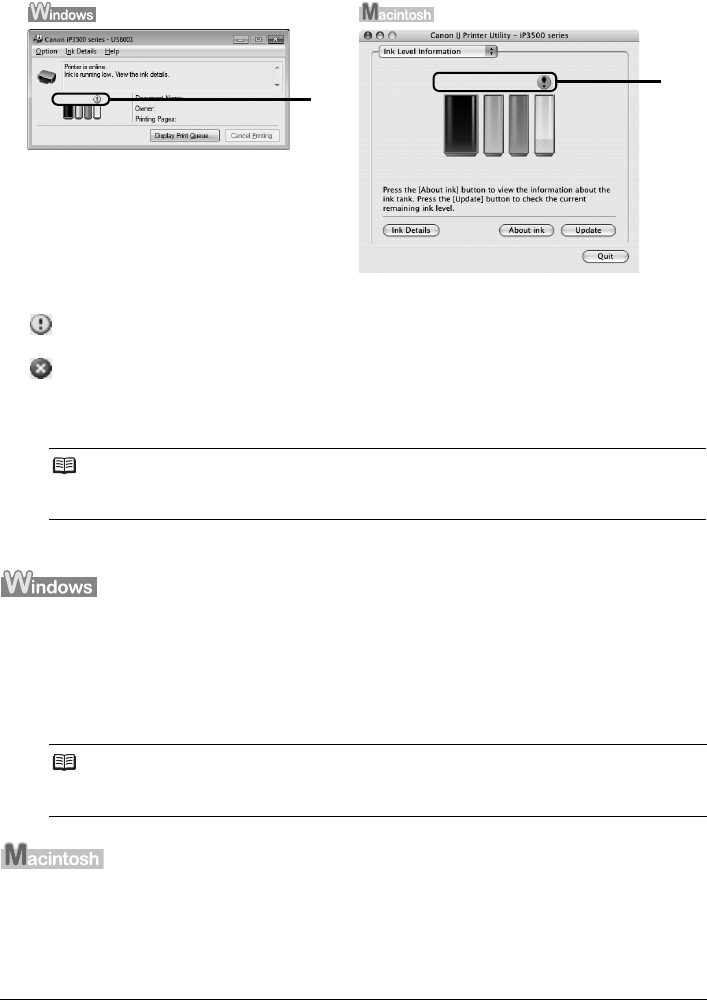
24 Routine Maintenance
z With the Computer Screen
You can confirm the status of each ink tank on the printer status monitor (Windows) and Canon
IJ Printer Utility (Macintosh).
(A) Confirm whether any symbols are displayed here.
Ink is low. You can continue printing for a while, but we recommend you to have a new ink
tank available.
Ink may have run out. Confirm the number of the times the ALARM lamp is flashing, and
see “Four Flashes: Ink tank is not installed properly. / Ink may have run out.” on page 64 or
“Sixteen Flashes: Ink has run out.” on page 65 in “ALARM Lamp Flashes Orange” on
page 64, and take appropriate action.
Follow the procedure below to open each of the confirmation screens.
(1) Open the printer properties dialog box.
Refer to “Opening the Printer Properties Dialog Box Directly from Control Panel” in
“Opening the Printer Properties Dialog Box (Windows)” of the User’s Guide on-screen
manual.
(2) Click View Printer Status on the Maintenance sheet.
To confirm the ink tank information, click the Ink Details menu.
(1) Open the Canon IJ Printer Utility.
Refer to “Opening the Canon IJ Printer Utility (Macintosh)” in the User’s Guide on-screen
manual.
(2) Select Ink Level Information in the pop-up menu.
To confirm the ink tank information, click Ink Details.
Note
Message may be displayed during printing. Confirm the displayed message and take appropriate
action.
Note
You can also display the printer status monitor by clicking the Canon XXX (where “XXX” is your
printer’s name) which appears on the taskbar during printing.
(A)
(A)