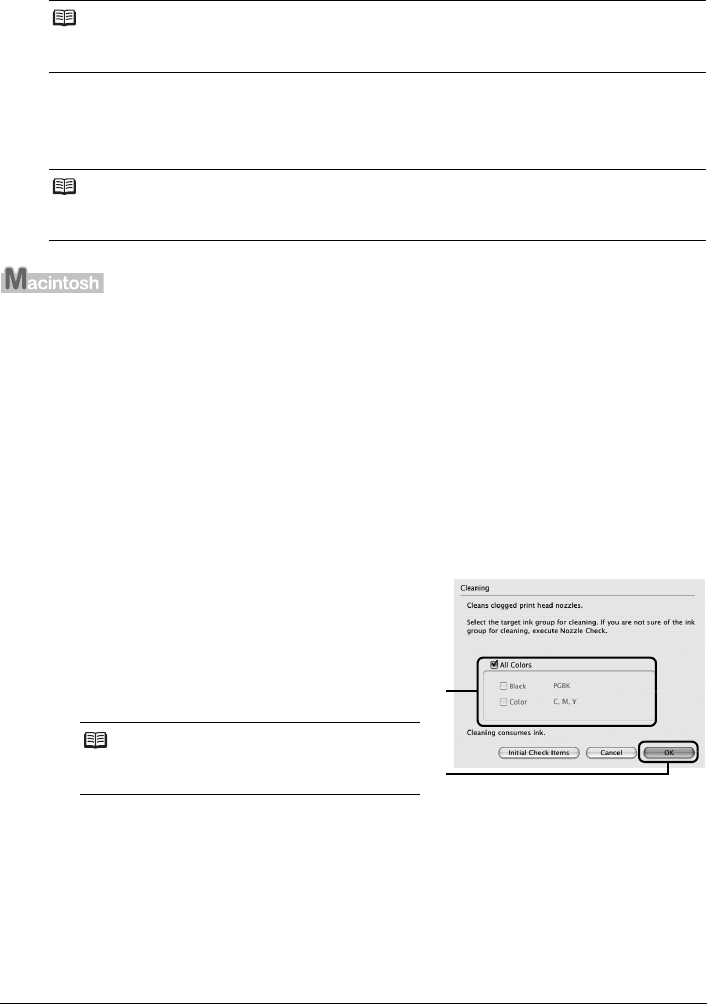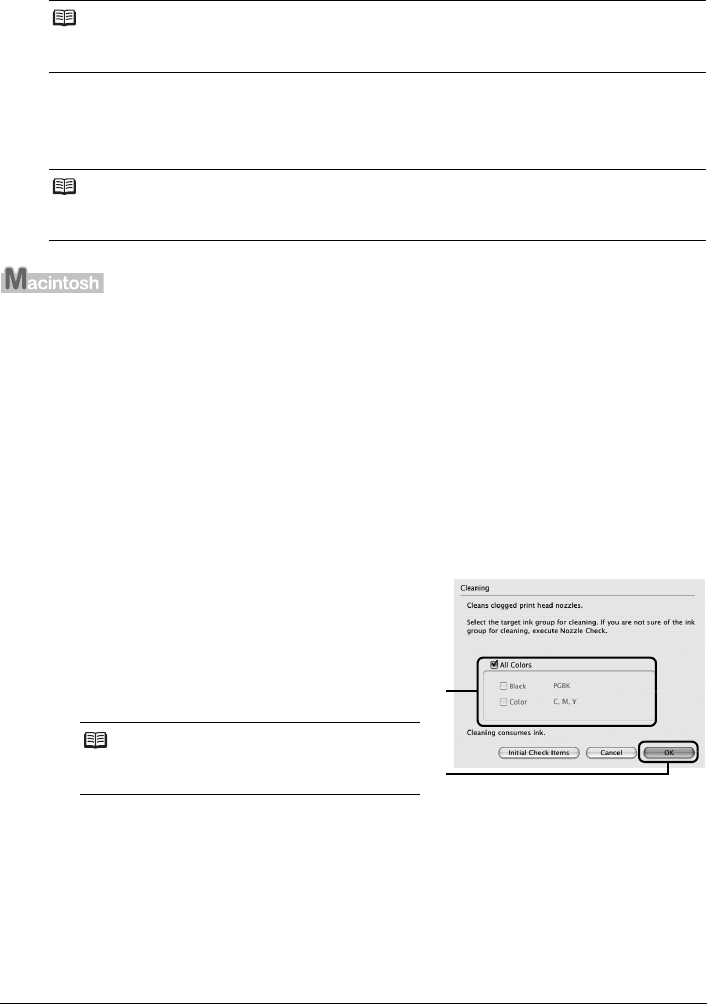
34 Routine Maintenance
(6) Confirm the displayed message and click Print Check Pattern.
The nozzle check pattern is printed.
Do not perform any other operations until the nozzle check pattern finishes printing.
5 Check the print head condition with the printed nozzle check pattern, and take
appropriate action.
See “Examining the Nozzle Check Pattern” on page 32.
If you click Cleaning on the Pattern Check dialog box that is displayed after printing the nozzle
check pattern, the Print Head Cleaning dialog box shown in of step 4-(3) in the following procedure
will appear.
1 Make sure that the printer is on.
2 Open the Front Tray and extend the Output Tray Extension.
3 Open the Canon IJ Printer Utility dialog box.
4 Start Print Head Cleaning.
(1) Make sure that Cleaning is selected in the pop-up menu.
(2) Click Cleaning.
(3) Select the ink group to be cleaned.
(4) Click OK.
Print Head Cleaning starts when the POWER
lamp starts flashing green.
Do not perform any other operations until Print
Head Cleaning finishes. This takes about 50
seconds.
(5) Load a sheet of A4 or Letter-sized plain paper in the Rear Tray and set the Paper
Thickness Lever to the left.
For details on the Paper Thickness Lever, refer to “Front View” in “Main Components” of
the User’s Guide on-screen manual.
Note
The nozzle check pattern will not be printed correctly if there is not enough ink. Replace the ink
tank if the remaining amount of ink is insufficient. See “Replacing an Ink Tank” on page 23.
Note
If the problem is not resolved after performing steps 4 and 5 twice, try Print Head Deep Cleaning.
See “Print Head Deep Cleaning” on page 36.
Note
Clicking Initial Check Items displays the items to
be checked before cleaning.
(3)
(4)